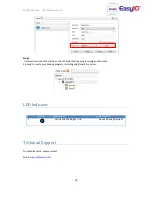EasyIO FT Series – User Reference v1.0
17
Select the radio button of the preferred SSID then enter the password for the particular SSID.
Finally click Update to complete the task.
Once the Wi-Fi connection as a Wi-Fi client is successful , the current SSID and current IP will show.
In the example above the FT series controller is connected to a SSID named “
EasyIO_RnD@wifi
” and it
gets an IP address from the SSID DHCP server, “
192.168.18.118
”.
Now the FT series controller is part of
EasyIO_RnD@wifi
network.
Connecting to FT Series (CPT Tool)
Before proceeding to this chapter, please make sure you manage to connect to the FT controller using
the above chapter,
Establish connection for the first time
In this chapter we will guide you to connect to a EasyIO FT Series controller with CPT tools for
programming.
Make sure you have all the prerequisite before we start.
Step 1
Connecting to the FW Series Sedona environment using the CPT Tools.
The default IP address for the FW Series controller is 192.168.4.1
**Depending to which connection you made to the FT, if you are connecting to the FT which is connected
to another Wi-Fi SSID , please refer to
Establish a connection of FT to a Wi-Fi network
chapter for current
IP address.
At the CPT Tool open device pane, put in the FT controller IP address.
Make sure the “DataFolder” is reference to
SedonaFT
.