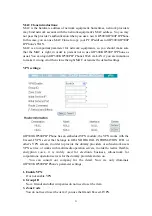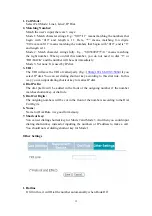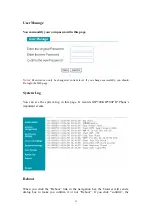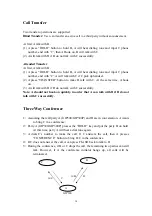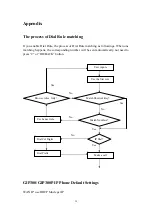35
off-hook, input the numbers again. Or you can press the “SYS/MUTE/DEL” button to
delete it.
Re-dial
Pick up Handset or press HF button, you will hear the dialing tone (busy tone if
not register successfully), LCD will display “INPUT”, press “Line1” or “Line2”
button to select one line for making a call(default setting is line1).
When the phone is Off-hook, press “RD/BACK” button to redial the number last
called. Once pressed, the last dialed number will be displayed on the LCD as the
corresponding DTMF tones are played out and an outgoing call is sent.
Browse the Incoming Records and Dial
Pick up Handset or press HF button, you will hear the dialing tone (busy tone if
not register successfully), LCD will display “INPUT”, press “Line1” or “Line2”
button to select one line for making a call(default setting is line1).
When the phone is Off-hook, press the “IN” button to browse the Incoming
Records. Once the desired number is identified and displayed on the LCD screen,
press the “RD/BACK” button and a new call to that displayed number will be sent out
immediately.
Browse the Outgoing Records and Dial
Pick up Handset or press HF button, you will hear the dialing tone (busy tone if
not register successfully), LCD will display “INPUT”, press “Line1” or “Line2”
button to select one line for making a call(default setting is line1).
When the phone is Off-hook, press the “OUT” button to browse the Outgoing
Records. Once the desired number is identified and displayed on the LCD screen,
press the “Rd/Back” button and a new call to that displayed number will be sent out
immediately.
Fast Dial
Pick up Handset or press HF button, you will hear the dialing tone (busy tone if
not register successfully), LCD will display “INPUT”, press “Line1” or “Line2”
button to select one line for making a call(default setting is line1).
LCD will display “fast dial” if you press “Fn” button. At the same time, press
“M1”~”M8” button to dial the relevant number.
Note: You should set fast dial numbers for M1~M8 if you want to use fast dial. Please
read the ways to Fast Dial Settings
IP Peer-Peer Dial
Pick up Handset or press “HF” button, LCD will display “INPUT”. Input IP with
digits, and then press “#” or “RD/BACK” button to send the number.
Note: the ways for inputting IP with digits as followings:
Input “*” instead of “.”, “**” instead of “@”. E.g.: [email protected]:5060 You
should input 123**192*168*100*234*5060# or “RD/BACK”. (*5060 can be