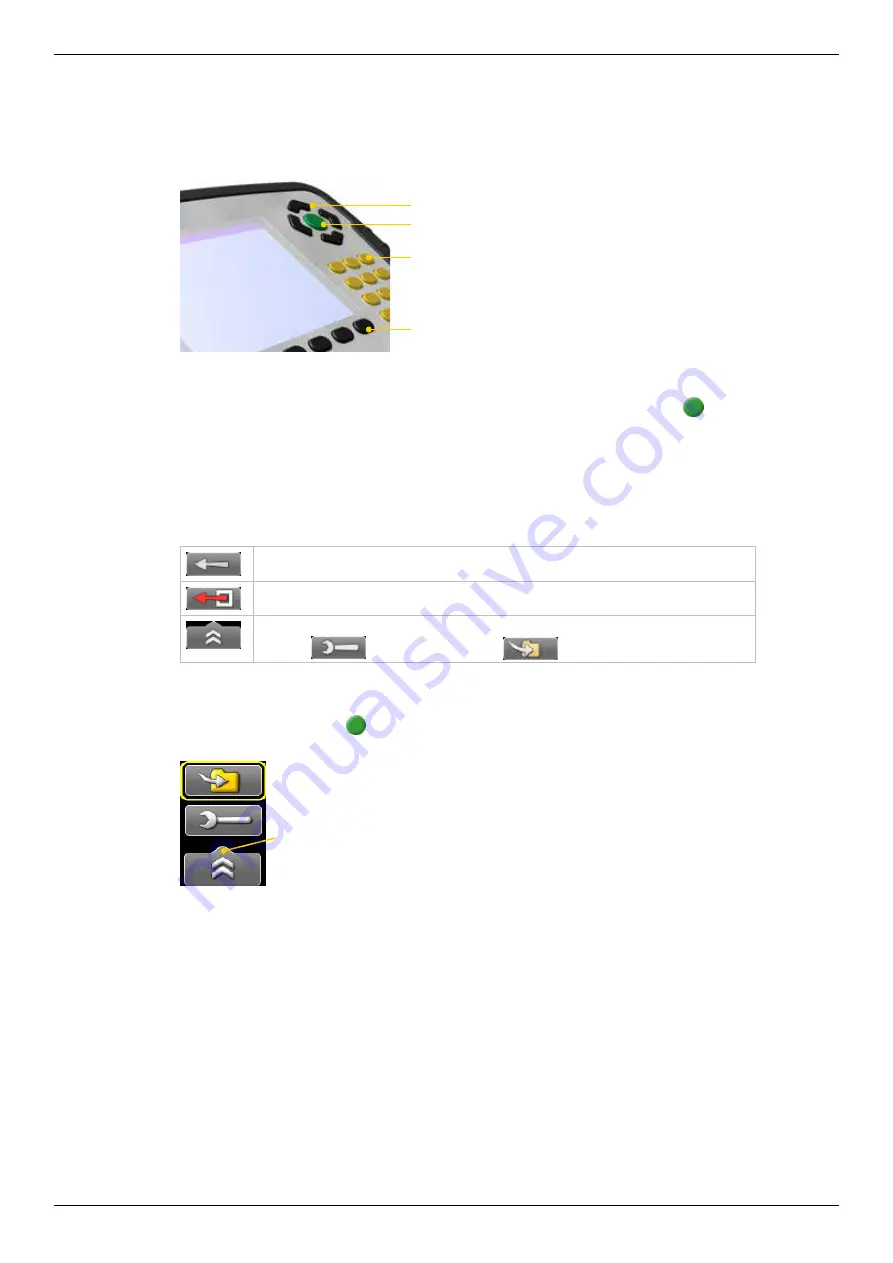
6
Display unit
Navigation buttons
To navigate on the screen, use the navigation buttons. The selected icon is marked with
a yellow frame. The navigation buttons are also used to move between the icons in a
submenu and to change the values in the fields.
Navigation buttons
Numerical buttons
OK button
Function buttons
OK buttons
There are two green
OK
buttons and they both work in the same way. Press to
select the currently selected icon for example.
Function buttons
The icons above the function buttons change depending on which view is currently
displayed on screen.
Below is a list of the most common icons.
Back
to previous view. Press and hold to leave current program.
Back
. There is no “previous view”. Leave the current program.
More
. Contains a submenu with general functions,
such as
(Control panel) and
(Save file).
Submenus
The icons formed as an arrow contain a submenu. Use the navigation buttons to navi-
gate in a submenu. Press to select.
Function button with arrow contains submenu
Summary of Contents for E530
Page 1: ...MANUAL English 05 0560 Revision 5 0 System version 6 0 E530 ...
Page 2: ......
Page 26: ...22 ...
Page 28: ...24 ...
Page 48: ...44 Horizontal ...
Page 72: ...68 BTA ...
Page 84: ...80 ...
Page 86: ......











































