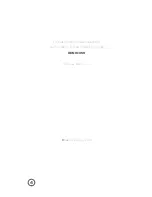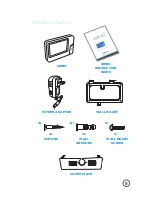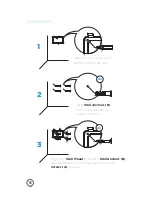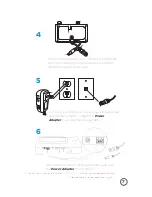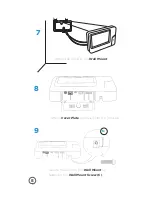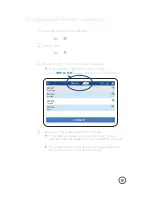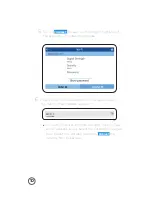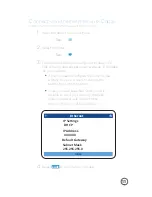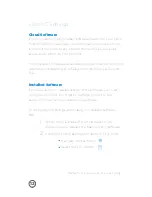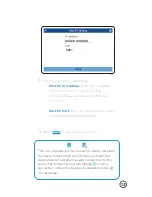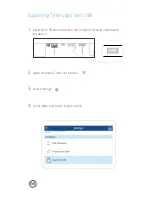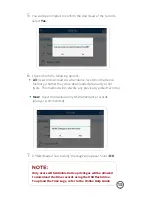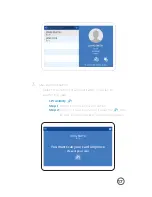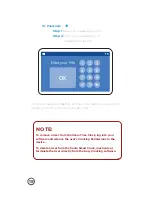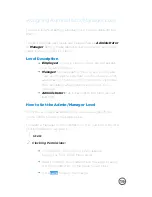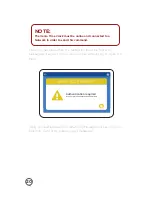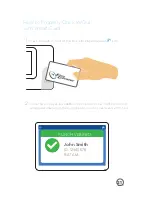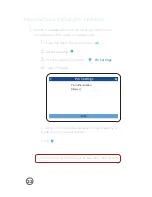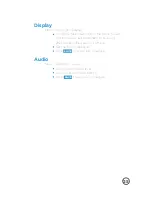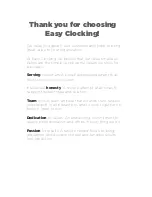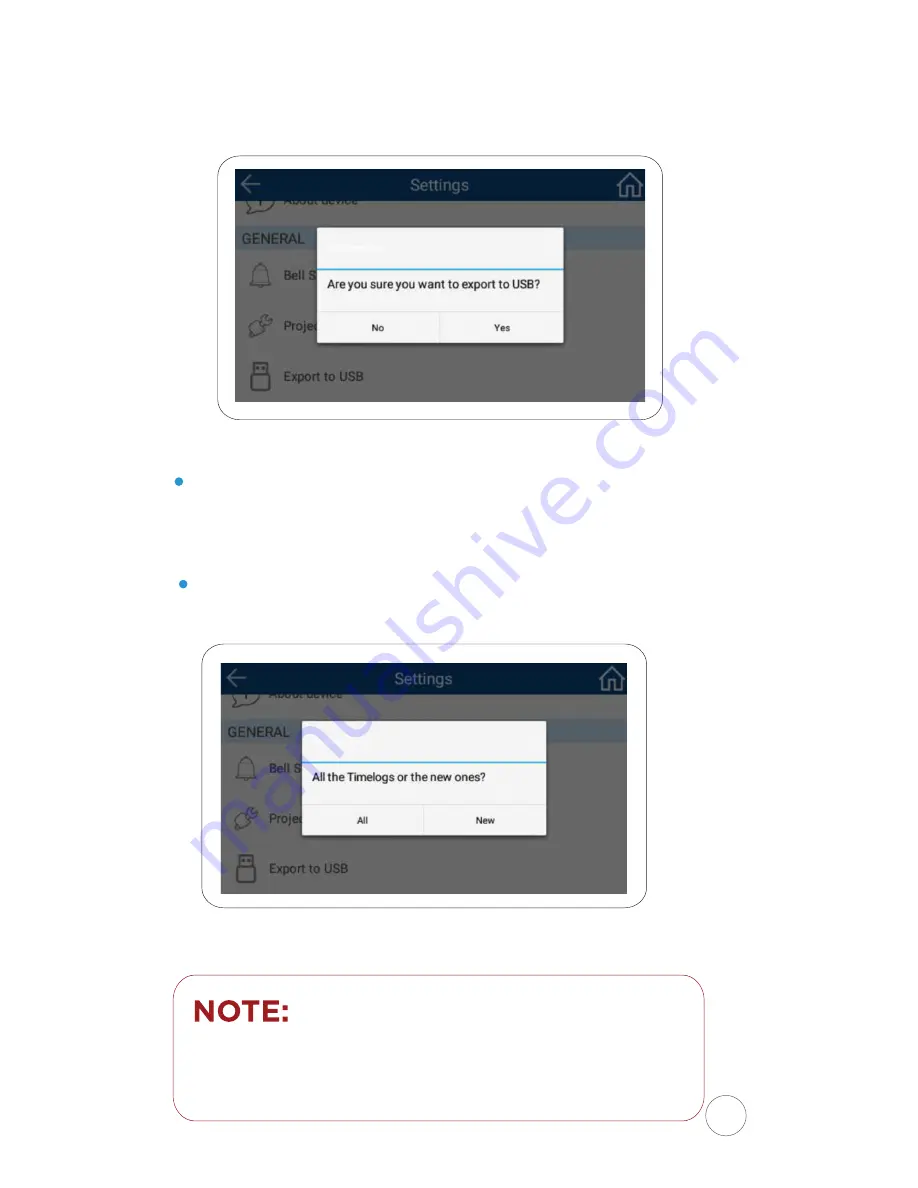
15
5
<RXZLOOEHSURPSWHGWRFRQȴUPWKHGRZQORDGRIWKHUHFRUGV
6HOHFW
Yes.
6
&KRRVHIURPWKHIROORZLQJRSWLRQV
All
8VHGWRGRZQORDG$//DWWHQGDQFHUHFRUGVLQWKHGHYLFH
0HPRU\ZKHWKHUWKH\ZHUHGRZQORDGHGSUHYLRXVO\RUQRW
1RWH7KLVPHWKRGZLOORYHUZULWHDQ\SUHYLRXVO\HGLWHGUHFRUGV
New
8VHGWRGRZQORDGRQO\1(:DWWHQGDQFHUHFRUGV
$OZD\VUHFRPPHQGHG
7
$Ȋ'RZQORDGHG6XFFHVVIXOO\ȋPHVVDJHZLOODSSHDU6HOHFW
OK
.
Only users with Administrative privileges will be allowed
WRGRZQORDGWKHWLPHUHFRUGVXVLQJWKH86%ȵDVKGULYH
To upload the Time Logs, refer to the Online Help Guide