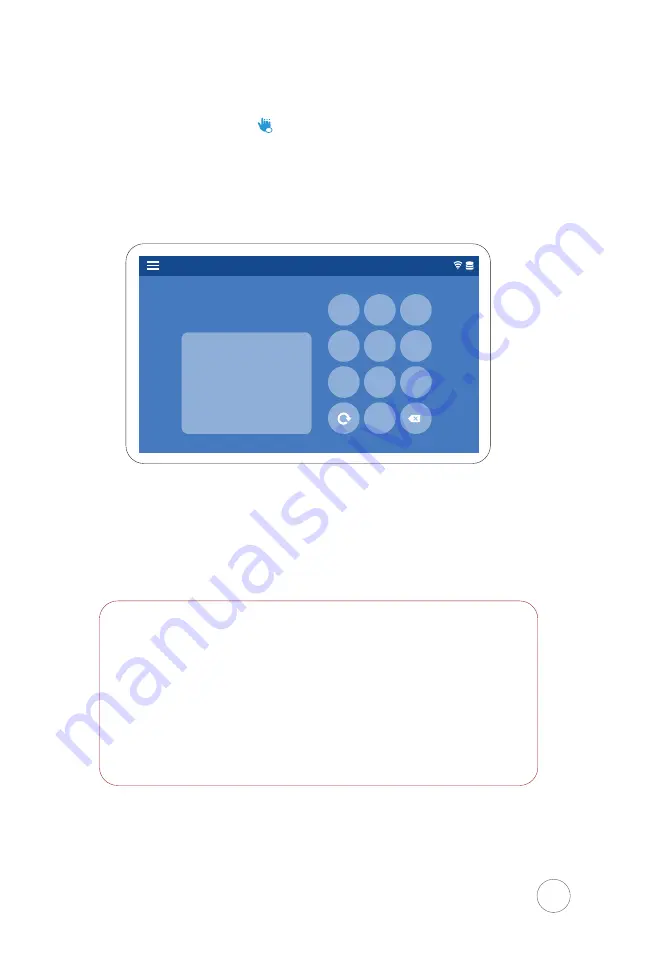
III. Passcode
Step 1
Select the passcode option.
Step 2
Enter your passcode. 4-6
characters in length.
Once you have successfully enrolled the User, they may begin
clocking in/out on the Xenio smart clock.
To remove a User from the Xenio Time Clock, log into your
software and remove the user’s Clocking Permissions to the
device.
To delete a User from the Xenio Smart Clock, inactivate or
terminate the User directly from the Easy Clocking software
NOTE:
X
19
Type your ID
Type your ID
1 2 3
4 5 6
7 8 9
0
OK
Enter your ID
Summary of Contents for XENIO 500
Page 1: ...INSTRUCTION GUIDE FOR XENIO 500 1x...
Page 2: ......
Page 29: ......
Page 30: ......
Page 31: ......




























