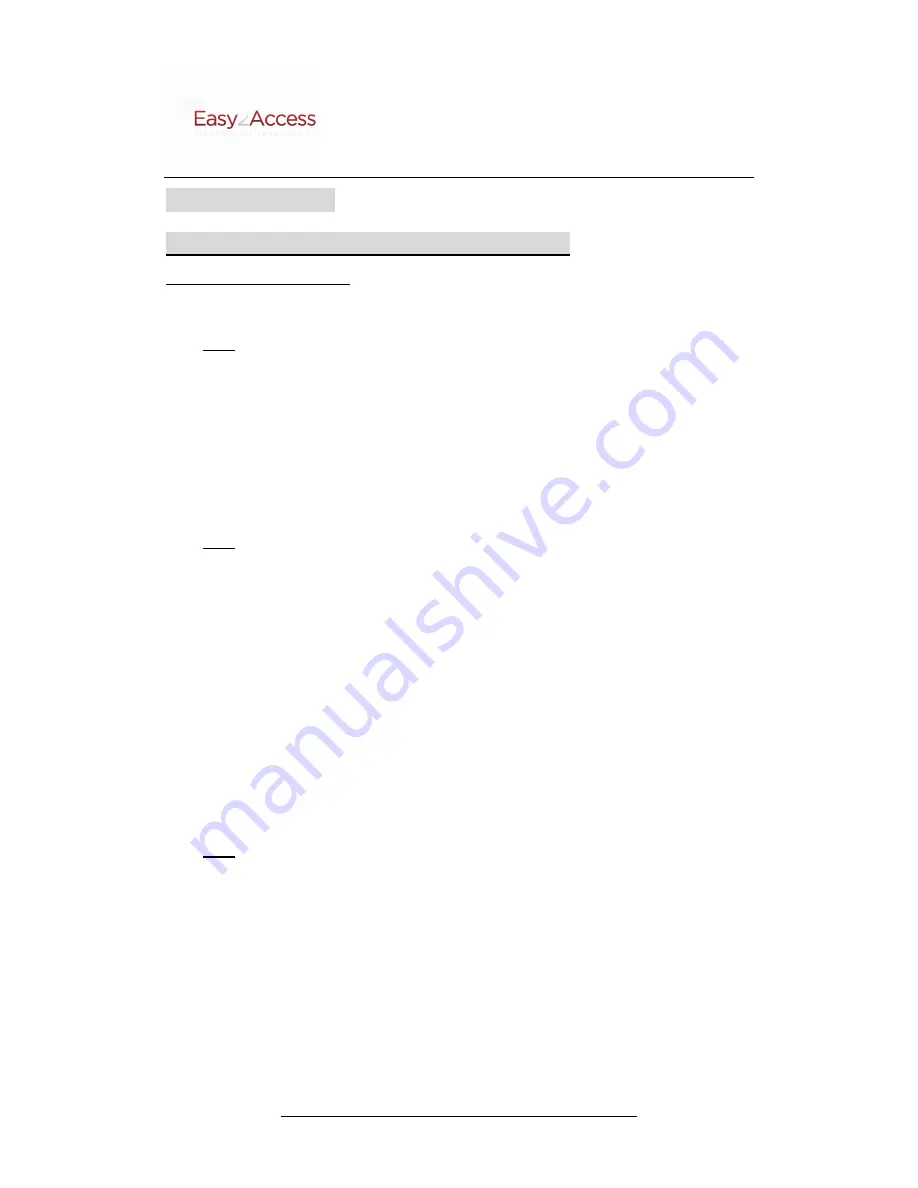
http://www.e2a.net
Easy2Access A/S Easy-809 EU G2 Fingerprint lock
2
EU809 User Guide
EU809 PROGRAMMING INSTRUCTIONS
Enrolling Fingerprint Users
Ⅰ
Ⅰ
Ⅰ
Ⅰ
Enrolling the master Administrator
Press
ADD
button at the outside unit. When the green LED gives three flashes and one beep is
heard, enrollment process starts. When the red scanner light turns red, rest the finger on the
scanner and hold it. The scanner light will give three flashes. When the scanner light turns off
finally, move the finger away. When one long beep is heard and the green LED turns off, the
master administrator is enrolled successfully. The default User ID for the master administrator is
01.
Ⅱ
Ⅱ
Ⅱ
Ⅱ
Enrolling Administrator 02
Press
ADD
button. When one beep is heard, the green LED gives three flashes and the scanner
light turns red, rest the master administrator’s finger on the scanner and move it away when the
scanner light turns off. (If the green LED flashes three times, the mater administrator is verified; if
the red LED flashes, the master administrator is rejected. In this case, please repeat the above
mentioned steps.) Input User ID 02 from the outside keypad. When one beep is heard, the User ID
is entered successfully. Rest the finger on the scanner (scanner light will flash three times) and
move it away when the light turns off finally. When one long beep is heard, the administrator is
enrolled successfully. If three beeps are heard, and the red LED flashes three times, the
administrator enrollment fails.
You can enter User ID 03 directly at the outside unit to continue to enroll Administrator 03 as soon
as Administrator 02 is enrolled.
Ⅲ
Ⅲ
Ⅲ
Ⅲ
Enrolling general users
Press
ADD
button. When one beep is heard, the green LED flashes three times and the scanner
light turns red, rest the administrator’s finger on the scanner and move it away when the scanner
light turns off. (If the green LED flashes three times, the administrator is verified; if the red LED
flashes, the administrator is rejected. In this case, please repeat the above mentioned steps.) Input
the User ID, for example, 08 from the outside keypad. When one beep is heard, the User ID is
entered successfully. Rest the finger on the scanner (scanner light will flash three times) and move
it away when the light turns off finally. When one long beep is heard, the user is enrolled
successfully. If three beeps are heard, and the red LED flashes three times, the user enrollment
fails.
Notes:










