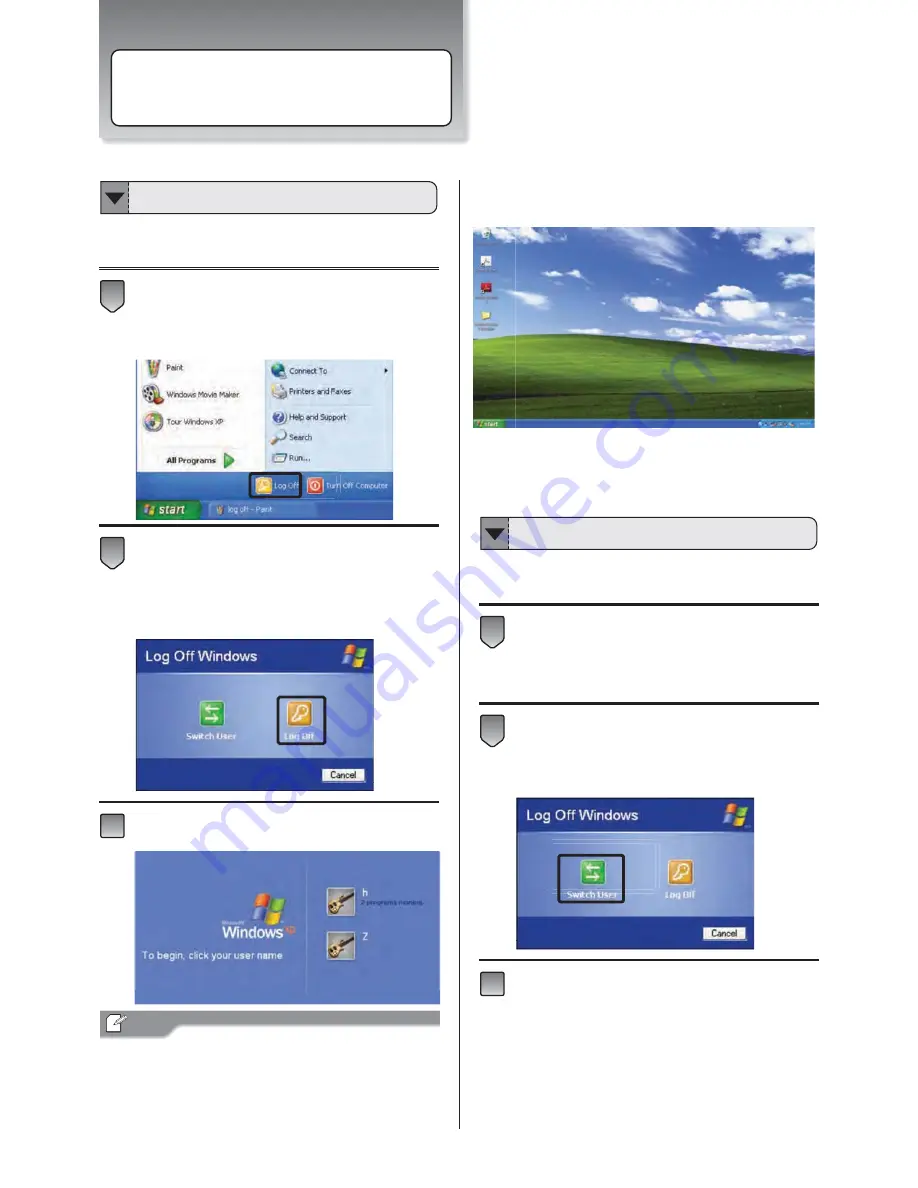
Switching User Account
Close current user account and start another account’s
operation.
Click [Start] → [Log Off], the “Log Off Windows” dialog
box will appear.
Click [Log Off], when you want to close current user
account.
To log on, select user account icon on the
Welcome Screen.
If the password was assigned for the account, please type
the password.
The password is case sensitive. For example, the same
letter in upper case and the same letter in lower case will
be considered to be two different letters.
The Windows XP desktop screen will appear
later.
ϡ
While the present user account uses the notebook, also
another user starts the use of the notebook simultaneously.
Click [Start] → [Log Off], the “Log Off Windows” dialog
box will appear.
Click [Switch User], the Welcome Screen with multiple
user account icons will appear.
Click another user account icon, Windows displays
the new user’s desktop and settings.
ߒ߫ࠄߊߔࠆߣ
ΕXjoepxt! YQ
ߩ࠺ࠬࠢ࠻࠶ࡊ
4
3
2
T i p
4
3
2
Switch to Another User Accout
Set Up Your Notebook
Depending on your notebook setup and
software, your desktop may have different
or additional shortcuts
Change Users without Log Off
11




























