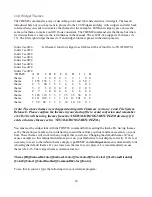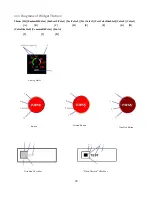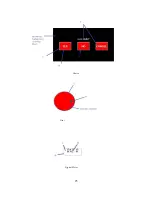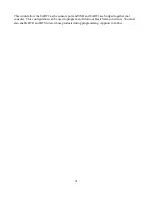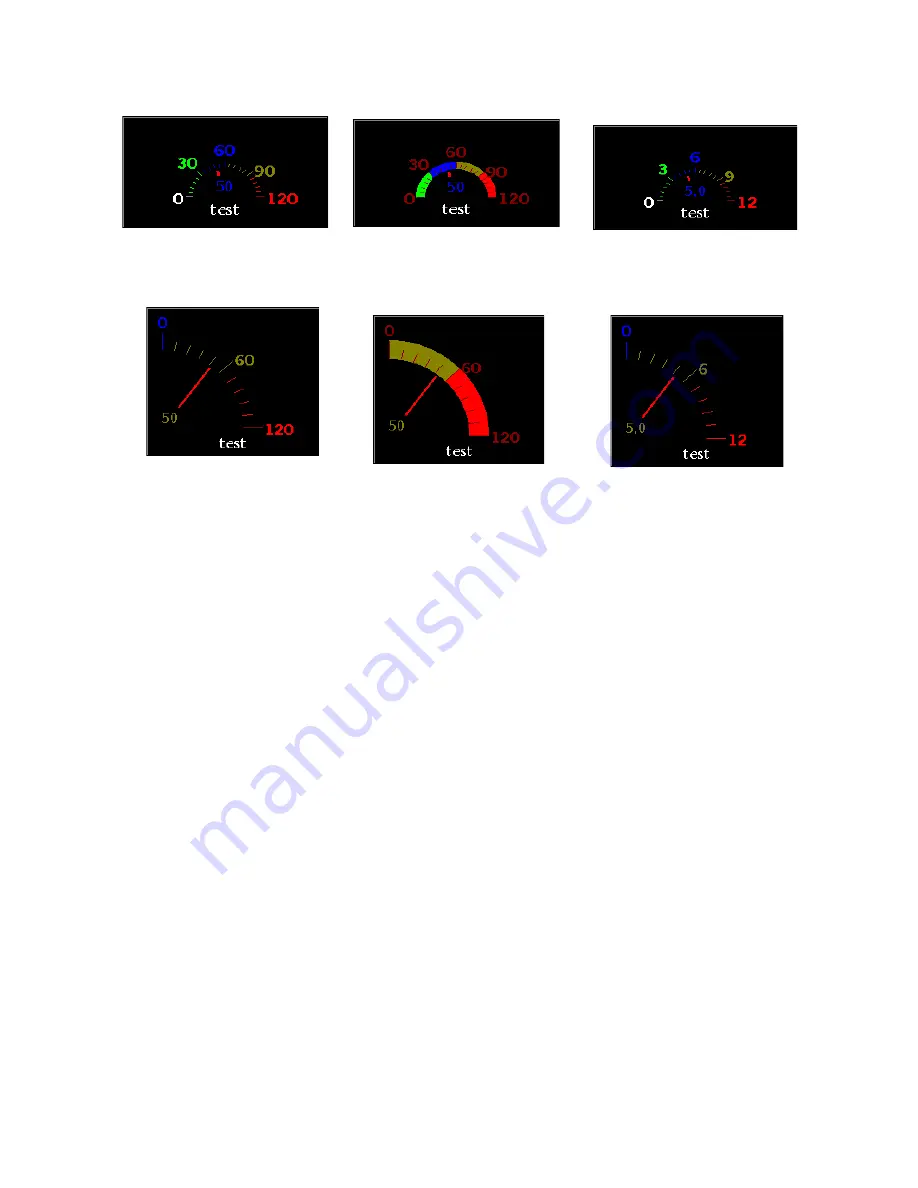
The AMETER command contains ten different values.
The
[ID]
value
1-99
, is the id number of this particular widget. You can create many different widgets
as long as each ID is unique regardless of widget type. For
ameter_color,
the ID should be the same as
the ameter you want to change. However if you start ameter_color before the ameter itself, use
ameter_color ID = 101
.
The
[x]
and
[y]
values designate the location of the widget on the screen as the
XY
coordinate of the
upper left corner.
The
[width]
and
[height]
values designate the width and height of the widget in pixels.
The
[options]
,
1
, designates the DRAW option of the analog meter.
To delete the widget, use command CLS. For Option 2 (disabled), the widget looks as it does for
Option 1.
Option choices:
1=draw, 2=disabled, 3=ring, 4=accuracy
.
Draw
prints the widget to screen.
Disabled
draws a widget that can no be affected or changed.
Ring
draws the widget with an arc'ed bar around numbers.
Accuracy
allows you to display numbers
with a decimal point for more exact numbers.
The
[value]
designates the initial value setting of the needle on the meter. For
ameter_value
,
[value]
is the value you want the ameter to change to.
34
Option 1= Draw
Option 2 = Disabled
Option 3 = Ring
Option 4 = Accuracy
Option 1= Draw
Option 2 = Disabled
Option 3 = Ring
Option 4 = Accuracy
Summary of Contents for ezLED-3 Series
Page 25: ...25 Dial Choice Digital Meter ...
Page 26: ...26 Progress Bar Radio Button Slider Slider scroll bar option ...
Page 27: ...27 Static Box Framed Static Box ...
Page 66: ...ezLCD 302 240 x 160 4 3 4096 Reflective Color TFT Sunlight Readable NO Touchscreen 66 ...
Page 67: ...Appendix C EarthSEMPL Colors 67 ...
Page 68: ...68 ...
Page 69: ...69 ...
Page 70: ...70 ...
Page 71: ...71 ...
Page 78: ...78 ...