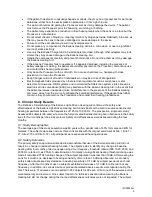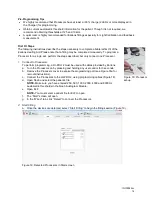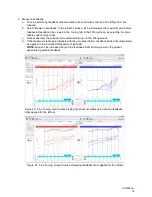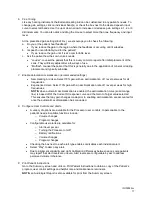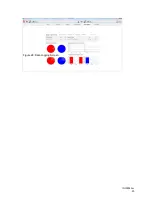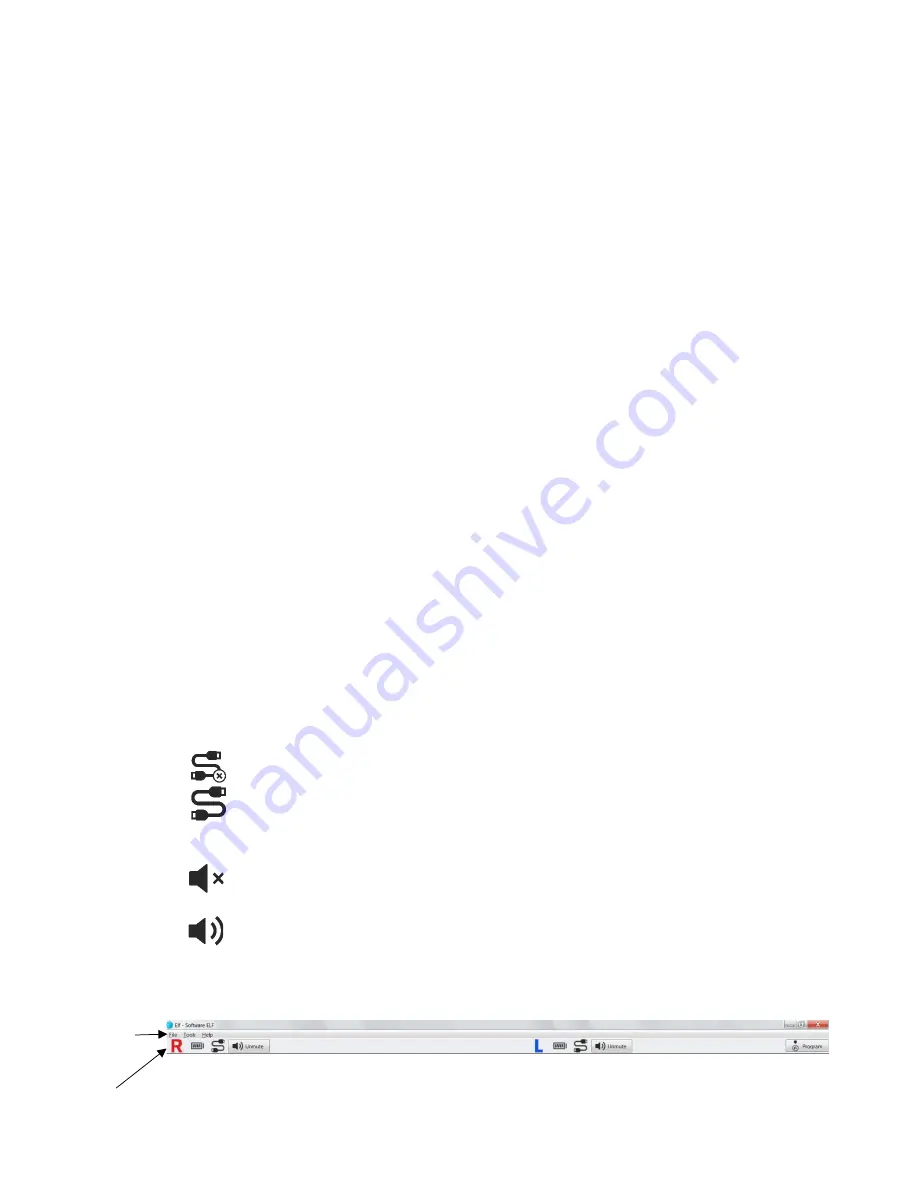
IFU00022vJ
8
9.2. Programming the Processor with ELF Software
ELF Software Requirements
To install ELF your computer must meet the following requirements:
•
OS: Windows 7/8/8.1/10
•
Processor: 2 gigahertz (GHz) or faster
•
RAM: 4 gigabyte (GB)
•
Noah 4.4 or later must be installed
•
HI-PRO 2 software must be installed
•
Internet connection
Navigating ELF
•
Top Tool Bar (Figure 9)
-
File: allows the user to exit the software.
-
Tools:
FG Mode: Enables Functional Gain Mode and opens the sound field threshold
entry (see page 22 for more information).
Import ELF files: Allows Earlens Customer Care to import ELF files from older
versions of Earlens software.
Update Firmware: Initiates firmware updates for the Left or Right Processor when
they are available.
Reset Processor(s): “Refreshes” the Processor in the event that it is on but unable
to communicate with ELF software.
Factory Restore: Restores a Processor to manufacture default settings, erasing all
fitting and data log information from the Processor.
Update ELF Software: Initiates an ELF software update when one is available.
-
Help:
Help: Additional functionality coming soon.
About: Provides information regarding the ELF software version and if an update is
available.
•
Status Bar (Figure 9)
-
Battery indicator: Provides the current percentage of battery life measured for a Processor.
-
Connection status icons: Displays the current connection status of the Processor to ELF.
Processor not connected to ELF
Processor connected to ELF
-
Mute/Unmute: Allows for the Processor to be muted/unmuted during programming.
Mute
– When displayed, indicates device is not muted
Unmute
– When displayed, indicates device is muted
-
Program: When selected, the settings displayed in ELF, will be programmed to the
Processor.
Figure 9: Navigating ELF
Top Tool Bar
(File, Tools, Help)
Status Bar