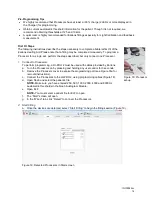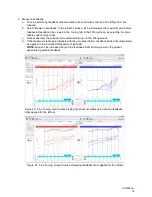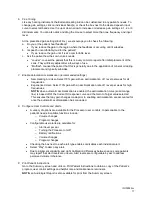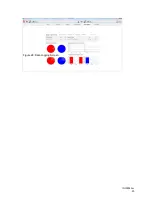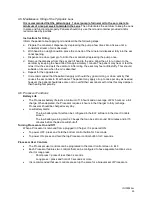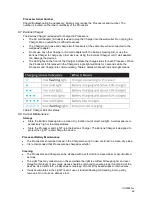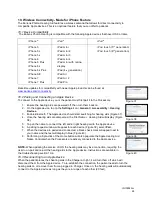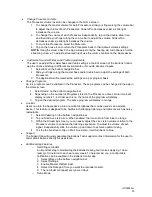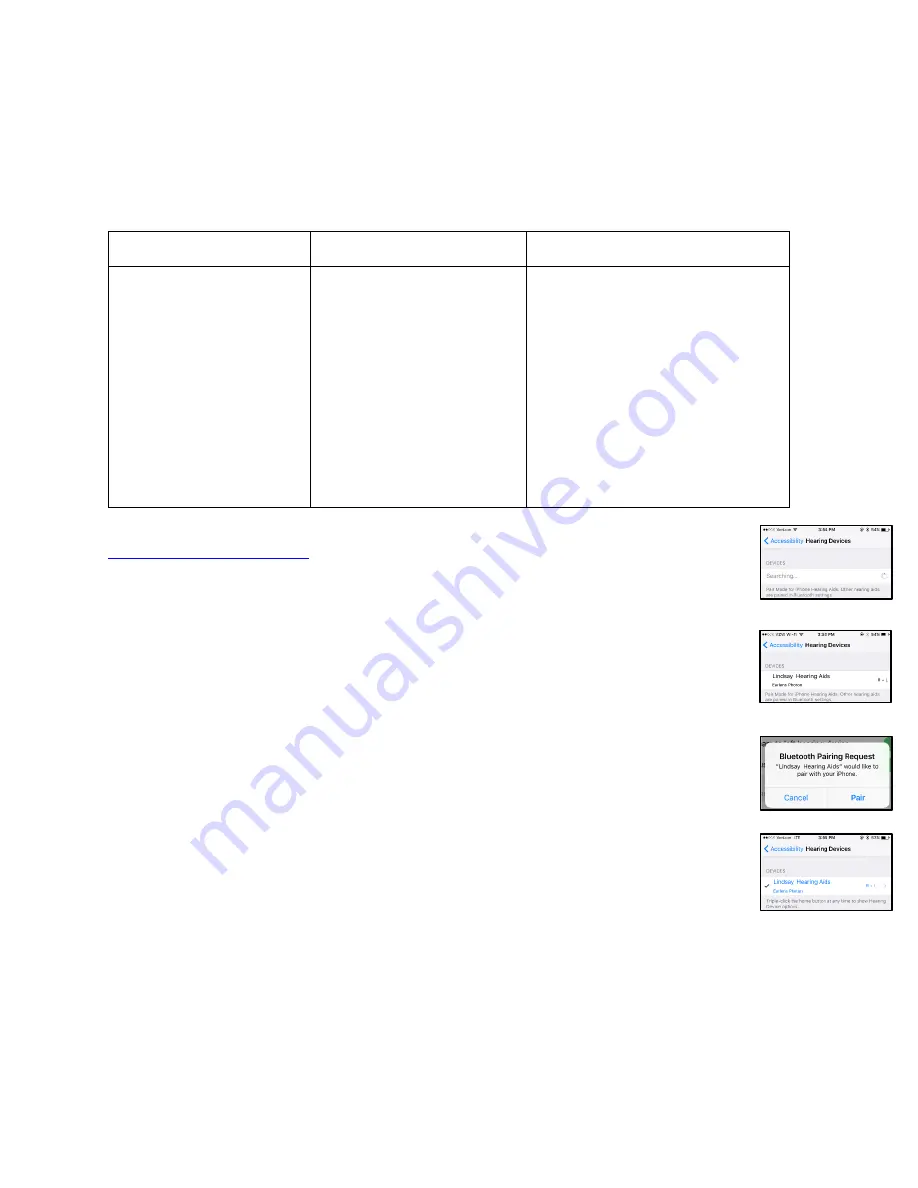
IFU00022vJ
28
10. Wireless Connectivity- Made for iPhone Feature
The Earlens Photon Hearing Aid features a wireless antenna that allows for direct connectivity to
compatible Apple devices. This is an optional feature that you can offer to patients.
10.1 Device Compatibility
The Earlens Photon Hearing is compatible with the following Apple devices that have iOS 9 or later.
iPhone
®
iPad
®
iPod
®
iPhone 5
iPhone 5c
iPhone 5s
iPhone 6
iPhone 6 Plus
iPhone 6s
iPhone 6s Plus
iPhone SE
iPhone 7
iPhone 7 Plus
iPad mini
iPad mini 2
iPad mini 3
iPad mini 4
iPad mini with retina
display
iPad (4
th
generation)
iPad Air
iPad Air 2
iPad Pro
iPod touch (5
th
generation)
iPod touch (6
th
generation)
Real-time updates for compatibility with newer Apple products can be found at
www.earlens.com/connectivity
.
10.2 Pairing
and Connecting an Apple Device
To
connect to the Apple device, you or the patient must first pair it to the Processors.
1. Ensure the hearing aids are powered off, then turn them back on.
2. On the Apple device, tap on the
Settings
icon >
General
>
Accessibility
>
Hearing
Devices.
3. Enable Bluetooth. The Apple device should start searching for hearing aids (Figure 37).
4. Once the hearing aids are discovered, the First Name + Hearing Aid will display (Figure
38).
5. Tap on the name to connect the left and/or right hearing aid to the Apple device.
6. A pairing request window will appear for each device (Figure 39), select
Pair
.
7. When the devices are paired and connected, a black check mark will appear next to
your name and the text will display in blue (Figure 40).
8. Performing a triple-click of the Home button will also populate the Apple Hearing Aid
Native Controls when the Processors are actively connected to the Apple device.
NOTE-
When updating the version of iOS, the hearing aids may lose connection, requiring the
user to un-pair and re-pair the hearing aids to the Apple device. Instructions are available in
the troubleshooting section 10.6.
10.3 Reconnecting to an Apple Device
When the patient places their hearing aids in the Charger at night, it will turn them off which will
disconnect them from the Apple device. To re-establish the connection, the patient needs to turn the
hearing aids on or remove them from a plugged in Charger. Once on, the hearing aids will automatically
connect to the Apple device as long as they are in range of each other (20 feet).
Figure 37
Figure 38
Figure 39
Figure 40