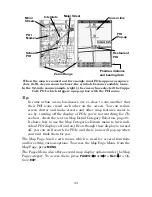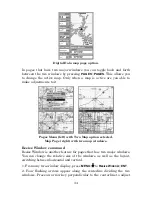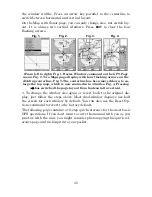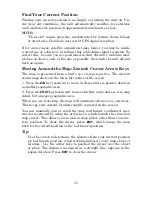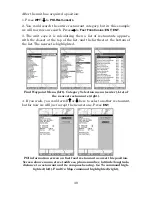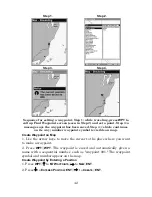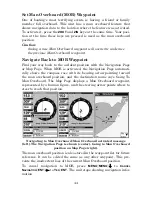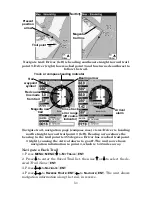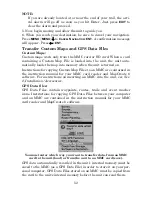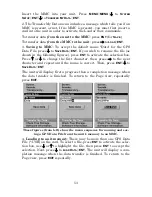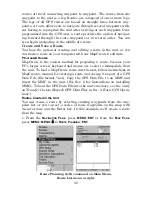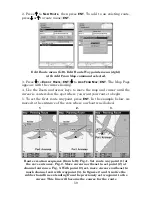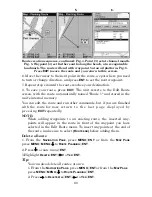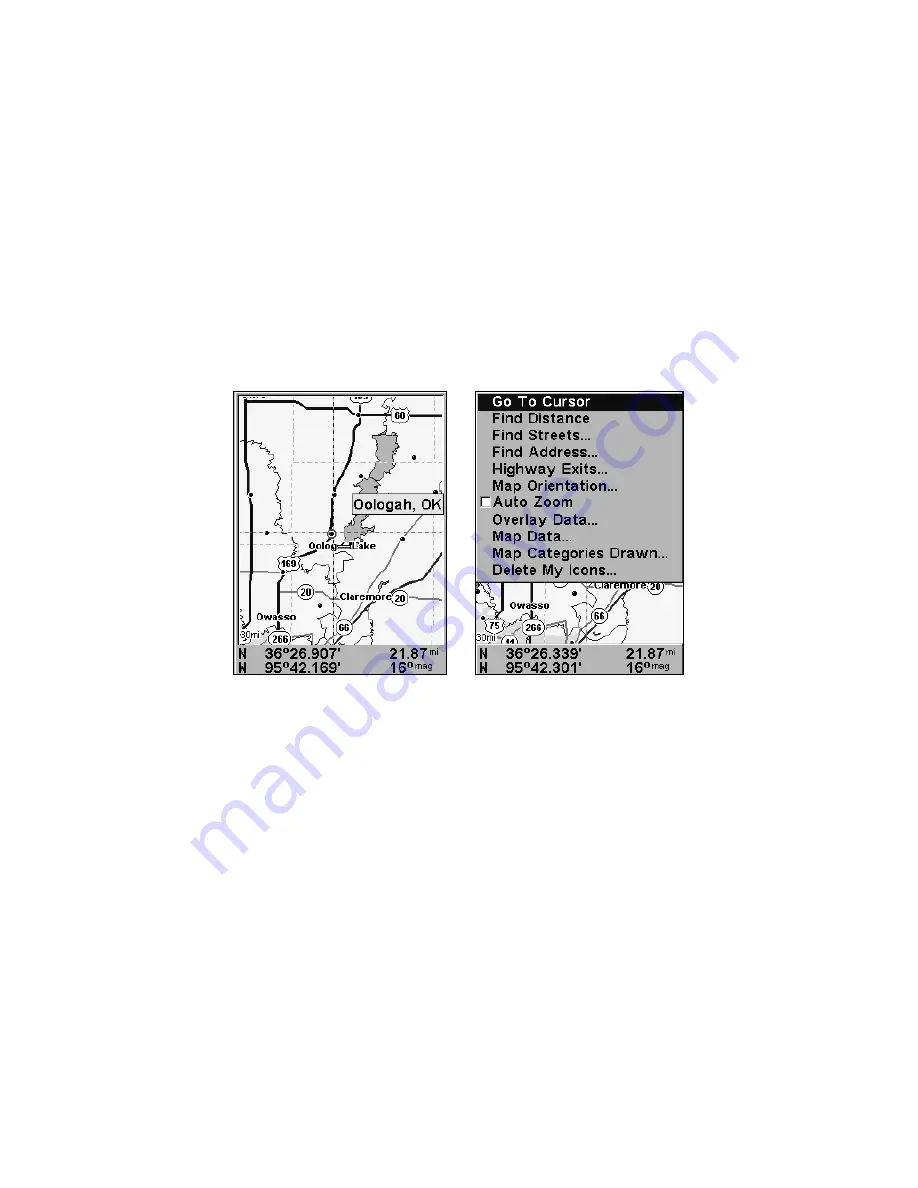
45
Navigate to Cursor Position on Map
The
G
O
T
O
C
URSOR
command navigates to the current cursor position on
the map. It is a quick way to navigate to anything you can see on the
map display.
1. Use the cursor with the zoom in and zoom out keys to move around
the map until you find a location you want to go to.
2. Center the cursor over the location to select it. See the example in
the following figure. Many map items such as waypoints, Points of In-
terest, towns, etc. can be selected, and appear highlighted with a pop-
up box. Other features, such as a river or a street intersection will not
appear highlighted, but the cursor will take you to those locations just
the same.
The cursor crosshairs are centered on Oologah, Oklahoma.
3. Press
MENU
|
ENT
and the unit will begin navigating to the cursor lo-
cation.
The Map Page will display a red line from your current position to the cur-
sor position. The Navigation Page displays a compass rose showing naviga-
tion information to your destination. See the following examples.
Summary of Contents for IntelliMap 640C
Page 16: ...10 Notes ...
Page 28: ...22 Notes ...
Page 74: ...68 Notes ...
Page 120: ...114 Notes ...
Page 126: ...120 Notes ...
Page 127: ...121 Notes ...
Page 128: ...122 Notes ...
Page 129: ...123 Notes ...
Page 130: ...124 Notes ...