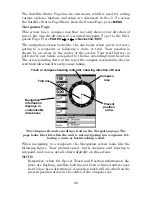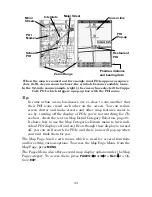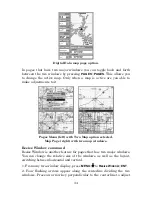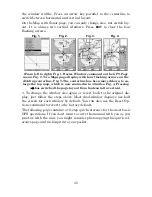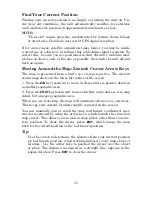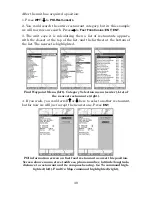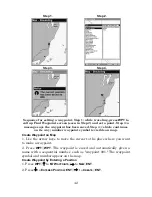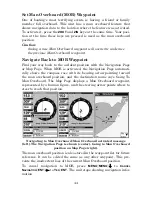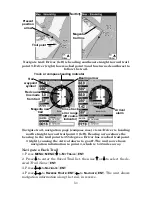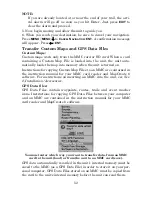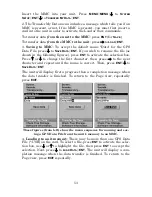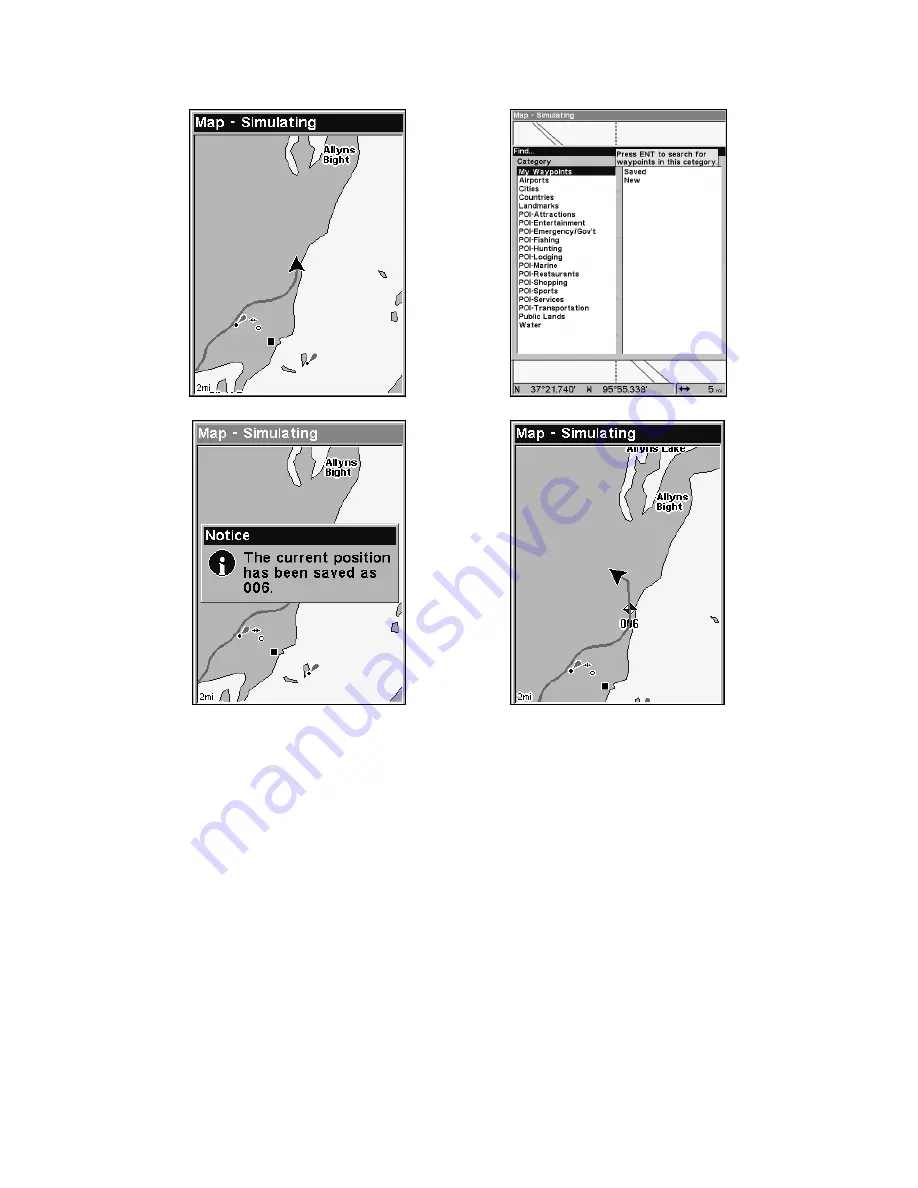
42
Sequence for setting a waypoint. Step 1: while traveling, press
WPT
to
call up Find Waypoint screen (seen in Step 2) and set a point. Step 3: a
message says the waypoint has been saved. Step 4: vehicle continues
on its way; number waypoint symbol is visible on map.
Create Waypoint on Map
1. Use the arrow keys to move the cursor to the place where you want
to make a waypoint.
2. Press
WPT
|
WPT
. The waypoint is saved and automatically given a
name with a sequential number, such as "waypoint 001." The waypoint
symbol and number appear on the map.
Create Waypoint by Entering a Position
1. Press
WPT
|
↑
to
M
Y
W
AYPOINTS
|
→
to
N
EW
|
ENT
.
2. Press
↓
to
E
NTERED
P
OSITION
|
ENT
|
→
to
C
REATE
|
ENT
.
Step 3.
Step 4.
Step 1.
Step 2.
Summary of Contents for IntelliMap 640C
Page 16: ...10 Notes ...
Page 28: ...22 Notes ...
Page 74: ...68 Notes ...
Page 120: ...114 Notes ...
Page 126: ...120 Notes ...
Page 127: ...121 Notes ...
Page 128: ...122 Notes ...
Page 129: ...123 Notes ...
Page 130: ...124 Notes ...