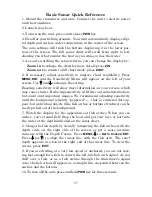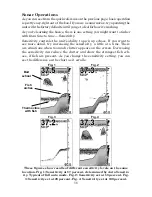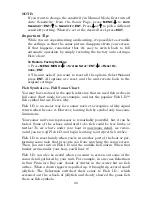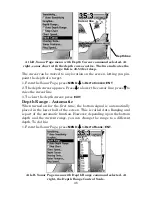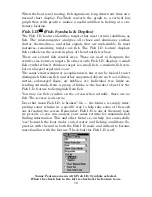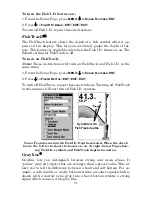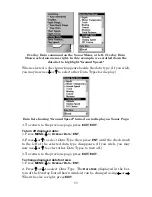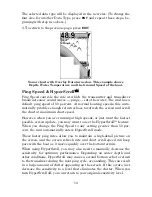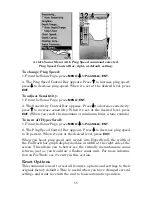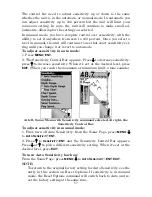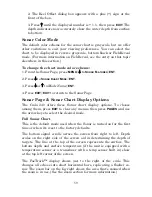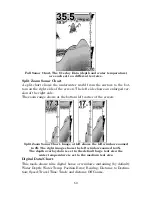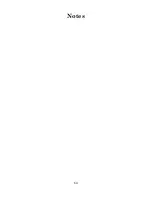51
To turn the Fish I.D. feature on:
1. From the Sonar Page, press
MENU
|
↓
to
S
ONAR
F
EATURES
|
ENT
.
2. Press
↓
to
F
ISH
ID S
YMBOLS
|
ENT
|
EXIT
|
EXIT
.
To turn off Fish I.D., repeat these instructions.
FishTrack
The FishTrack feature shows the depth of a fish symbol when it ap-
pears on the display. This lets you accurately gauge the depth of tar-
gets. This feature is available only when the Fish I.D. feature is on. The
default setting for FishTrack is off.
To turn on FishTrack:
(
Note:
These instructions will turn on FishTrack
and
Fish I.D. at the
same time.)
1. From the Sonar Page, press
MENU
|
↓
to
S
ONAR
F
EATURES
|
ENT
.
2. Press
↓
to
F
ISH
ID D
EPTHS
|
ENT
|
EXIT
|
EXIT
.
To turn off FishTrack, repeat these instructions. Turning off FishTrack
in this manner will not turn off Fish I.D. symbols.
Sonar Features menu with Fish I.D. Depths selected. When the check
box to the left is checked, the feature is on. At right, Sonar Page show-
ing Fish I.D. symbols and FishTrack depths turned on.
Grayline
Grayline lets you distinguish between strong and weak echoes. It
"paints" gray on targets that are stronger than a preset value. This al-
lows you to tell the difference between a hard and soft bottom. For ex-
ample, a soft, muddy or weedy bottom returns a weaker signal which is
shown with a narrow or no gray line. a hard bottom returns a strong
signal which causes a wide gray line.
Symbols with
FishTrack depths