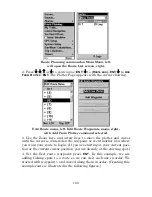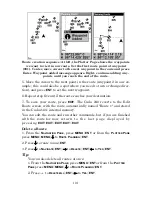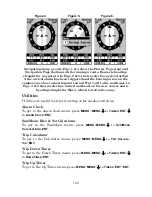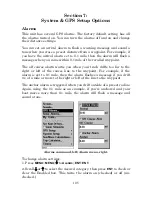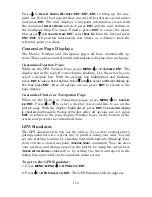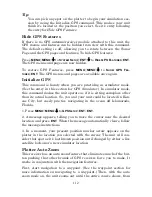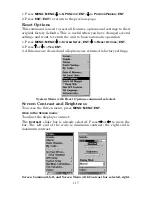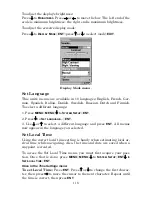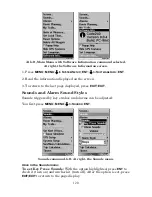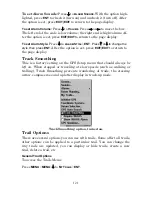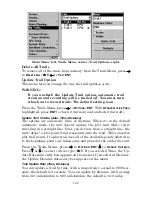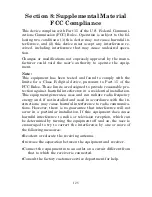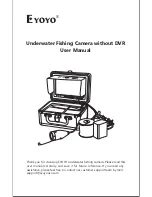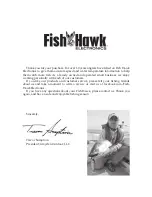112
Tip:
You can pick any spot on the plotter to begin your simulation ses-
sion by using the Initialize GPS command. This makes your unit
think it's located at the position you select. See it's entry following
the entry for
Hide GPS Features
.
Hide GPS Features
If there is no GPS antenna/receiver module attached to this unit, the
GPS menus and features can be hidden from view with this command.
The default setting is off, allowing you to rotate between the Sonar
Page and the GPS pages and features. To hide GPS features:
Press
MENU
|
MENU
|
↓
to
S
YSTEM
S
ETUP
|
ENT
|
↓
to
H
IDE
GPS F
EATURES
|
ENT
.
The GPS menus and pages are now hidden.
To restore GPS Features, press
MENU
|
MENU
|
↓
to
S
HOW
GPS F
EA-
TURES
|
ENT
. The GPS menus and pages are available once again.
Initialize GPS
This command is handy when you are practicing in simulator mode.
(See the entry in this section for
GPS Simulator
.) In simulator mode,
this command makes the unit operate as if it is sitting someplace other
than its actual location. So, you and your unit could be located in Kan-
sas City, but easily practice navigating in the ocean off Islamorada,
Florida.
1. Press
MENU
|
MENU
|
↓
to
GPS S
ETUP
|
ENT
|
ENT
.
2. A message appears, telling you to move the cursor near the desired
location and press
ENT
. When the message automatically clears, follow
the message instructions.
3. In a moment, your present position marker arrow appears on the
plotter in the location you selected with the cursor. The unit will con-
sider that spot as it's last known position until changed by either a live
satellite lock-on or a new simulator location.
Plotter Auto Zoom
This receiver has an auto zoom feature that eliminates much of the but-
ton pushing that other brands of GPS receivers force you to make. It
works in conjunction with the navigation features.
First, start navigation to a waypoint. (See the waypoint section for
more information on navigating to a waypoint.) Then, with the auto
zoom mode on, the unit zooms out until the entire course shows, from