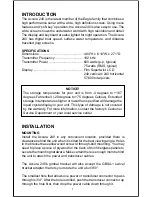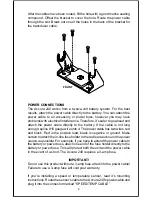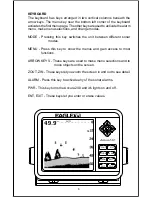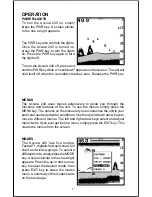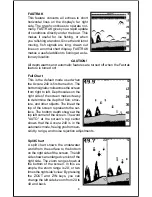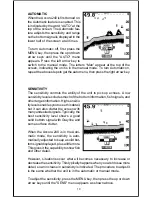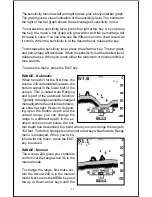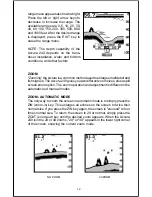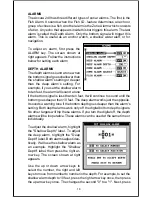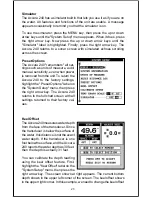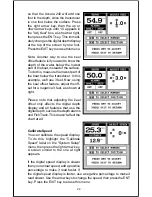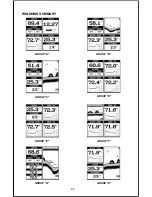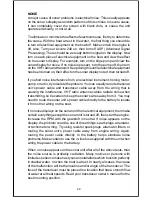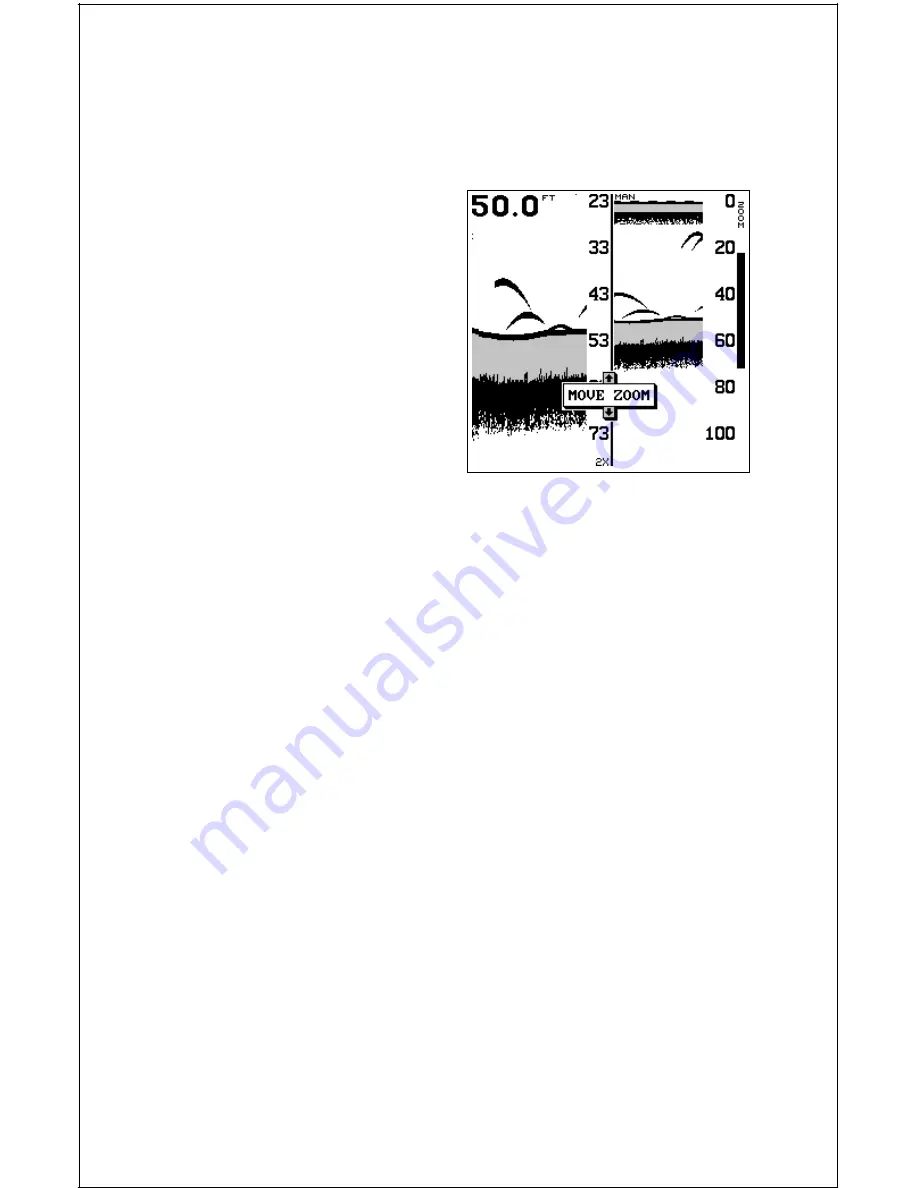
13
ZOOM - MANUAL MODE
The Z-IN (zoom-in) and Z-OUT (zoom-out) keys enlarge and reduce the
size of the echoes on the screen when the unit is in the manual mode, the
same as the automatic mode.
However, you can manually adjust the
zoom when the unit is in the manual
mode. To do this, press the MENU
key, then press the right or left arrow
keys until the "CHART ZOOM" menu
appears. Now press the right arrow
key. A screen similar to the one at right
appears.
This is the split-screen zoom menu. A
zoom bar shows at the far right side of
the screen. All echoes between the
top and bottom of the zoom bar are
shown on the left side of the screen. Pressing the up or down arrow keys
moves the zoom bar up or down. As you adjust the zoom bar, the range
changes on the left side of the screen at the same time.
To return to the full-screen mode, simply press the EXIT key. This also
erases the zoom bar and move zoom menu.
GRAYLINE
®
GRAYLINE lets you distinguish between strong and weak echoes. It
“paints” gray on targets that are stronger than a preset value. This allows
you to tell the difference between a hard and soft bottom. For example, a
soft, muddy or weedy bottom returns a weaker signal which is shown with
a narrow or no gray line. A hard bottom returns a strong signal which
causes a wide gray line.
If you have two signals of equal size, one with gray and the other without,
then the target with gray is the stronger signal. This helps distinguish
weeds from trees on the bottom, or fish from structure.
GRAYLINE is adjustable. Since GRAYLINE shows the difference between
strong and weak signals, adjusting the sensitivity may require a different
GRAYLINE level, also. The level chosen by the Accura 240 at power on is
usually adequate for most conditions. Experiment with your unit to find the
GRAYLINE setting that’s best for you.
To adjust the GRAYLINE level, press the MENU key, then press the up or