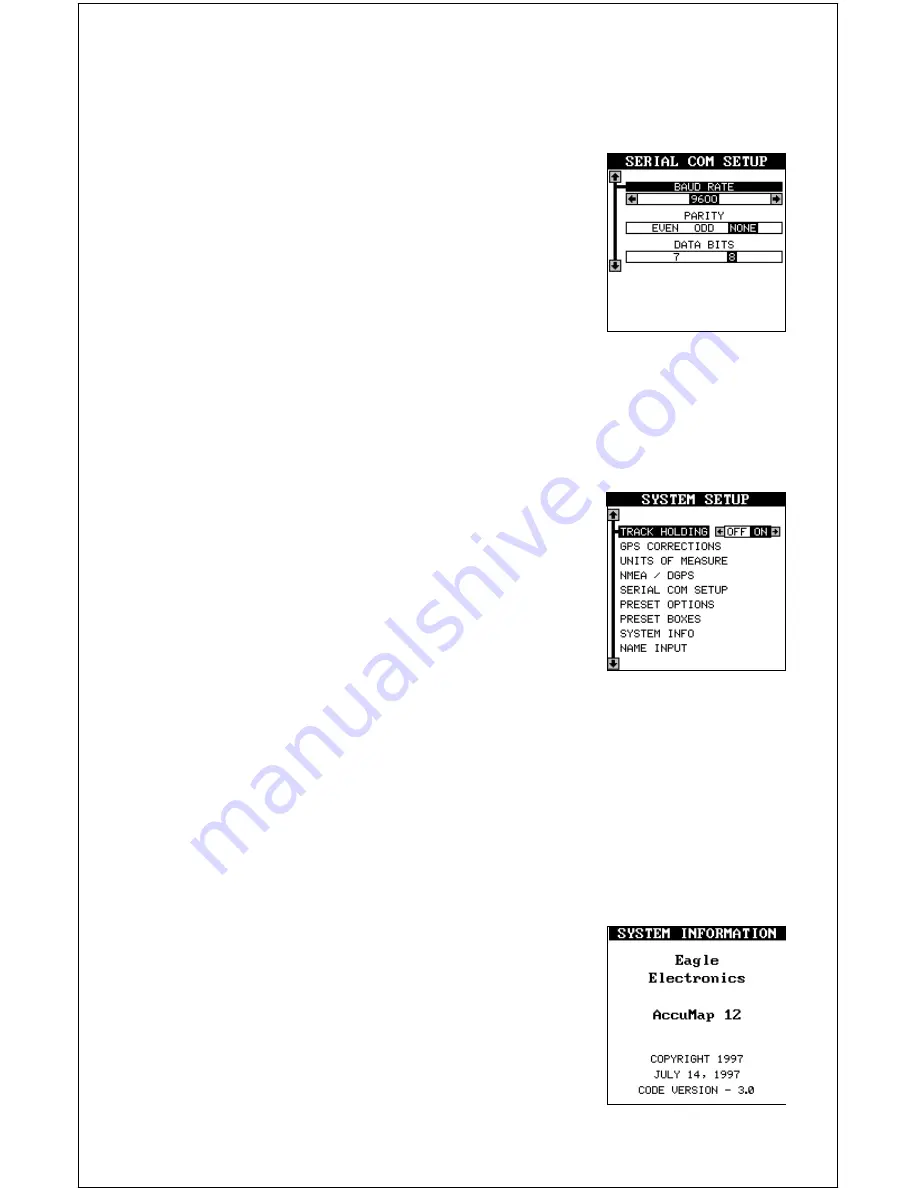
48
right or left arrow key until the desired number appears. Press the EXIT
key when you’re finished.
SERIAL COMMUNICATIONS SETUP
To set the data port, highlight the “Serial Com
Setup” on the System Setup menu. Press the right
arrow key. The screen shown at right appears.
Check your DGPS receiver’s manual for the proper
data settings. Highlight the menu item you need to
change. Press the left or right arrow keys to change
them. The serial port defaults are 4800 baud, no
parity, and 8 data bits. Press the EXIT key to erase this menu.
RESET OPTIONS
To return the AccuMap 12 to its original factory settings, press the up or
down arrow keys until the “Preset Options” menu on the System Setup
screen is surrounded by the black box. Now press
the right arrow key. A message appears, asking if
you want to restore the original options. Press the
left arrow key if you do, the right arrow key to quit.
If you restore the unit to the factory settings, all
options such as battery level and delay, contrast,
alarms, and other system choices are returned to
their default values. However, no waypoints, routes,
or icons are erased.
RESET BOXES
To return all programmed boxes on the navigation screens and MAP-3 to
their factory defaults, highlight the “PRESET BOXES” label on the Sys-
tem Setup menu and press the right arrow key.
SYSTEM INFO
The system information screen shows the release date and the version
number of the code stored inside the AccuMap 12.
To view this screen, highlight the “System Info” la-
bel on the System Setup menu. Now press the
right arrow key. A screen similar to the one at right
appears. Press the EXIT key when you’re finished
reading this screen.
Summary of Contents for AccuMap 12
Page 1: ...INSTALLATION AND OPERATION INSTRUCTIONS AccuMap 12 TM ...
Page 60: ...56 WINDOW BOXES These boxes are used on Map 3 and Nav 1 only 1 2 3 4 5 6 7 8 9 10 11 12 ...
Page 61: ...57 13 14 15 16 ...
Page 62: ...58 WINDOW GROUPS This is a listing of window groups A through T A B C D E F G H I J K L ...
Page 63: ...59 M N O P Q R S T ...






























