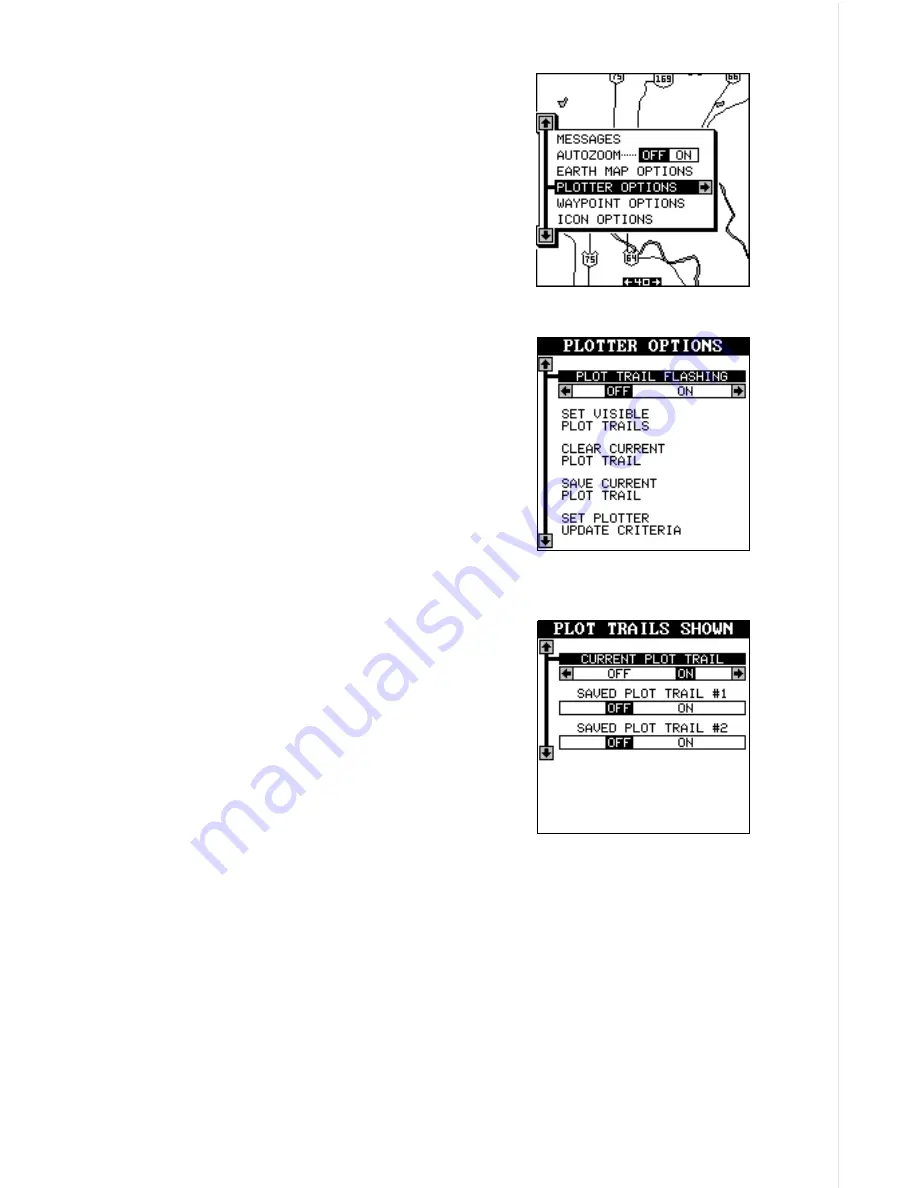
21
PLOTTER OPTIONS
Plot Trail
The line extending from your present position
is called a plot trail. This unit lets you custom-
ize the plot trail with the following menu items.
All of the items on the Plotter Options menu
affect the plot trail.
Plot Trail Flashing
Since there can be many lines on the map-
ping display, it’s helpful at to make the plot trail
flash. This makes it easier to see. To do this,
highlight the “Plot Trail Flashing” menu, then
press the right arrow key. Press the EXIT key
to return to the map. Repeat the above steps
to turn the flashing off. Note: Plot trail flashing’s
default is on.
Set Visible Plot Trails
The plot trail can be turned off, if desired. To
turn it off, press the up or down arrow key until
the “Set Visible Plot Trails” menu is highlighted.
Now press the right arrow key. The screen at
right appears.
Use the up or down arrow keys to select the
desired plot trail, then press the left or right
arrow key. Press the EXIT key to return to the
Plotter Options menu.
Clear Current Plot Trail
To erase the plot trail extending from your present position, highlight the
“Clear Current Plot Trail” menu, then press the right arrow key. A message
box appears, asking you if you really want to erase the plot trail. Follow
the directions on this message box. The unit returns to the mapping screen
after the message box clears.
Summary of Contents for AccuMap 12
Page 1: ...INSTALLATION AND OPERATION INSTRUCTIONS AccuMap 12 TM ...
Page 60: ...56 WINDOW BOXES These boxes are used on Map 3 and Nav 1 only 1 2 3 4 5 6 7 8 9 10 11 12 ...
Page 61: ...57 13 14 15 16 ...
Page 62: ...58 WINDOW GROUPS This is a listing of window groups A through T A B C D E F G H I J K L ...
Page 63: ...59 M N O P Q R S T ...
















































