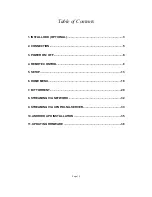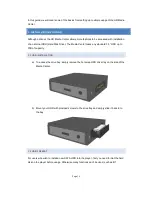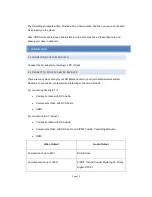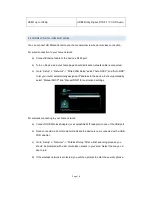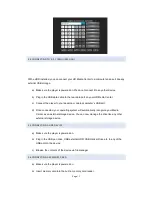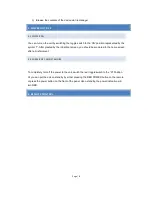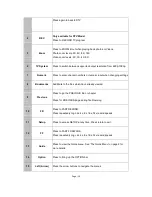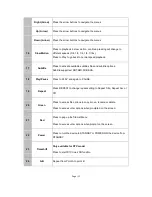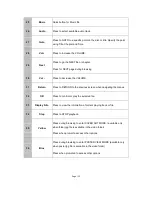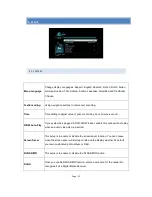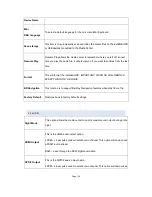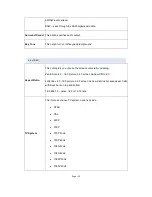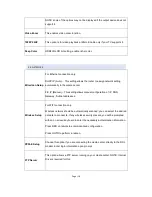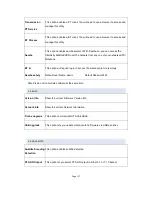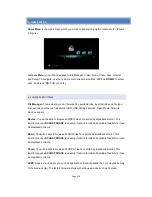Page | 3
In this guide, we will cover some of the basics from setting up to simple usage of the HD Media
Center.
1 . INSTALL HDD (OPTIO NAL)
Although optional, the HD Media Center allows more features to be accessed with installation
of an internal HDD (Hard Disk Drive). The Media Center takes any standard 3.5” HDD up to
3TB of capacity.
1 .1 HDD INS TALL ATION
a) To access the drive bay, simply remove the hot swap HDD drive tray on the side of the
Media Center.
b) Mount your HDD with provided screws to the drive tray and simply slide it back in to
the bay.
1 .2 HDD FORMAT
For users who wish to install a new SATA HDD into the player, first you need format the hard
disk on the player before usage. Otherwise many functions can
’t be used, such as BT