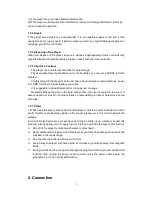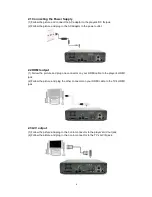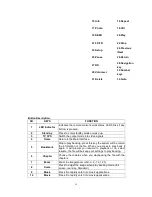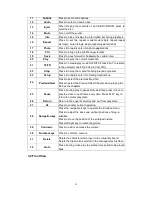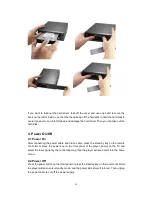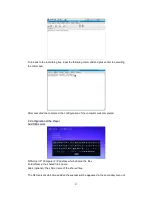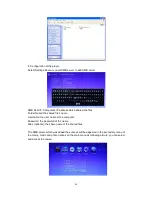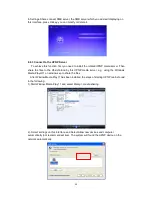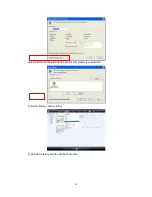18
Stop
Stop playback the file.
5.1.1 Add a Plug in Subtitles
1. Download the subtitles which you need on the website;
2. Put the subtitle file to the same directory with the movie file;
3. Rename the subtitle. Keep the name is same as the movie file.
When playing the movie file, press the subtitle on the remote controller you will be able to
select the appropriate subtitle to display.
Helpful tips:
1.In case of messy codes displayed during playing some subtitle files, press
Subtitle
key to call out the
Subtitle menu and modify the corresponding character set codes and it will display normally;
2. In case of no audio output during playing some movies, switch the
AUDIO
to other channels and if it still
fails, please try to decode by power amplification; (Please refer to
2.5
Digital audio outputs; and refer to
7.1
system setting-Audio output).
3. All supported movie files will be displayed in this application.
5.2 Browsing Music
Press the
Left/Right keys
on the remote controller to select
MUSIC
from the main menu
above the screen.
Browsing Music
Instructions of Operations
Press
Up/Down keys
to select the device
to be previewed and press
Ok key
to
access;
Press
Up/Down keys
to select the folder
or music you want to preview and press
Ok key
to play state.
When you are playing the music file, then
come into this interface, it will display as a
now playing item, select it and press ok
will rapidly enter into
current playbacking
location.
The following buttons can be used to control music playback.
Pause and Ok key
Pause to playback the file.