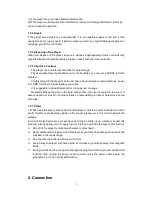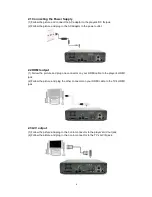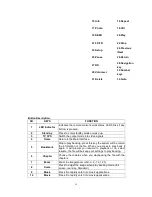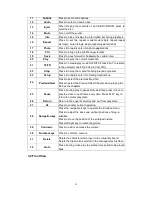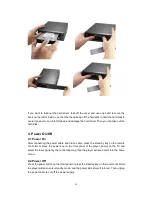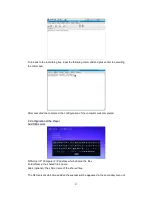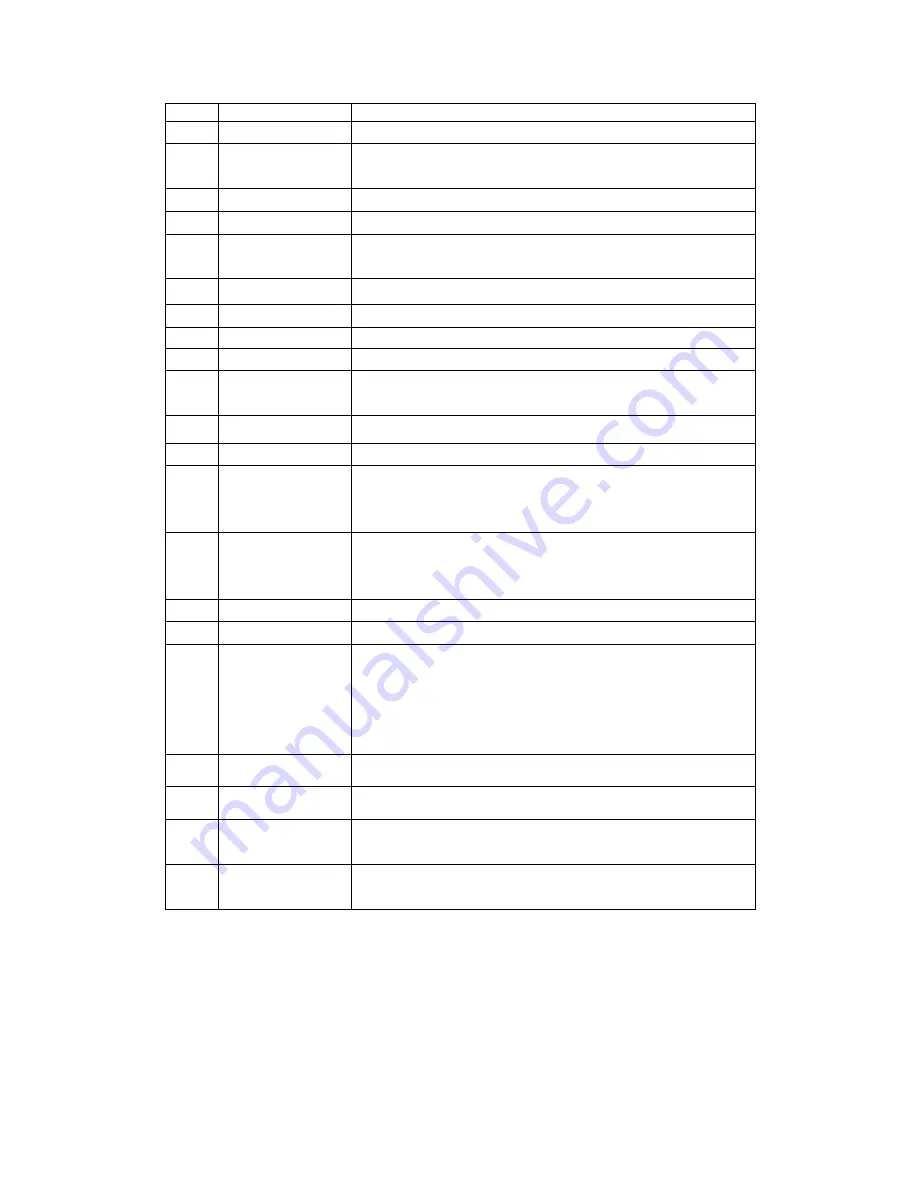
12
11
Subtitle
Press to set subtitle options.
12
Audio
Press to select an audio track.
13
Eject
When Playing the contents of an USB DVD ROM, press to
eject the disc.
14
Mute
Turn on/off the sound.
15
Info
Press to hide or display the information bar during playback.
16
Repeat
Press to set the repeat mode.movie:(single repeat,repeat
all,close); music:(single,single repeat,repeat all,rand)
17
Photo
Press it to rapidly enter into
photo
applications.
18
Ctrl
Press to bring up the File Manager toolbar.
19
Seek
Press to goes forward or backward by certain time.
20
Play
Press it to play the current media file.
21
FF/FR
Press it in media play mode for FR/FF. Press PLAY to resume
to the normal mode.FF(X2,X4,X8, X16) FR()
22
Stop
Press it to stop the media file being played at present.
23
Setup
Press it to rapidly enter into Setting Applications.
24
Previous/Next
Press to select the previous/Next file;
Press to select the Previous/Next Chapter when playing the
file has the chapters.
25
Pause
Press it during play to pause state and then press it once to
play the video in next frame every time. Press PLAY key to
return to normal play state.
26
Return
Return to the superior diretory and exit from play state.
27
Ok
Press to confirm current operation.
28
Navigation key
Press the navigation keys to operate the interface menu.
Press to adjust the sizes and vertical positions of plug-in
subtitles;
Press to move the position of the enlarged picture.
Press left/right key to rotate the picture.
29
/-
Press to add or decrease the volume.
30
Number keys
Press to enter the numeric.
31
Delete
Delete the character which input in the visual keyboard.
Delete the files which selected in the management interface.
32
Goto
Press it during video play to select a time period to be played
back.
3.2 Front View