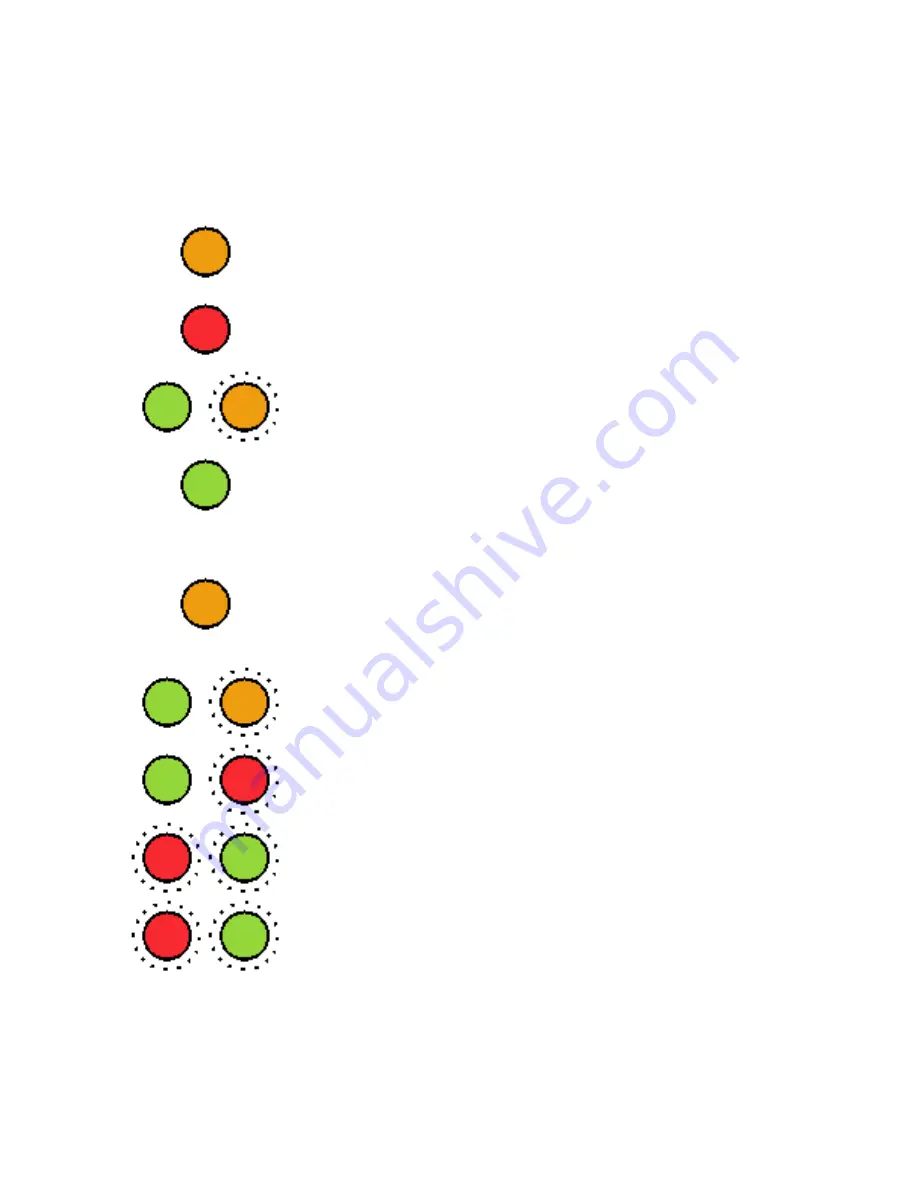
e2v technologies (uk) limited 2013
CR 113590
P7250UM version 4, page 17
•
Only use the Argus
®
4 Rechargeable Battery (P7030R) and Charging Shoe
(P7030CS) with this charger.
•
Ensure that the battery charger output lead has been correctly fitted to the
charging shoe before connection to the mains.
Indications on Charger
Normal Charging Operation
Wait for yellow before inserting battery
Fast Charging (up to 2 hours)
Top up charge (2 hours)
Battery is at least 80% charged in this state
Charging finished. Maintenance mode.
To charge another battery
Remove charged battery
Wait for yellow before inserting next battery, 30 seconds
Other indications
Battery cold (<0
°
C, 32
°
F), slow charging.
Fast charging will begin when it warms up.
Battery warm (40 – 60
°
C, 104 – 140
°
F).
Fast charging will begin when it cools down.
Battery Hot. (>60
°
C, 140
°
F).
Remove battery and allow to cool before charging
Other Fault
Note
If the battery has not been used for some time, or is completely discharged, the
charger allows 3 minutes for the battery to recover. If this is not enough and the
charger indicates ‘top up’ after 3 minutes, allow the battery to ‘top up’ for the full 2
hours before recharging as normal.
Summary of Contents for argus
Page 24: ...Argus F Type User s Manual...









































