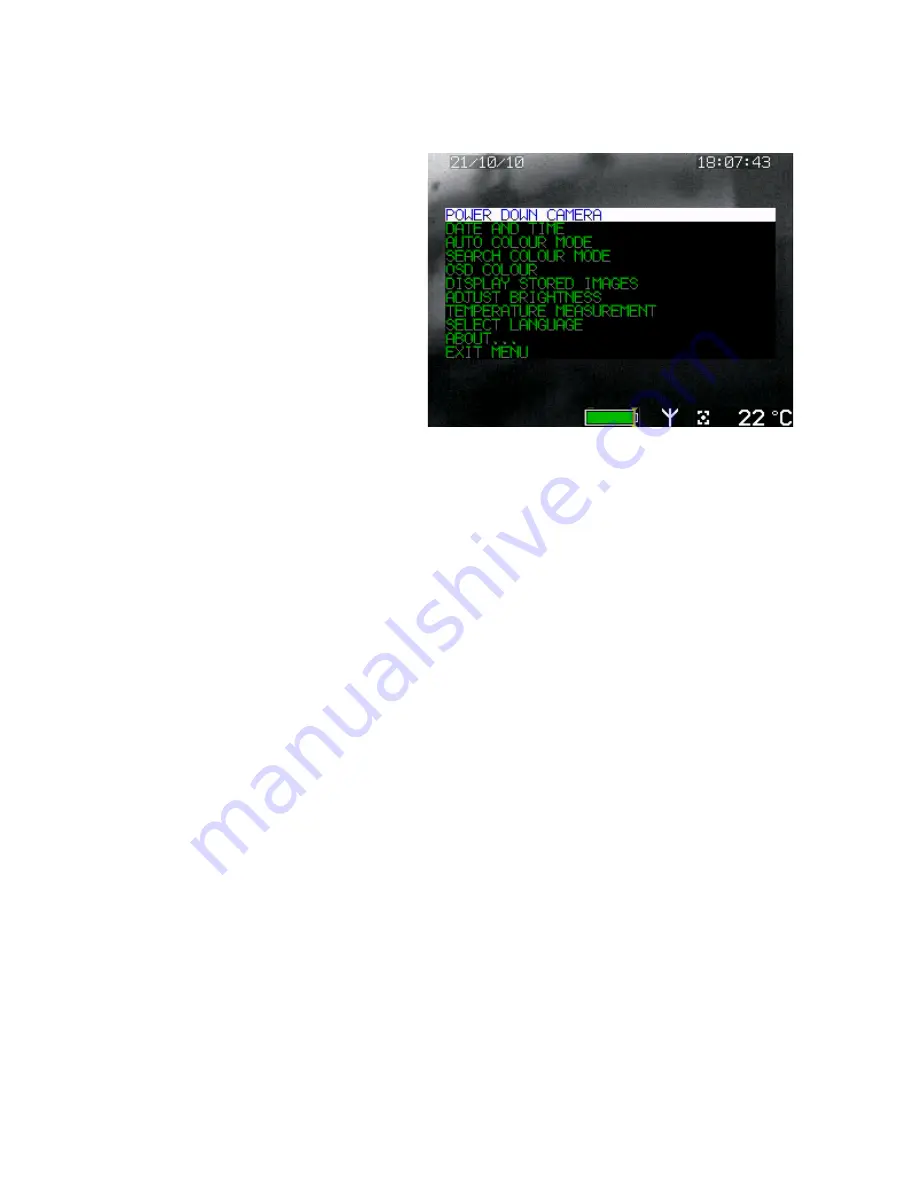
e2v technologies (uk) limited 2013
CR 113590
P7250UM version 4, page 12
2.
MENU CONTROL FUNCTIONS
Some of the Argus
®
F-Type features can be adjusted and set up via the on screen
menu without the need to connect the camera to a laptop/PC.
The on screen menu is controlled
by the camera buttons.
To activate the menu using the
camera buttons, press the centre
button on the camera for 3
seconds.
To access any function, press the left or right grey buttons to scroll up and down,
until the desired option is displayed. Once the desired option has been selected
press the centre button to access further actions described below. Pressing the
centre button again will perform or set the action and return to the previous menu.
Scrolling down to the ‘EXIT MENU’ function and pressing the centre button will exit
the menu.
The menu has the following items
Power Down Camera Date and Time
Auto Colour Mode
Search Colour Mode
OSD Colour
Display Stored Images
Adjust Brightness
Temperature Measurement
Select Language
About
Exit Menu
•
Power Down Camera
Hold down the centre button for 3 seconds to make the camera turn off.
•
Date and Time
Menu options are :
Date Format Month/Day/Year
Date Format Day/Month/Year
Date and Time Off
Select desired format and press the centre button to set this.
Summary of Contents for argus
Page 24: ...Argus F Type User s Manual...

























