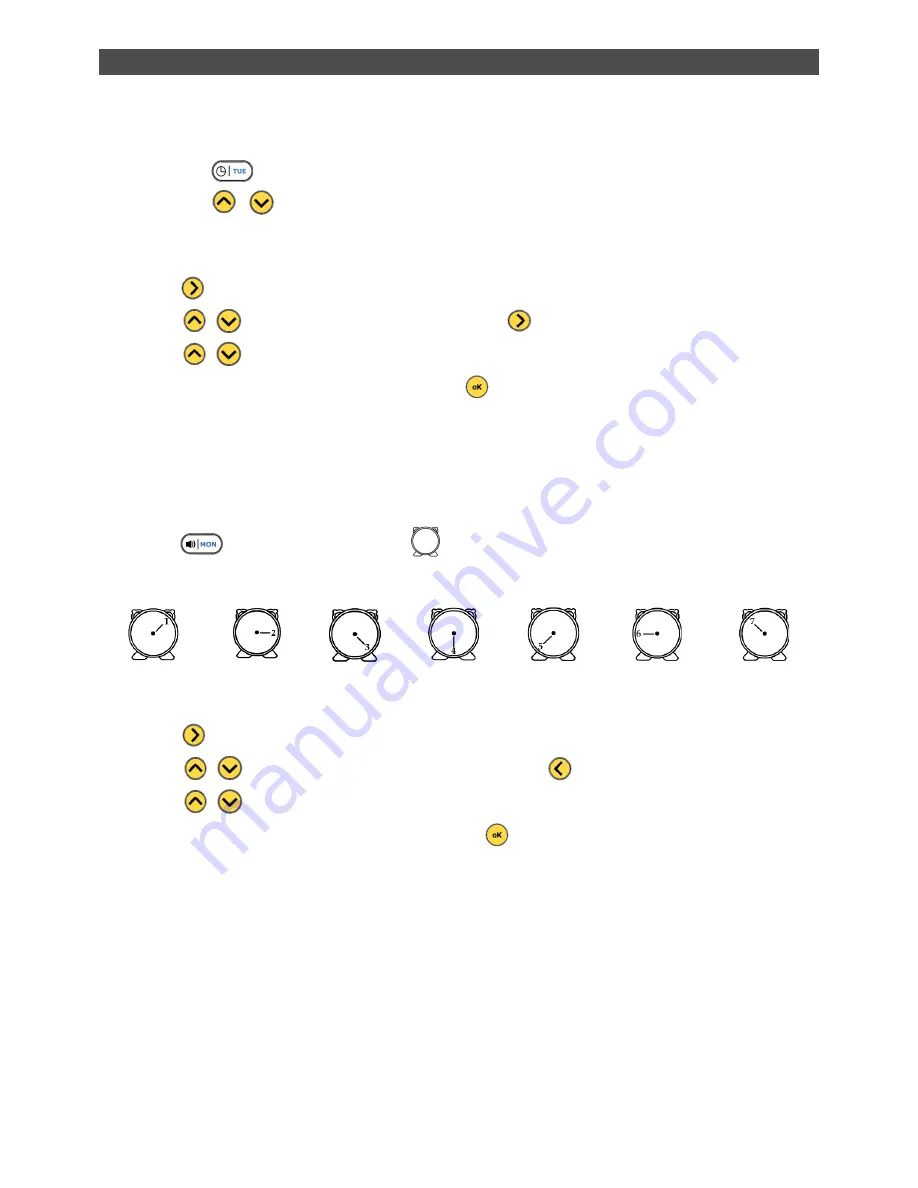
7. Use of Remote Control
A. E.ZICLEAN® FURTIV TIME SETTING-UP
Turn your robot ON.
Press the
from the remote. the
WEEK 8
display will blink.
n
Press the
arrows to select the day.
(WEEK 1 = Monday, WEEK 2 = Tuesday, WEEK 3 = Wednesday, WEEK 4 = Thursday, WEEK 5 =
Friday, WEEK 6 = Saturday, WEEK 7 = Sunday).
m
Press
from you remote to set the hour.
n
Press
to select the hour and confirm with
o
Press
to select the minutes.
p
Finally confirm your time setting-up pressing
B. WEEKLY CLEANING SCHEDULE SETTING-UP
e.ziclean® FURTIV can be scheduled to launch its automatic cleaning mode for each day of the
week.
Turn your robot ON.
Press
from your remote . The icon is blinking.
Select your weekly schedule day(s) pressing the corresponding Day button from your remote
control. The selected days will be displayed as follow :
SUN
Sunday
MON
Monday
TUE
Tuesday
WED
Wednesday
THU
Thursday
FRI
Friday
SAT
Saturday
m
Press
to start editing the departure hour.
n
Press
to select the minutes. Then confirm with
o
Press
to select the hour.
p
Finish your weekly schedule setting-up pressing
•
Note:
e.ziclean® FURTIV will leave its dock staton on the days and hours scheduled only if the batteries
are full.
• FULL GO Mode introduction :
FULL GO function allows continuous cleaning of your home.
Whenever your robot vacuum cleaner is fully charged, it will restart automatically to make a new
cleaning mission.
Press the FULL GO button from your remote control to activate this function. Press this button again
to stop it.
While FULL GO mode is activated, the weekly schedule function will be disabled until you cancel the
FULL GO mode.
Summary of Contents for FURTIV
Page 1: ...e ziclean e ziclean FURTIV Vacuum Cleaning Robot User Manual ...
Page 2: ...Welcome to E ZICOM ...
Page 23: ......























