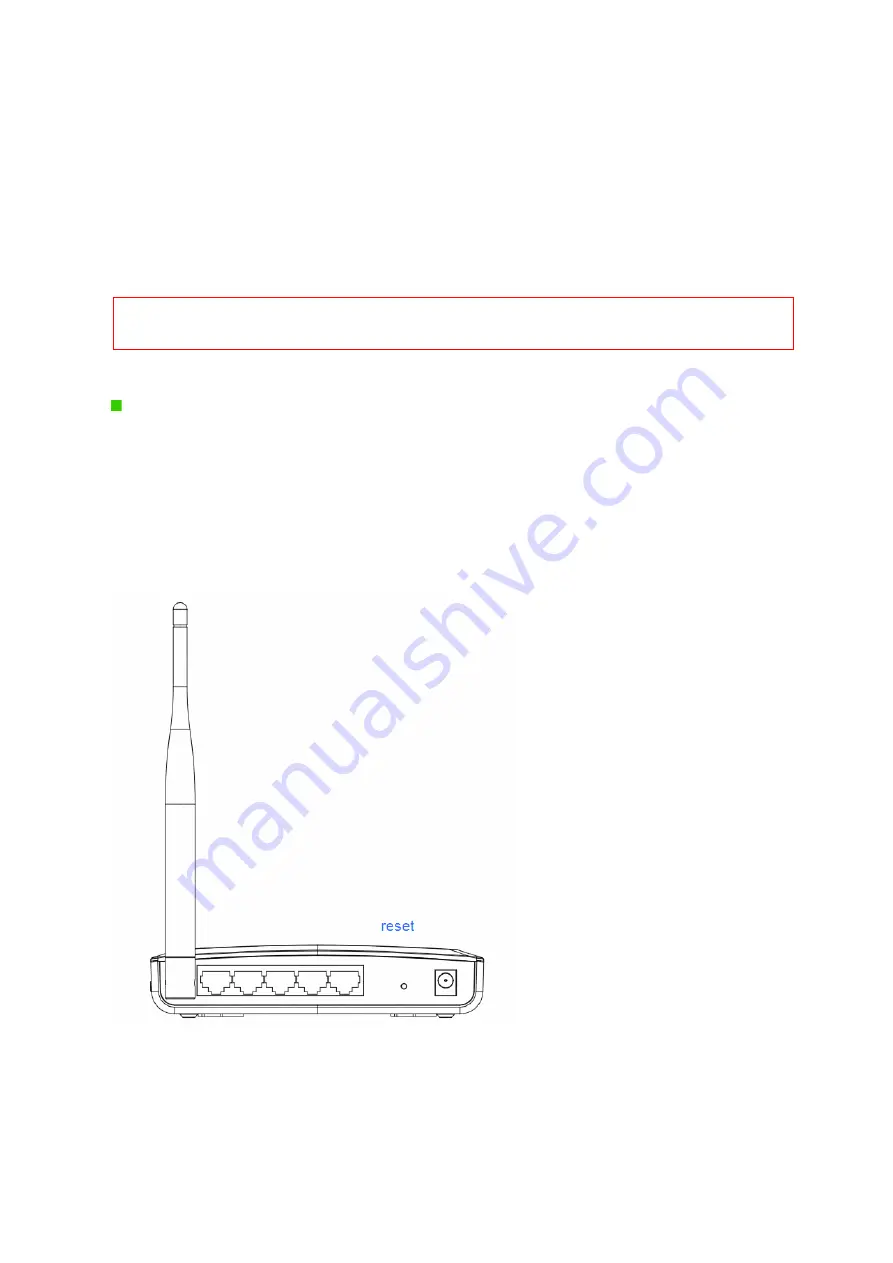
85
1. Update
Firmware
Click on
Browse…
button to search your local hard drive and locate the firmware to be
used for update.
2.
Upload & Reset:
Click
Upload
to upgrade the firmware or
Reset
to restore to factory default Settings
Note: 1. To prevent the firmware upgrading interrupted by other wireless signals and caused failure. We
recommend using wired connection to do the upgrading.
2.
The firmware upgrade will not remove your previous settings.
Reset button:
On the back of this router, there is a reset button. If you can not login the administrator page
by forgetting your password; or the router has problem you can’t solve.
You can push the
reset button for 10 seconds with a stick. The router will reboot and all settings will be restored
to factory default settings. If the problem still exists, you can visit our web site to see if there is
any firmware for download to solve the problem.
5.5.3
Save / Reload Settings
Summary of Contents for BR480n
Page 1: ...1 ETOP BR480n 11N Broadband Router User Manual ...
Page 18: ...18 If it can t work it will show Request timed out ...
Page 21: ...21 ...
Page 27: ...27 Step 3 Click One Button Setup on the left of the main menu under WiFi AP mode ...
Page 37: ...37 3 Click Next 4 Select time zone and NTP server then click Next ...






























