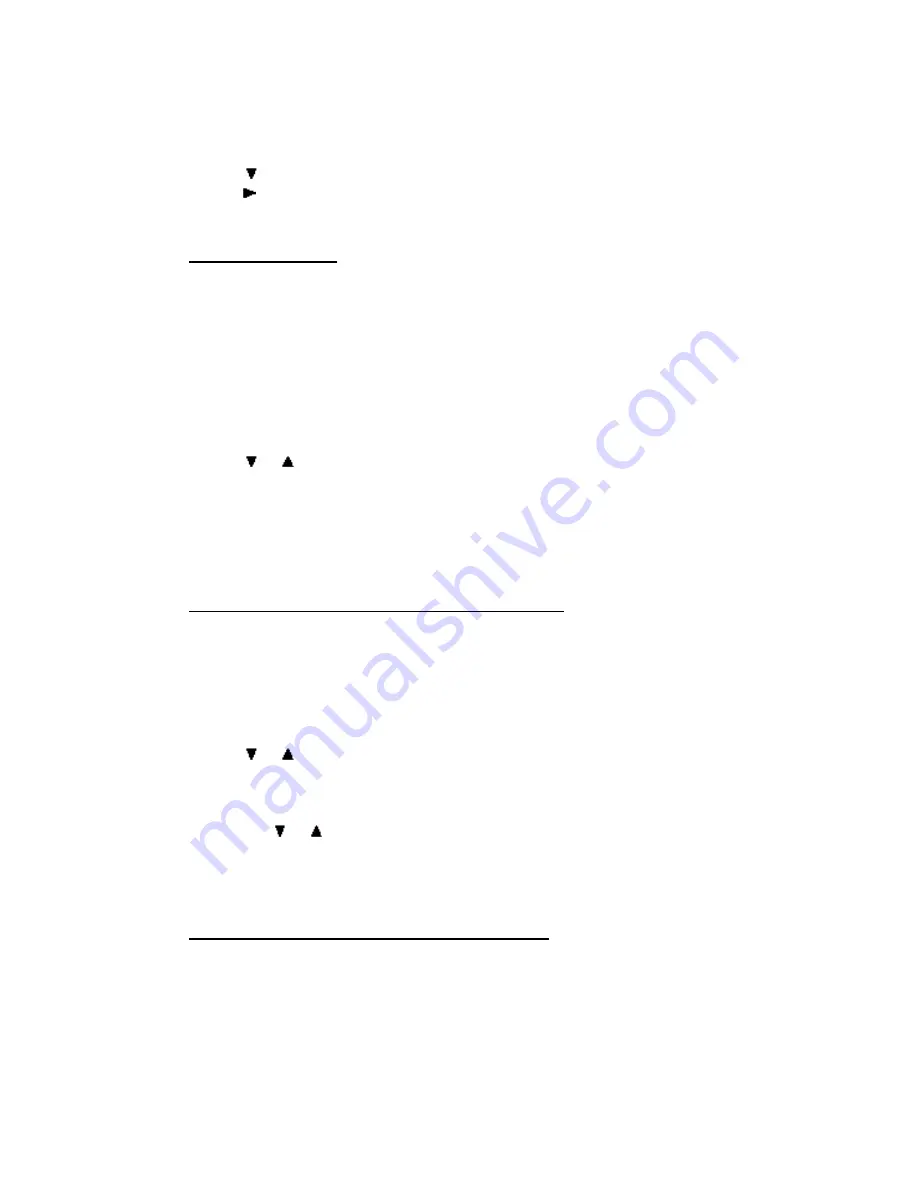
To display the Callers list:
1. Press
Shift
,
Callers
to display the most recent call.
2. Press
to display earlier calls.
3. Hold down to see time, date, and length of a call.
4. Press
Cancel
to exit.
•
Deleting from Lists
You can delete any Directory item that is not locked and any record from the Dialed and Callers
lists.
CAUTION:
Use a lot of caution in deleting an item in the Directory. If it is linked to a speed dial
button, the button won’t work after the Directory item is deleted.
To delete an item from a list:
1. Press
Directory
, or
Dial
, or
Shift
,
Callers
to display the list.
2. Press
or to find the number.
3. Press
Shift
,
Del
to delete the item.
4. Press
Cancel
to exit.
When you assign a setting to a speed dial button, you are linking the button to a Directory
item. If you delete that item, you disable the speed dial button.
•
Copying from Dialed or Callers List to Directory
You can copy a number from the Dialed or Callers list to the Directory. You cannot copy a
number that was speed dialed. It is already in the Directory.
To copy a number to the Directory:
1. Press
Dial
, or
Shift
,
Callers
to display the Dialed or Callers list.
2. Press
or
to find the number.
3. Press
Shift
,
Save
to save the entry to the Directory. You hear a confirmation tone or, if
the Directory is full, an error tone.
4. Press
Directory
. The copied item is displayed, and labeled
Saved
. If not, find the
entry with
or
.
5. Press
Select
to enter or edit the name.
6. Press
Shift
,
Save
to save the item, and
Cancel
to exit
•
Changing Items in the Dialed and Callers Lists
You can edit, but not save, a number in the Dialed or Callers list. For example, if you call a
foreign country and reach a wrong number, display the Dialed list to see if you dialed the number
correctly. Rather than dial the whole number again, edit the incorrect number, then press
Dial
.
To edit a number in the Dialed or Callers list:
Summary of Contents for freeride FR200
Page 29: ......











































