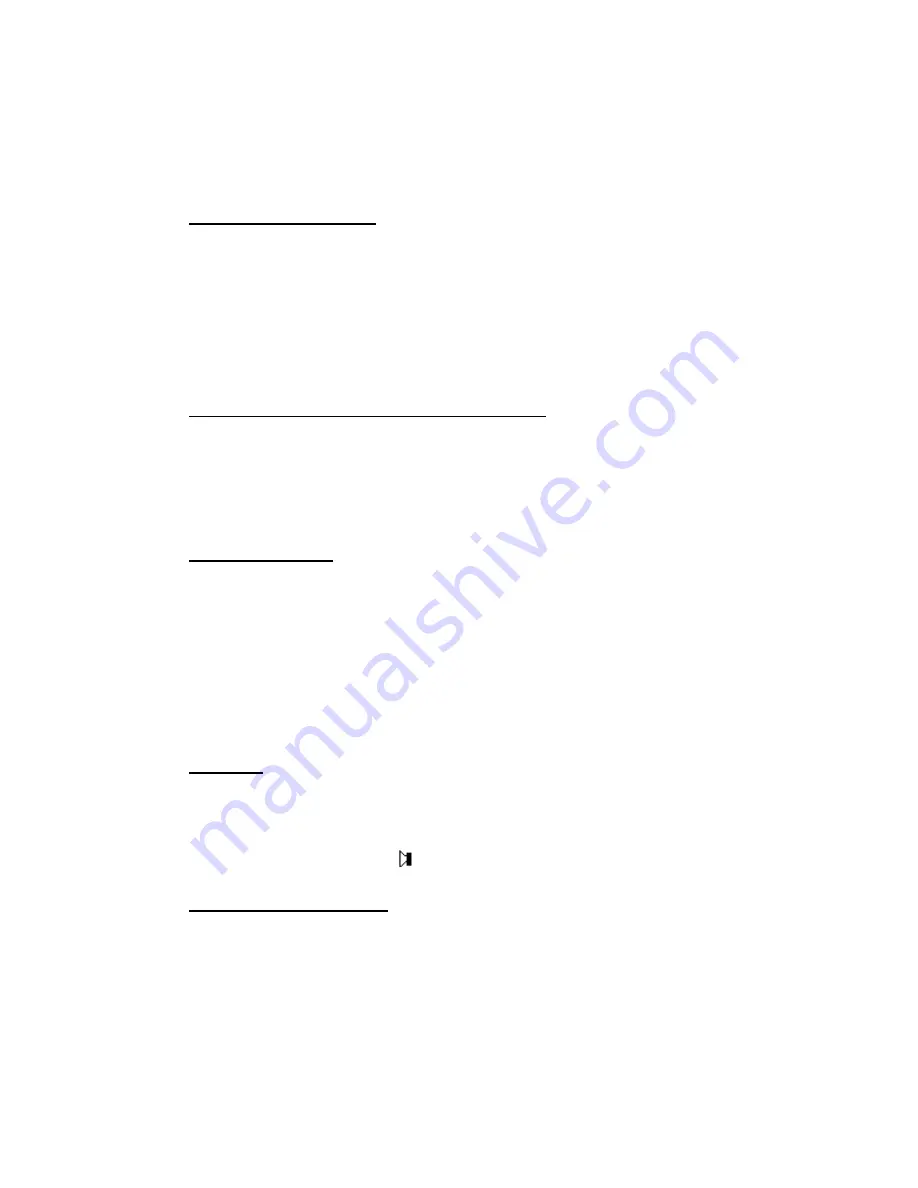
Use the handset as with any telephone. FreeRide connects to a line when you lift the handset. If
you do not hear a dial tone, press an available line button. To switch from handset to
speakerphone during a call, press speakerphone, then replace the handset. If you hang up the
handset without pressing speakerhone, you end the call.
•
Using the Speakerphone
To make a handsfree call with the speakerphone:
1. Press speakerphone.
2. Enter the number.
3. Face the FreeRide and speak in a normal voice.
4. Press speakerphone to end the call. To switch from speakerphone to handset during a
call, lift the handset.
•
Adjusting Handset and Speakerphone Volume
Use the + – key
to adjust the volume. Volume adjustments do not affect the listener. At
the end of the call, the handset volume returns to the default setting. By returning to the
default setting at the end of the call, FreeRide protects you from accidentally being
exposed to loud noise.
•
Transferring Calls
To transfer a call:
1. Press
Transfer
, which will hold the call and produce a dial tone.
2. Dial the number that you wish the call to be transferred to.
3. Hang up to complete the transfer.
If the call is not picked up, a hold reminder tone sounds after the first minute, then every 30
seconds. To retrieve an unanswered call, press
Cancel
.
•
Redialing
To redial previously-called numbers use the Dialed list. To redial the last number you called:
1. Press
Dial
twice.
2. Pick up the handset or press .
•
Redialing a Busy Number
This function works best for speakerphone calls. To automatically redial a busy number:
1. When you hear the busy signal, press
Shift
,
Auto Rdl
. Do not hang up. FreeRide
will continue to redial at intervals until the call connects.
2. The Automatic Redial function ends if you press any button, or switch from handset
to speakerphone or from speakerphone to handset. When all the lines are busy, you
can use Automatic Redial to place your call as soon as a line is available.
Summary of Contents for freeride FR200
Page 29: ......























