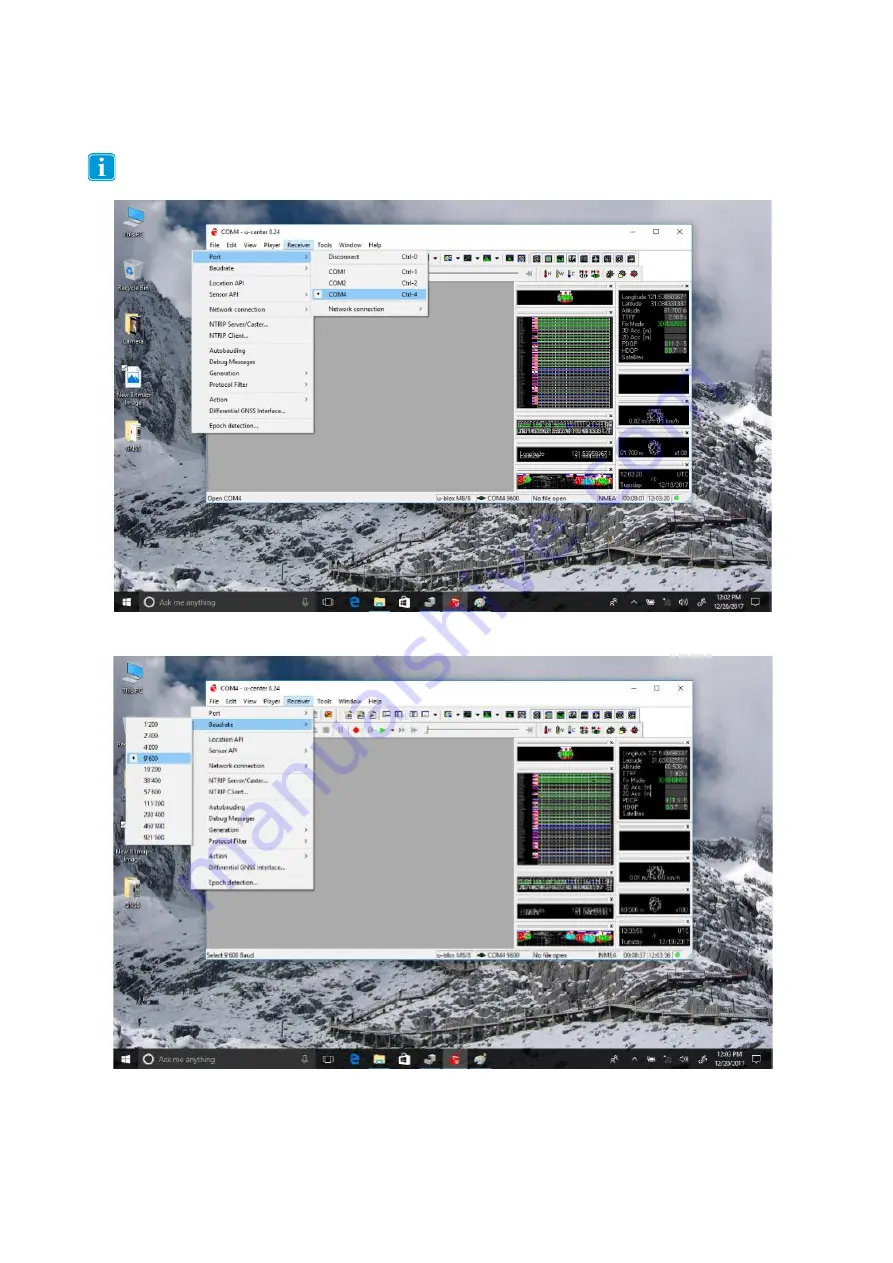
26
Step 3: There are two ways to use GNSS:
GNSS Mode 1: Turn on GNSS with serial mode.
Open the COM port from the following menu
【
Receiver
】
→
【
Port
】
→
【
COM4
】
It may not be COM4 on different machines, but the correct COM port of GNSS can be found in
Windows Device Manager.
•
Select the serial port rate from the menu below.
【
Receiver
】
→
【
Baudrate
】
→
【
9600
】



























