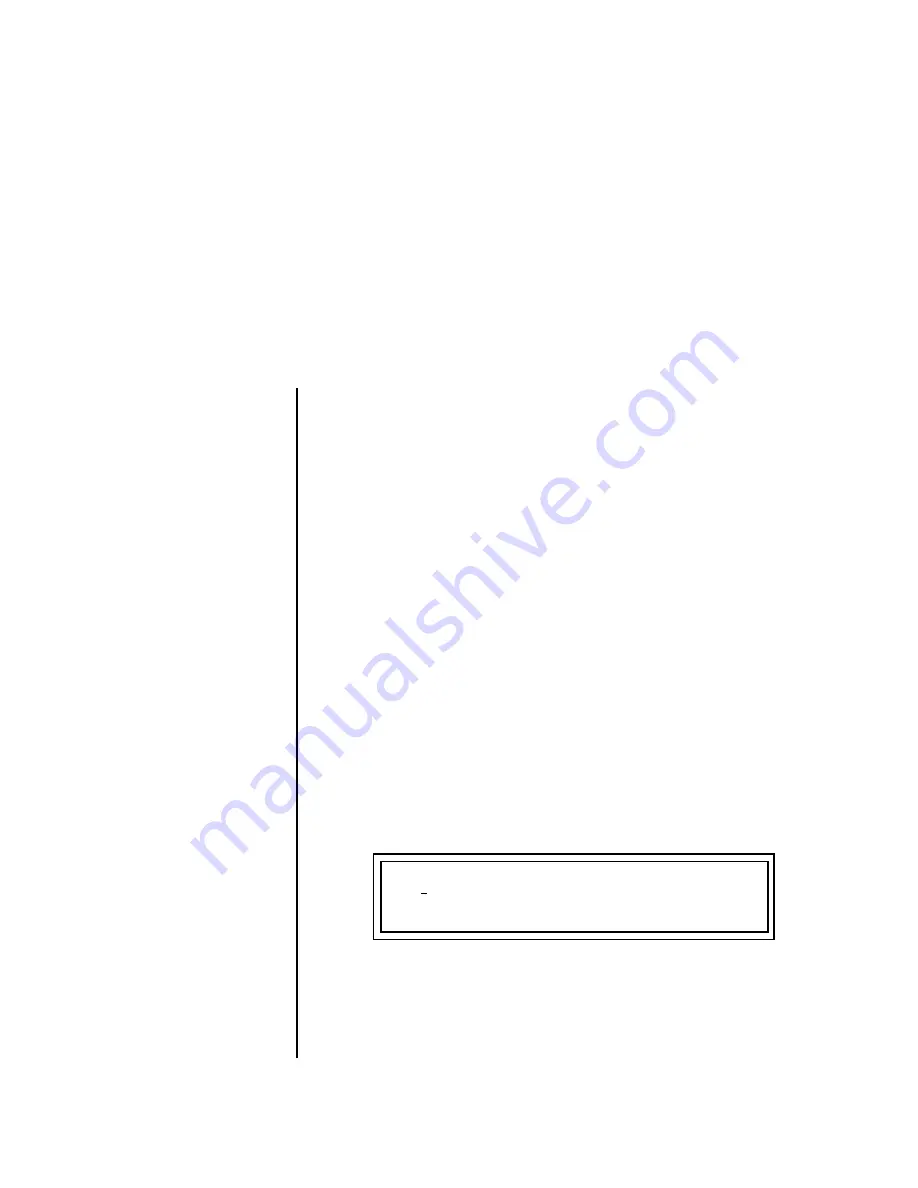
Vintage Keys Operation Manual
197
Preset Programming
There are so many differnt ways to use Vintage Keys that it would be impos-
sible to describe them all. This chapter will get you started and hopefully
give you a few ideas for programming your own custom sounds. In order to
learn the most from this chapter, we recommend that you actually try each
example.
Editing Presets
One of the easiest ways to make a new preset is to edit an existing preset.
This is also an excellent way of becoming familiar with Vintage Keys. If you
don’t like what you hear, simply select a new preset, then Vintage Keys
reverts to the original sound. Changes are not permanent until you Save
them (see “Saving a Preset” on page 187).
Let’s experiment and modify a few parameters of an existing preset. We’ll
start with functions that have an obvious effect on the sound: Instrument
Select, Tuning, and Chorus.
Changing the
Instrument
Changing the instrument is the easiest and most dramatic way to modify
an existing preset.
To Change the Instrument for the Current Layer:
1.
Choose any cool preset, then press the
Preset Edit
button.
2.
Press the
#1 Jump button
twice to jump directly to the Instrument
page.
See “Preset Menu Jump Keys” on page 36.
O
O
O
O
The
Preset Edit Jump
Buttons
are located in the
“Command Functions” section
of the front panel.
3.
Move the
cursor
down to the bottom line (using a Cursor button).
4.
Use the
Channel
button to turn select the various layers. Use the
data
entry control
to turn
OFF
all layers except
L1
. This allows you to hear
the different instruments by themselves.
5.
Play the keyboard
as you scroll through the various instruments.
L1
INSTRUMENT ROM:VROM
0104 wav: Mini Pulse 1






























