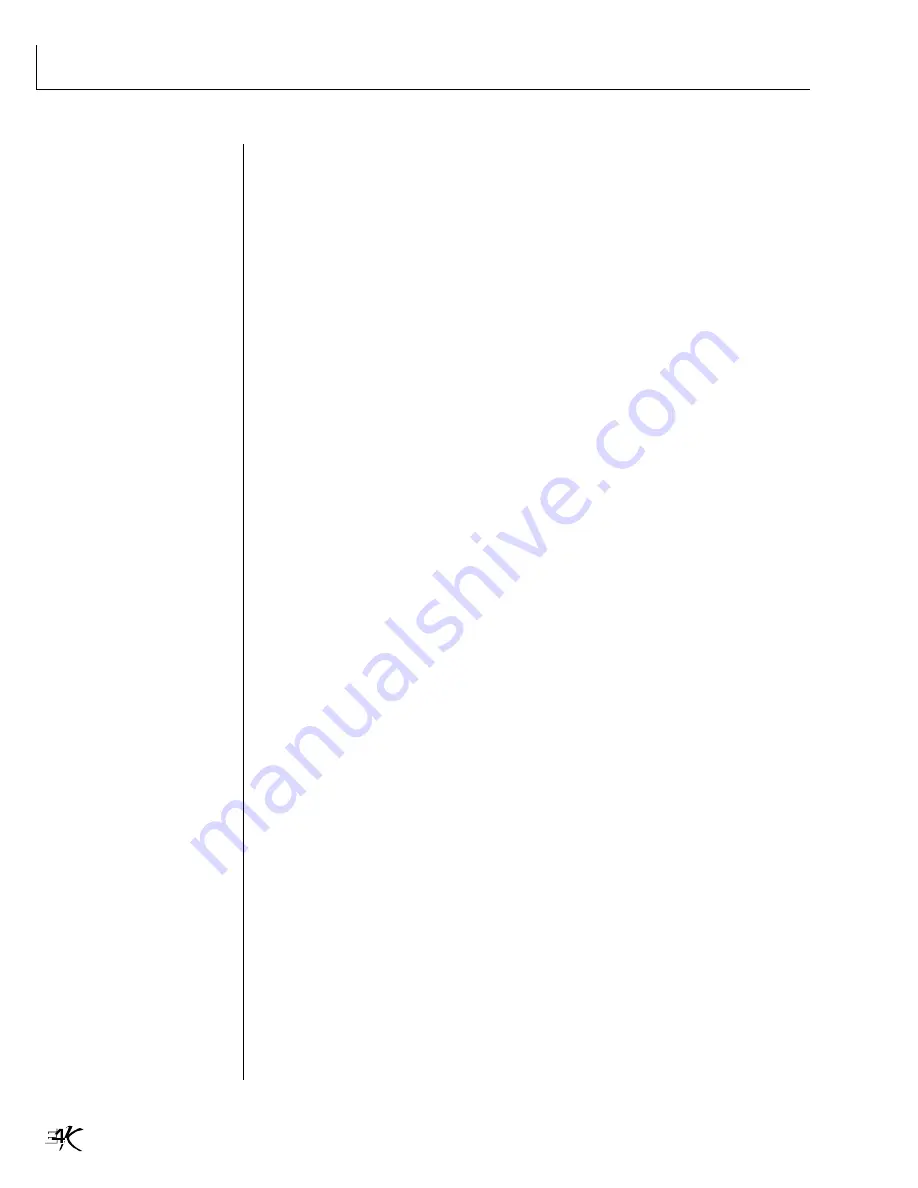
Getting Around on the E4K
14
A word about housekeeping…
After a session with the toolbox, you could find that your RAM bank con-
tains quite a few “weeds” - bits and pieces that are by-products of preset
building. A good and safe method of keeping your disk neat and tidy is to
simply “export” presets rather than try to clean up the bank and save it. This
is the method:
1. Enter the
Disk
module, press
Browse
and go to the
Folders
level.
2. Press
Utils
(F1). Press
New
(F2) to create a new folder and label it “My
Presets”.
3. Go back to the Tool Box bank that you have been working on. Select the
new preset that you have constructed.
4. Enter the
Preset Manage
module. Select
Export
(F5).
5. In the dialog box, choose the folder “My Sounds”, and then the first
empty Bank. Press
OK
(F6).
6. Your preset will be saved as its own bank (Sprint style) in its own folder.
Discard the bank in RAM with all its weeds - the original toolbox is safely
intact on the hard drive.
SOUND DESIGNING




















