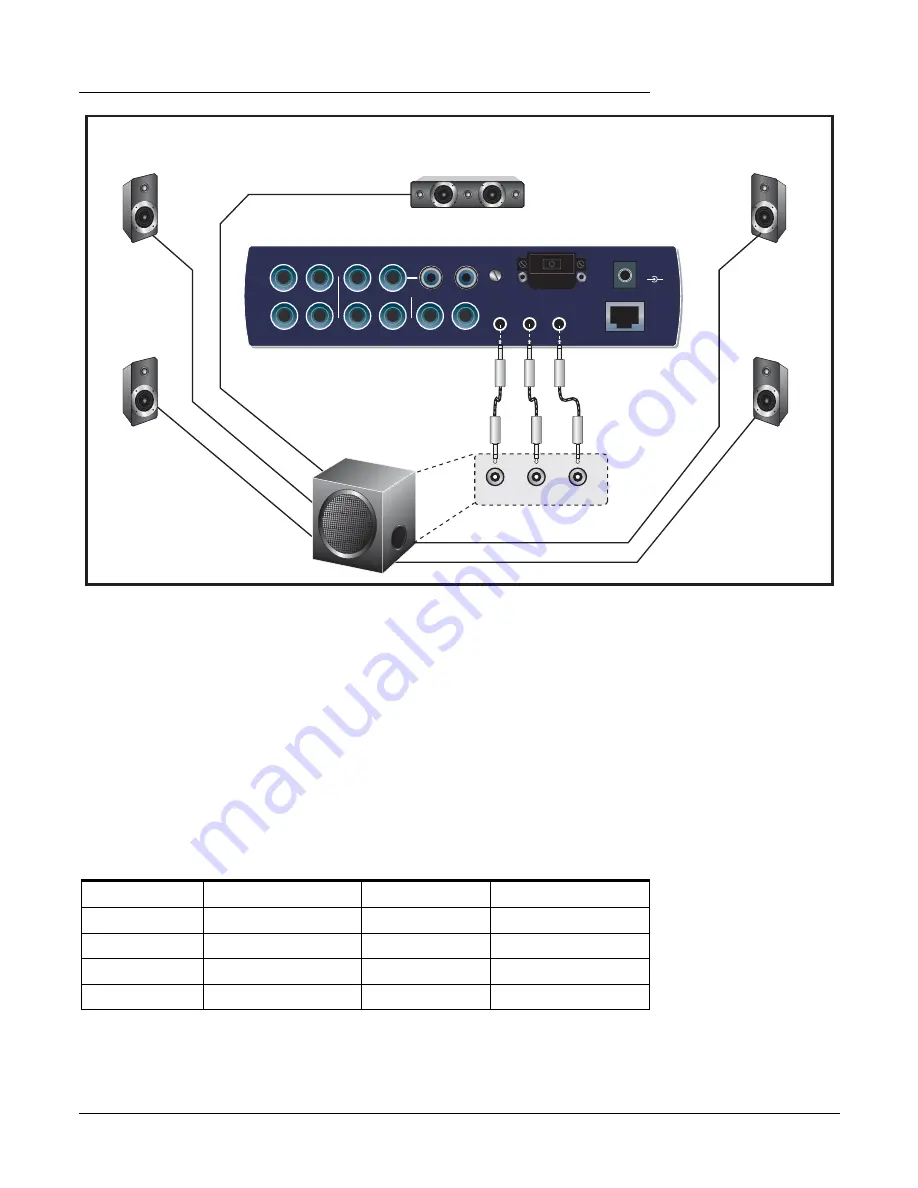
EDI
In
1L
1R
2L
2R
3L
3R
2L
2R
Out
1L
1R
Phono
Gnd
2L
2R
1
2
Out
48
VDC
+
-
MIDI Cable
3
Front
Rear Ctr/Sub
Left
Front
Right
Front
Center
Sub-Woofer
Left
Rear
Right
Rear
5.1 Surround Speaker Connections
(with built-in power amps)
3 - PCIe Card & Interfaces
The MicroDock
E-MU PCIe Digital Audio Systems
27
Multichannel WAVE to Surround Sound Speaker Channels
(using the factory 5.1 DVD Playback Session)
WAVE Strip
Surround Channels
1/4” Outputs
1/8” Outputs
E-DSP WAVE 1/2 Front Left/Front Right
1L = FL 1R = FR
1 (Tip = FL Ring = FR)
E-DSP WAVE 3/4 Center/Subwoofer
3L = C 3R = Sub
3 (Tip = C Ring = Sub)
E-DSP WAVE 5/6 Rear Left/Rear Right
2L = RL 2R = RR
2 (Tip = RL Ring = RR)
E-DSP WAVE 7/8 Side Left/Side Right
N/A
N/A
The 1/8” stereo jacks make it easy to connect to powered surround sound speakers.
Only three stereo cables are necessary with many speaker systems (see above). The 1/8”
jacks duplicate the 1/4” outputs. The 1/8” jacks and the 1/4” jacks can be used simulta-
neously.
You can connect the 1/8” stereo jacks to your surround speakers and connect the 1/4”
outputs to your other gear for music creation.
(Yes, they can both be connected at the same
time.)
When you want to monitor in surround, simply open the 5.1 Session and turn
on your surround speakers.
The chart below shows how to connect the outputs for 5.1 surround sound playback.
Choose one of the
DVD 5.1
Sessions, then set up your DVD application to use multi-
channel WAV for audio.
















































