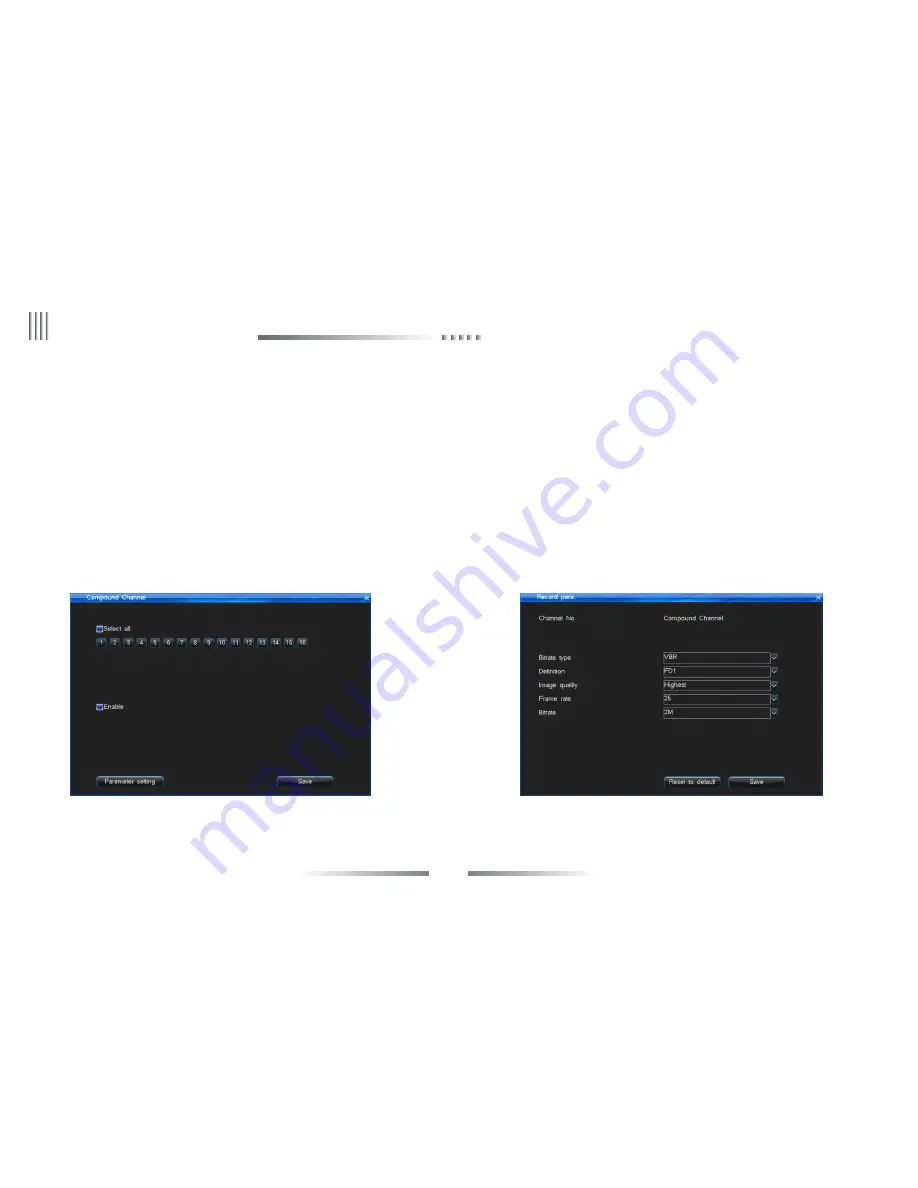
60
User Manual
7. Compound Channel
After entered into “Compound Channel” interface, you will have below interface:
Compound channel function is that it can display multiple any channels in the Compound channel in web browser netview interface.
a. Set compound channel, select “Enable” button, click “Parameter Setting” button to enter into the interface as below picture:
b. Compound channel parameter setting please refer to “4.5.1 Record Parameter Setting”.
Operation method as follows:
l
Except above setting method in DVR host, you can also set in web side. After login DVR by network access in browser, you can set the compound in “Config” -> “Channel Parameter”
->Compound Channel”. Please refer above host side setting.
l
Right click mouse to select Network Stream as TCP Main stream. double click “Compound channel” in channel list in web interface, then you will see the multiple images.
You can set max 4 images. Compound channel image has not channel number display.
Note: Compound channel record parameters and 4.5.1 record parameters will not influence each other; Compound channel will only work as main stream, will be invalid as sub stream.
eLineTechnology.com






























