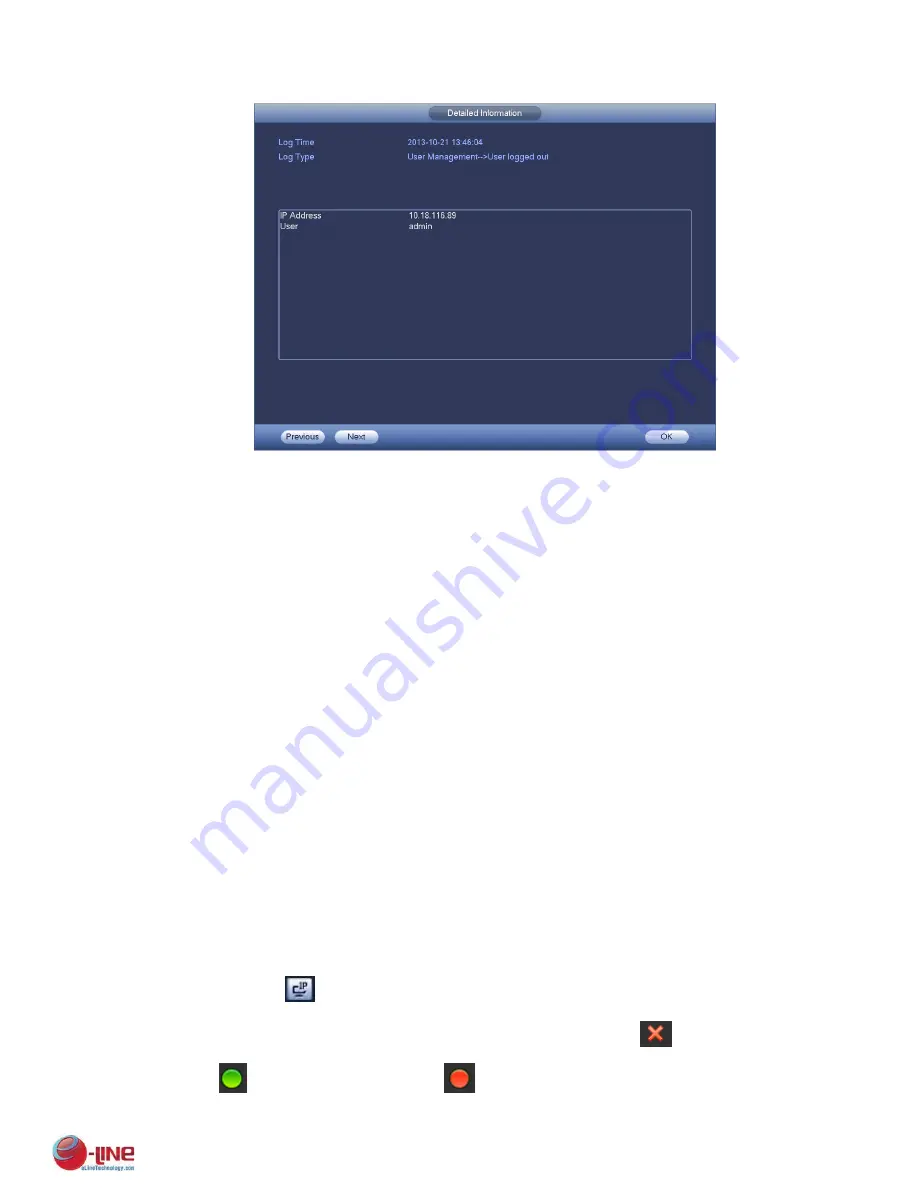
125
Figure 4-48
4.10
Setting
It is for you to set camera, network, event, storage, system and etc.
4.10.1 Camera
Here you can set audio/video property, camera property and channel name, channel type.
4.10.1.1 Remote Device (For digital channel only)
Note
You can see this interface after you set IP channel in chapter 4.10.1.3.5. System supports ONVIF
standard protocol.
4.10.1.1.1 Remote Device
In the main menu, from Camera ->Remote, you can go to an interface shown as in Figure 4-49. Here
you can add/delete remote device and view its corresponding information.
IP search: Click it to search IP address. It includes device IP address, port, device name,
manufacturer, type. Use your mouse to click the item name, you can refresh display order. Click IP
address, system displays IP address from small to large. Click IP address again, you can see icon,
system displays IP address from large to small. You can click other items to view information
conveniently.
Add: Click it to connect to the selected device and add it to the Added device list. Support Batch add.
You can see the corresponding dialogue box if all digital-channel has connected to the front-end.
System can not add new device if the device you want to add has the same IP and TCP port as
the device in the list.
Show filter: You can use it to display the specified devices from the added device.
Edit: Click button
or double click a device in the list, you can change channel setup.
Delete: Please select one device in the Added device list and then click
to remove.
Status:
means connection is OK and
means connection failed.
Summary of Contents for ELI-ECOM-4
Page 7: ...vii APPENDIX E COMPATIBLE SWITCHER LIST 265 APPENDIX F COMPATIBLE WIRELESS MOUSE LIST 266 ...
Page 15: ...71 2 3 ConnectionSample ELI ECOM 4 ELI ECOM 8 ELI ECOM 16 ...
Page 85: ...153 Figure 4 81 Figure 4 82 Figure 4 83 ...
Page 90: ...158 Figure 4 88 Figure 4 89 ...
Page 91: ...159 Figure 4 90 Figure 4 91 ...
Page 92: ...160 Figure 4 92 Figure 4 93 Figure 4 94 ...
Page 152: ...220 Figure 5 51 Figure 5 52 Figure 5 53 ...
Page 194: ...262 Maxtor DiamondMax 20 STM3320820AS 320G SATA Maxtor DiamondMax 20 STM3250820AS 250G SATA ...
















































