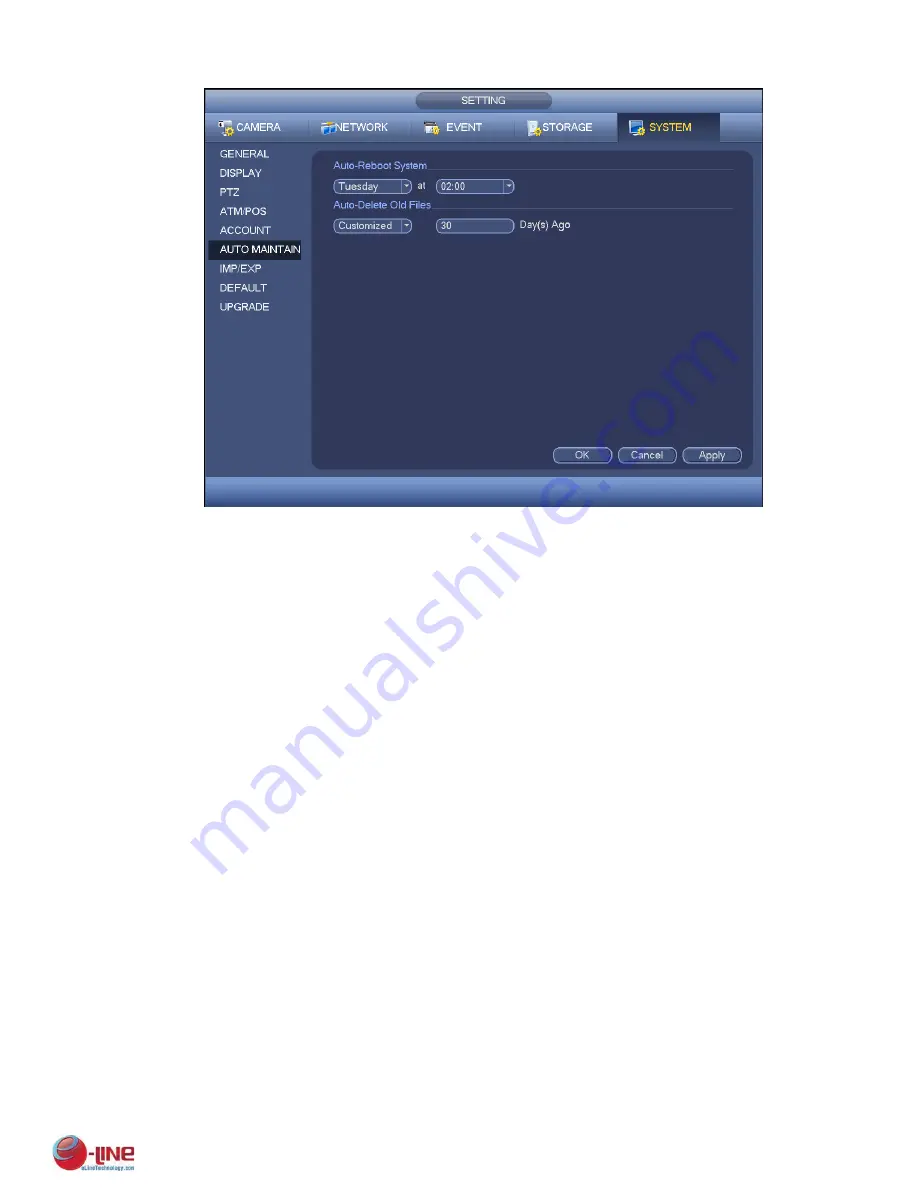
187
Figure 4-135
4.10.5.7 Config Backup
The configuration file backup interface is shown as below. See Figure 4-136.
This function allows you to import/export system configuration. You can use this function when there are
several devices need the same setup.
Export: Please connect the peripheral device first and then go to the following interface. Click
Export button, you can see there is a corresponding “Config_Time” folder. Double click the folder,
you can view some backup files.
Import: Here you can import the configuration files from the peripheral device to current device. You
need to select a folder first. You can see a dialogue box asking you to select a folder if you are
selecting a file. System pops up a dialogue box if there is no configuration file under current folder.
After successfully import, system needs to reboot to activate new setup.
Format: Click Format button, system pops up a dialogue box for you to confirm current operation.
System begins format process after you click the OK button.
Note:
System can not open config backup interface again if there is backup operation in the process.
System refreshes device when you go to the config backup every time and set current directory as
the root directory of the peripheral device.
If you go to the configuration backup interface first and then insert the peripheral device, please
click Refresh button to view the newly added device.
Summary of Contents for ELI-ECOM-4
Page 7: ...vii APPENDIX E COMPATIBLE SWITCHER LIST 265 APPENDIX F COMPATIBLE WIRELESS MOUSE LIST 266 ...
Page 15: ...71 2 3 ConnectionSample ELI ECOM 4 ELI ECOM 8 ELI ECOM 16 ...
Page 85: ...153 Figure 4 81 Figure 4 82 Figure 4 83 ...
Page 90: ...158 Figure 4 88 Figure 4 89 ...
Page 91: ...159 Figure 4 90 Figure 4 91 ...
Page 92: ...160 Figure 4 92 Figure 4 93 Figure 4 94 ...
Page 152: ...220 Figure 5 51 Figure 5 52 Figure 5 53 ...
Page 194: ...262 Maxtor DiamondMax 20 STM3320820AS 320G SATA Maxtor DiamondMax 20 STM3250820AS 250G SATA ...






























