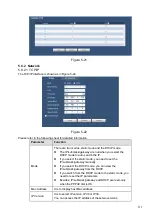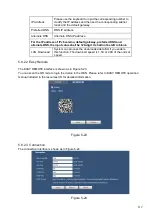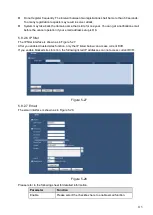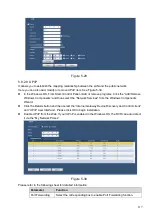102
Section 7: PTZ operation panel. Please refer to chapter 5.5 for detailed information.
Section 8: Image setup .Please refers to chapter 5.6 for detailed information.
Section 9
:
From the left to the right, you can see video quality/fluency/ full screen/ video latency /1-
window/4-window/6-window/8-window. You can set video fluency and real-time feature priority.
.
5.4
Live
In section 2, left click the channel name you want to view, you can see the corresponding video in
current window.
On the top left corner, you can view device IP, channel number, network monitor bit stream and stream
type. See Figure 5-9.
Figure 5-9
On the top right corner, there are five function buttons. See Figure 5-10.
Figure 5-10
1: Zoom: Click this button and then left drag the mouse in the zone to zoom in. right click mouse
system restores original status.
2: Record
:
When you click local record button, the system begins recording and this button
becomes highlighted. You can go to system folder RecordDownload to view the recorded file.
3: Screenshot
:
You can snapshoot important video. All images are memorized in system client
folder PictureDownload (default).
4: Audio :Turn on or off audio.(It has no relationship with system audio setup )
5: Close video.
5.5
PTZ
Before PTZ operation, please make sure you have properly set PTZ protocol. (Please refer to chapter
There are eight direction keys. In the middle of the eight direction keys, there is a 3D intelligent
positioning key.
Click 3D intelligent positioning key, system goes back to the single screen mode. Drag the mouse in the
screen to adjust section size. It can realize PTZ automatically.
1 2 3 4 5
1 2 3 4
Summary of Contents for CJ-HDR104
Page 1: ...HD Analog Recorder User s Manual Model No CJ HDR104 CJ HDR108 Version 1 0 4...
Page 6: ...v 6 FAQ 150 APPENDIX A HDD CAPACITY CALCULATION 155...
Page 76: ...68 Figure 4 74 Figure 4 75...
Page 80: ...72 Figure 4 79 Figure 4 80...
Page 86: ...78 Figure 4 89 Figure 4 90...
Page 94: ...86 Figure 4 99 Figure 4 100...