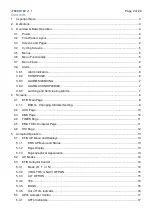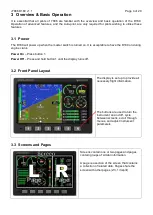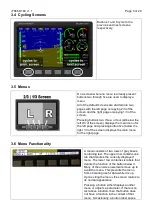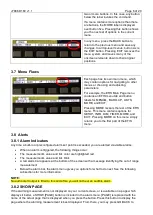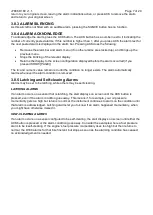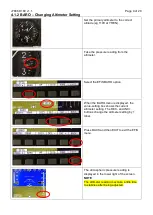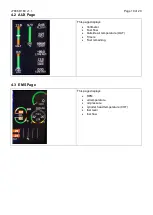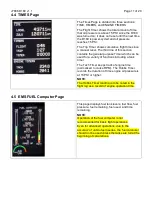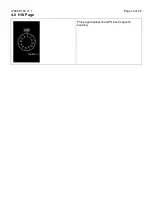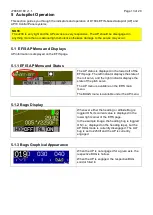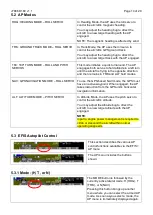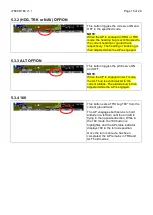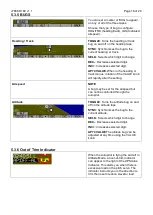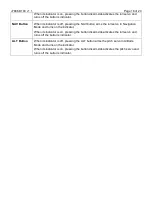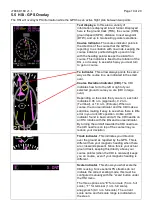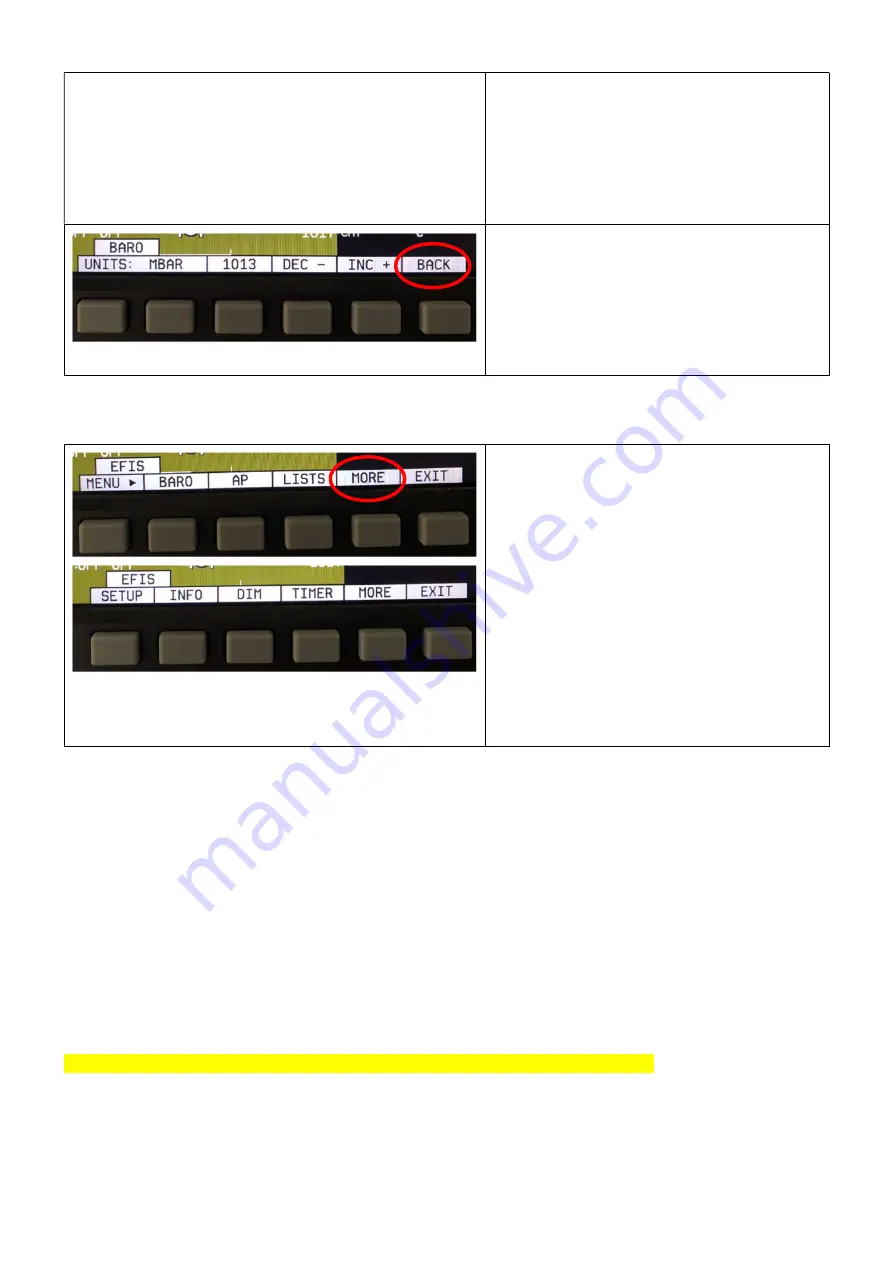
J7886 D180 v1.1
Page 6 of 20
two or more buttons. In this case, any button
below the label invokes the command.
If a menu contains more options than there
are buttons, the MORE label is displayed
over button five. Pressing this button shows
you the next set of options in the current
menu.
In any menu, press the BACK button to
return to the previous menu and save any
changes. In all top-level menus, button six is
the EXIT button. Pressing EXIT removes the
menu system and moves many of the
onscreen elements down to their original
positions.
3.7 Menu Flows
Each page has its own main menu, which
may contain options for navigating to other
menus or choosing and adjusting
parameters.
For example, the EFIS Main Page menu
contains an EFIS menu tab and button
labels for MENU►, BARO, AP, LISTS,
MORE, and EXIT.
Pressing MORE reveals the rest of the EFIS
menu. This menu contains options for
SETUP, INFO, DIM, TIMER, MORE, and
EXIT. Pressing MORE on this menu simply
returns you to the first part of the EFIS
menu.
3.8 Alerts
3.8.1 Alarm Indicators
Any time a built-in or preconfigured alarm set point is exceeded, you are alerted via visible alarms.
When an alarm is triggered, the following things occur:
The measurement’s value and tick color are highlighted red
The measurement’s value and tick blink
A red alarm bar appears at the bottom of the screen with a message identifying the out of range
measurement
Below the alarm bar, the alarm menu gives you options for what to do next. See the following
subsections for more information
NOTE:
No audio alert output is fitted to this aircraft so you will not hear an audible alarm.
3.8.2 SHOW PAGE
If the alarming measurement is not displayed on your current screen, or is available on a page which
displays it better, a SHOW [PAGE] button is included in the alarm menu. [PAGE] is replaced with the
name of the actual page that is displayed when you press the button. Press this button to display the
page where the alarming measurement is best displayed. From there, you may press GO BACK to