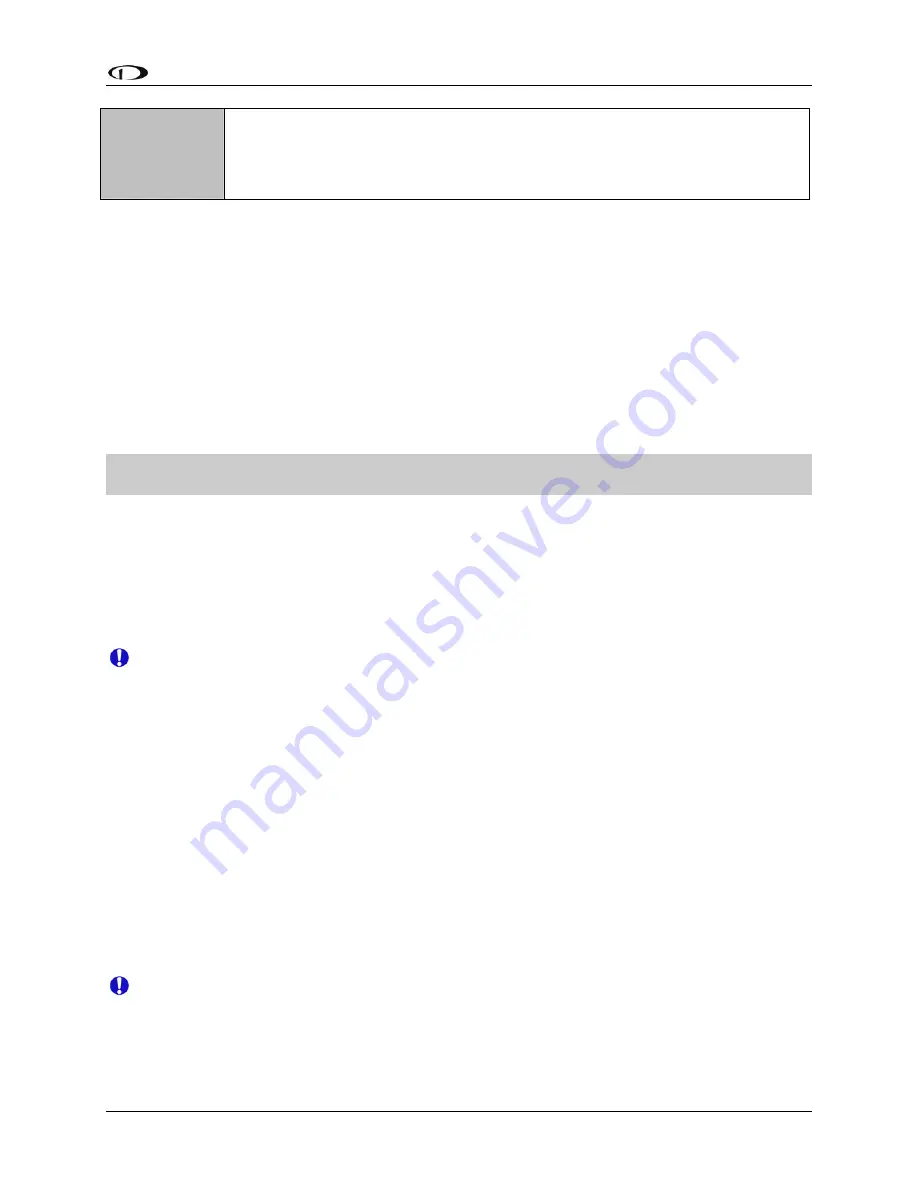
DSAB
Configuration
FlightDEK-D180 Installation Guide
7-5
AP
ROLL/PITCH
SERVO
Roll Servo and Pitch Servo functions are automatically detected and
assigned during Autopilot Servo Calibration process. See: EFIS > SETUP
> AP > SERVO CALIB.
More than two SV32s or SV42s is not a supported configuration.
If the configuration process could not automatically assign the EMS and OAT roles (because
there are 2 or more of either type found on the network), it prompts you to assign each of them to
the instrument of your choice. It then presents a list of all instruments on the network capable of
being assigned each role. Use the DOWN
▼
and UP
▲
buttons to select the preferred instrument
to provide the given role. The serial number for each unit is displayed next to its product type.
Additionally, with an instrument type selected, pressing IDENT changes that instrument’s
display to a black screen with the text DSAB IDENT shown. If the instrument you wish to
identify is the one which you are currently interacting with, the line changes to read THIS UNIT.
When you have selected the preferred provider for the role, press SELECT to continue in the
process. If necessary, repeat with the next manually assigned role.
At this point, a screen is displayed, stating:
(X) DEVICES FOUND
NETWORK CONFIGURATION IS COMPLETE
Press FINISH to end the configuration. Press UP
▲
and SEL
►
to view the status of all
connected DSAB devices. Press UP
▲
or DOWN
▼
to scroll through all the devices. Cross-
check the displayed devices against what you actually have installed and connected. Ensure that
the STATUS for each device is listed as ACTIVE.
You may repeat the configuration process as many times as you wish. Whenever you add or
remove an instrument from your network, you must redo the DSAB configuration process.
Note that the following DSAB configurations are not supported:
More than 1 FlightDEK-D180 in the network
More than 1 HS34 in the network
More than 1 AP74 in the network
More than 2 servos in the network
Brightness Configuration
In a DSAB network, changing the brightness level of one instrument affects all connected
instruments. Dynon Avionics sells D100-series instruments with both regular and bright screens.
Each instrument connected to your DSAB network must have its display type configured to
ensure that perceived brightness matches across all screens. To do this, enter the SETUP >
DSAB > BRIGHTNESS menu on each product in the system. If you purchased the bright screen
option for your FlightDEK-D180, press TOGGLE to change the BRIGHT SCREEN status to
YES. Otherwise, ensure this is set to NO.
If the DIM setting of one of the screens in a DSAB network gets “out of sync” (some
dim, some bright), this can be corrected by adjusting the DSAB Bus Master screen to the
desired DIM and then performing a DSAB CONFIGURE.
Summary of Contents for FlightDEK-D180
Page 2: ......
Page 4: ......
Page 18: ......
Page 28: ...Transducer Installation 3 10 FlightDEK D180 Installation Guide...
Page 38: ......
Page 58: ......
Page 78: ......
Page 81: ...DSAB Configuration FlightDEK D180 Installation Guide 7 3...
Page 116: ......
Page 131: ...Appendix FlightDEK D180 Installation Guide 9 15...
Page 132: ...Appendix 9 16 FlightDEK D180 Installation Guide...






























