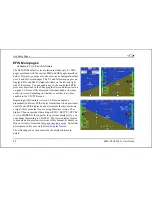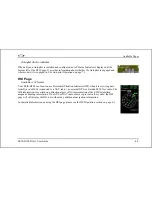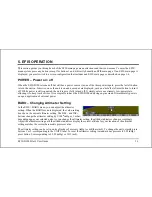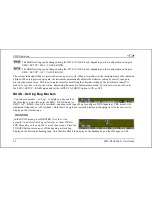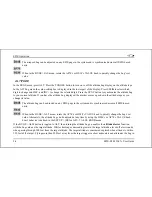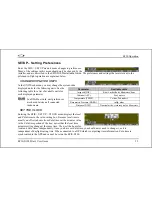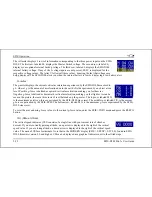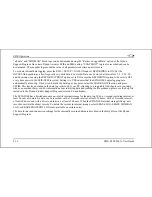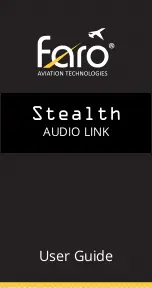EFIS Operation
red and yellow as a visual alert. When below the 200-foot window, a rising tone is sounded; when above the 200-foot
window, a descending tone is sounded. The visual climb or descend alert clears after recapturing the target altitude or 30
. Flying back inside the 150-foot capture window re-arms the alerter without any user interaction.
seconds
If your system is configured to output voice via an HS34 or AP74 module, the voice alerts “climb” or “d
are sounded, instead of tones. Additionally as you appro
escend”
ach the altitude bug, the voice alert “altitude” is
de is outside the 200-foot
ow.
nction, push the ALM button in
O, POH, EMGNCY and MISC. Each checklist/data panel can contain up to 14 lines of text and 40 characters per
sounded when crossing 500 feet away from the bug.
To simulate the altitude alerter on the ground, SYNC the altitude bug to your current altitude and then adjust the
altimeter setting up or down. When you adjust the altimeter setting enough that the altitu
window, observe that the audio alert triggers and the bug alternates red and yell
If you do not wish to use the altitude alerter fu
the BUGS menu to toggle it to OFF.
LI STS – Using Checklists and Data Panels
The Dynon Support Program allows you to enter your own checklists or select from included data panels. These
checklists and data panels can then be uploaded to your EFIS-D100 for quick access from the main menu or from your
screen rotation. Data panels and checklists can be included beneath 5 user-configurable categories and each category can
contain up to 5 checklists or data panels. By default the EFIS-D100 is loaded with the following 5 categories: CHKLIST,
RADI
line.
To load checklists and data panels onto your EFIS-D100, you must upload them as described in the Dynon Product
Support Program help file. Pushing the LIST button displays the 5 main categories as set up in the Dynon Support
Program. Press a button corresponding to the desired category to show the checklists and data panels beneath it. When
EFIS-D100 Pilot’s User Guide
5-5