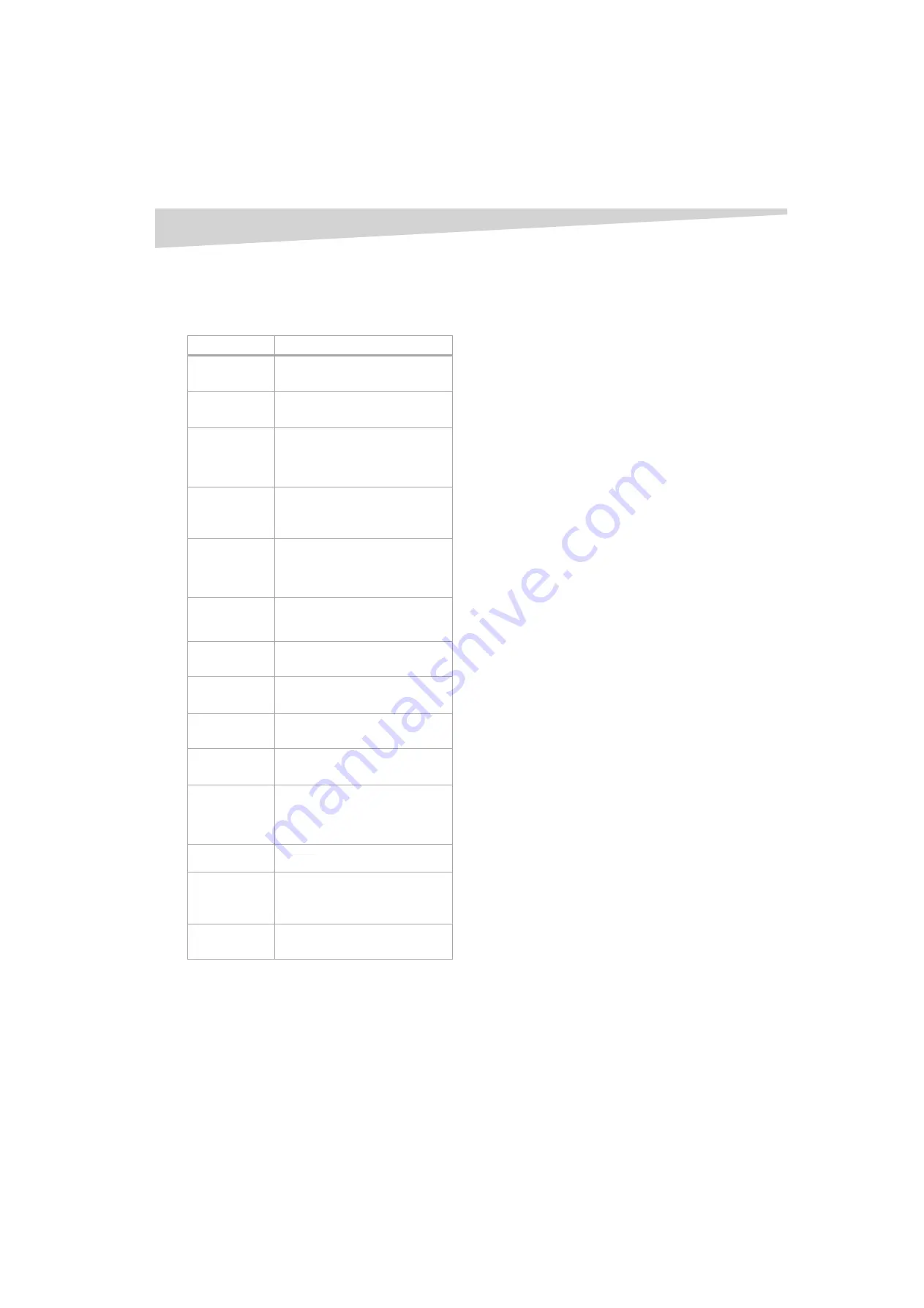
Troubleshooting
15
Troubleshooting
Use the following checklist for troubleshooting when you have problems
with your television. Consult your local dealer or service outlet if
problems persist. Be sure all connections are properly made when using
with other units.
Legal notices
Regulatory statements
Federal Communications Commission
Radio Frequency Interference Statement
This equipment has been tested and found to comply with the limits for
a Class B digital device, pursuant to Part 15 of the FCC Rules. These limits
are designed to provide reasonable protection against harmful
interference in a residential installation. This equipment generates, uses,
and can radiate radio frequency energy and, if not installed and used in
accordance with the instructions, may cause harmful interference to
radio communications. However, there is no guarantee that interference
will not occur in a particular installation. If this equipment does cause
harmful interference to radio or television reception, which can be
determined by turning the equipment off and on, the user is encouraged
to try to correct the interference by one or more of the following
measures:
• Reorient or relocate the receiving antenna.
• Increase the separation between the equipment and receiver.
• Connect the equipment to an outlet on a circuit different from that
to which the receiver is connected.
• Consult the dealer or an experienced radio or television technician
for help.
Caution:
Any changes or modifications not expressly approved by the
party responsible for compliance could void the user’s authority to
operate the equipment.
Canadian Notice
This Class B digital apparatus meets all requirements of the Canadian
Interference-Causing Equipment Regulations.
Copyright
© 2007 Dynex. DYNEX and the DYNEX logo are trademarks of Best Buy
Enterprise Services, Inc. Other brands and product names are trademarks
or registered trademarks of their respective holders. Specifications and
features are subject to change without notice or obligation.
For service and support call (800) 305-2204.
Problem
Solution
Television does not
operate.
• Make sure the power cord is plugged in.
• Try another AC outlet.
• Power is off. Check fuse or circuit breaker.
• Unplug television for an hour, then plug it back in.
Poor sound or no
sound.
• Station or cable experiencing problems. Tune to
another station.
• Check sound adjustments (volume and mute).
• Check for sources of possible interference.
Poor picture or no
picture.
• Station or cable experiencing problems. Tune to
another station.
• Make sure channels are set into memory.
• Check antenna or cable connections. Adjust the
antenna.
• Check for sources of possible interference.
• Check picture control adjustments.
Poor reception on
some channels.
• Station or cable experiencing problems. Tune to
another station.
• Make sure channels are set into memory.
• Station is weak. Adjust the antenna to receive the
desired station.
• Check for sources of possible interference.
Poor color or no
color.
• Station or cable experiencing problems. Tune to
another station.
• Make sure channels are set into memory.
• Check picture control adjustments.
• Check antenna or cable connections. Adjust the
antenna.
• Check for sources of possible interference.
Picture wobbles or
drifts.
• Station or cable experiencing problems. Tune to
another station.
• Make sure channels are set into memory.
• Cable company is scrambling signal.
• Adjust antenna.
Digital
broadcasting
screen problem.
• Check digital signal strength.
No CATV reception.
• Check all cable connections.
• Set
TV/CABLE
menu option to the
CABLE
mode.
• Station or cable system problems. Try another
station.
Horizontal or
diagonal bars on
screen.
• Check antenna connections.
• Adjust or re-direct antenna.
• Check for sources of possible interference.
No reception above
channel 13.
• Make sure the
TV/CABLE
menu option is in the
appropriate mode.
• If using an antenna, check the UHF antenna
connections.
No remote
operation.
• Batteries are weak, dead, or inserted incorrectly.
• Remote is out of range. Move closer to television
(within 15 feet).
• Make sure the remote is aimed at the sensor.
• Confirm there are no obstructions between the
remote and the television.
• Make sure the power cord is plugged in.
Television shuts off.
• No broadcast on tuned station.
• Sleep timer is set.
• Power interrupted.
Closed Caption is
not activated.
• Television station experiencing problems or
program is not closed captioned. Try another
channel.
• Check cable connection or VHF/UHF antenna.
Reposition or rotate antenna.
• Set closed caption decoder in the menu.
Display is not
shown in your
language.
• Select correct language in the menu options.
Summary of Contents for DX-R32TV
Page 16: ...16 Legal notices ...
Page 18: ...18 90 Day Limited Warranty ...
Page 36: ...36 Garantie limitée de 90 jours ...
Page 54: ...54 Garantía limitada de 90 días ...
















































