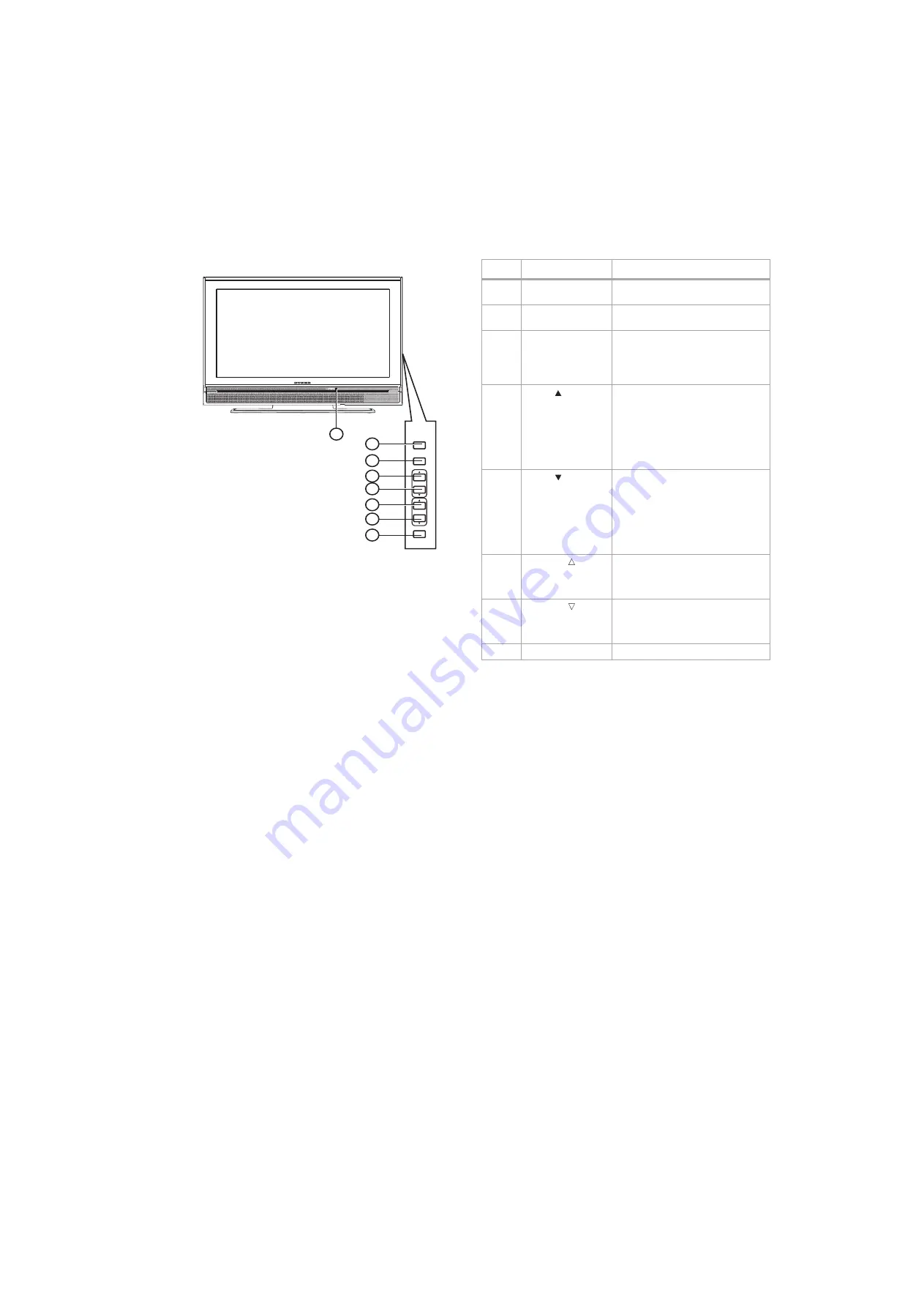
Componentes del televisor
33
Vista frontal y lateral
INPUT
MENU
POWER
VOLUME
CHANNEL
2
3
4
5
6
7
8
1
#
Componentes
Descripción
1
Sensor del control
remoto
Recibe las señales del control remoto.
No se debe obstruir.
2
ENCENDIDO
Permite encender o apagar su
televisor.
3
SELECCIÓN DE
ENTRADA
Permite seleccionar la fuente de
entrada de video.
Cuando se muestra el menú de
pantalla, permite confirmar
selecciones.
4
CANAL
Permite ir al canal adyacente superior
en la lista de canales. Para obtener
más información sobre cómo crear la
lista de canales, refiérase a “Escaneo
de canales” en la página 41.
Cuando el menú de pantalla está
abierto, permite moverse hacia
arriba.
5
CANAL
Permite ir al número de canal
adyacente inferior en la lista de
canales. Para obtener más
información sobre cómo crear la lista
de canales, refiérase a “Escaneo de
canales” en la página 41.
Cuando el menú de pantalla está
abierto, permite moverse hacia abajo.
6
VOLUMEN
Permite subir el volumen.
Cuando el menú de pantalla está
abierto, permite moverse hacia la
derecha.
7
VOLUMEN
Permite bajar el volumen.
Cuando el menú de pantalla está
abierto, permite moverse hacia la
izquierda.
8
MENÚ
Permite acceder al menú de pantalla.
Summary of Contents for DX-LCD37-09
Page 1: ...USER GUIDE GUÍA DEL USUARIO 37 LCD TV Televisor con pantalla LCD de 37 DX LCD37 09 ...
Page 26: ...26 Legal notices ...
Page 28: ...28 Legal notices ...
Page 56: ...56 Avisos legales ...
Page 58: ...58 Avisos legales ...
Page 59: ...Avisos legales 59 ...
Page 60: ...60 Avisos legales ...
Page 61: ...Avisos legales 61 ...
Page 62: ...62 Avisos legales ...
Page 63: ...Avisos legales 63 ...
















































