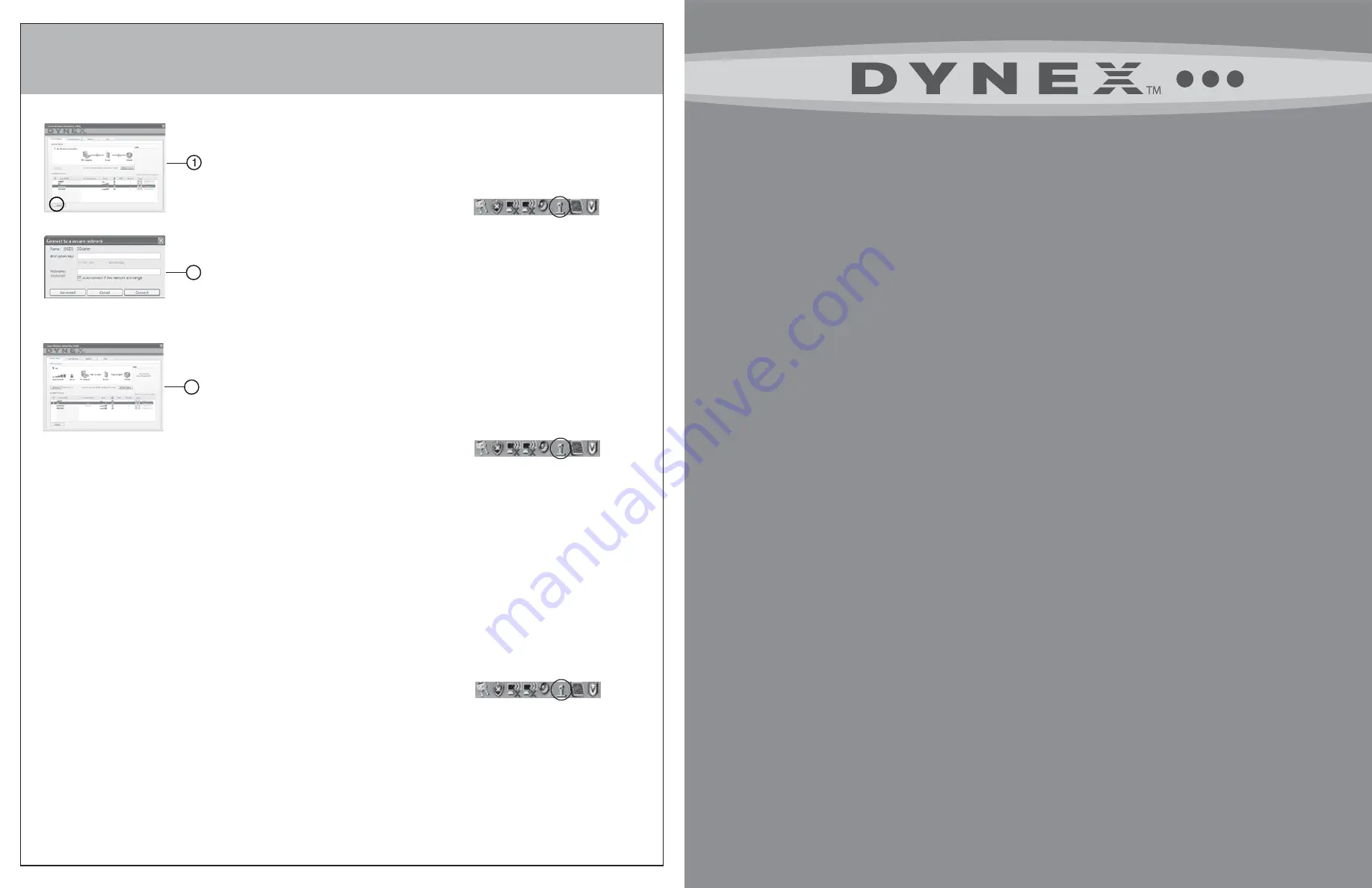
3
Connect to a network
Connectez à un réseau • Conecte a una red
1. Select your network from the
Available Networks
list, then click Connect. If you do not have security
enabled, you will connect to your network automatically. If you do have security enabled, go to
Step 2 below.
Note:
Only click
Connect
once. The connection process will begin even though the button appears
unselected.
Note:
If the Dynex Wireless Networking Utility did not open automatically, double-click the Wireless
Utility icon in the system tray near the clock.
2. A. If you have security enabled and you have a Dynex wireless router, you will be prompted to enter
a password
OR
B. If you have security enabled and you do not have a Dynex wireless router, the
Connect to a secure
network
screen opens. Enter the encryption key you created when you set up your wireless router,
then click Connect. The computer will connect to the network and the
Dynex Wireless Networking
Utility
will display the connection status.
Windows Vista® Users: Connect to a wireless network through the Network and Sharing Center,
accessible through your computer’s Control Panel.
1. Select your network from the
Available Networks
list, then click Connect. If you do not have security
enabled, you will connect to your network automatically. If you do have security enabled, go to
Step 2 below.
Note:
Only click
Connect
once. The connection process will begin even though the button appears
unselected.
Note:
If the Dynex Wireless Networking Utility did not open automatically, double-click the Wireless
Utility icon in the system tray near the clock.
2. A. If you have security enabled and you have a Dynex wireless router, you will be prompted to enter
a password
OR
B. If you have security enabled and you do not have a Dynex wireless router, the
Connect to a secure
network
screen opens. Enter the encryption key you created when you set up your wireless router,
then click Connect. The computer will connect to the network and the
Dynex Wireless Networking
Utility
will display the connection status.
Windows Vista® Users: Connect to a wireless network through the Network and Sharing Center,
accessible through your computer’s Control Panel.
1. Select your network from the
Available Networks
list, then click Connect. If you do not have security
enabled, you will connect to your network automatically. If you do have security enabled, go to
Step 2 below.
Note:
Only click
Connect
once. The connection process will begin even though the button appears
unselected.
Note:
If the Dynex Wireless Networking Utility did not open automatically, double-click the Wireless
Utility icon in the system tray near the clock.
2. A. If you have security enabled and you have a Dynex wireless router, you will be prompted to enter
a password
OR
B. If you have security enabled and you do not have a Dynex wireless router, the
Connect to a secure
network
screen opens. Enter the encryption key you created when you set up your wireless router,
then click Connect. The computer will connect to the network and the
Dynex Wireless Networking
Utility
will display the connection status.
Windows Vista® Users: Connect to a wireless network through the Network and Sharing Center,
accessible through your computer’s Control Panel.
2B
2B
Wireless Enhanced G USB Adapter
Adaptateur réseau USB sans fil G amélioré
Adaptador USB inalámbrico G mejorado
DX-EBUSB
QUICK INSTALL GUIDE
Guide d’installation rapide • Guía de instalación rápida
P75515-A 07-723




















