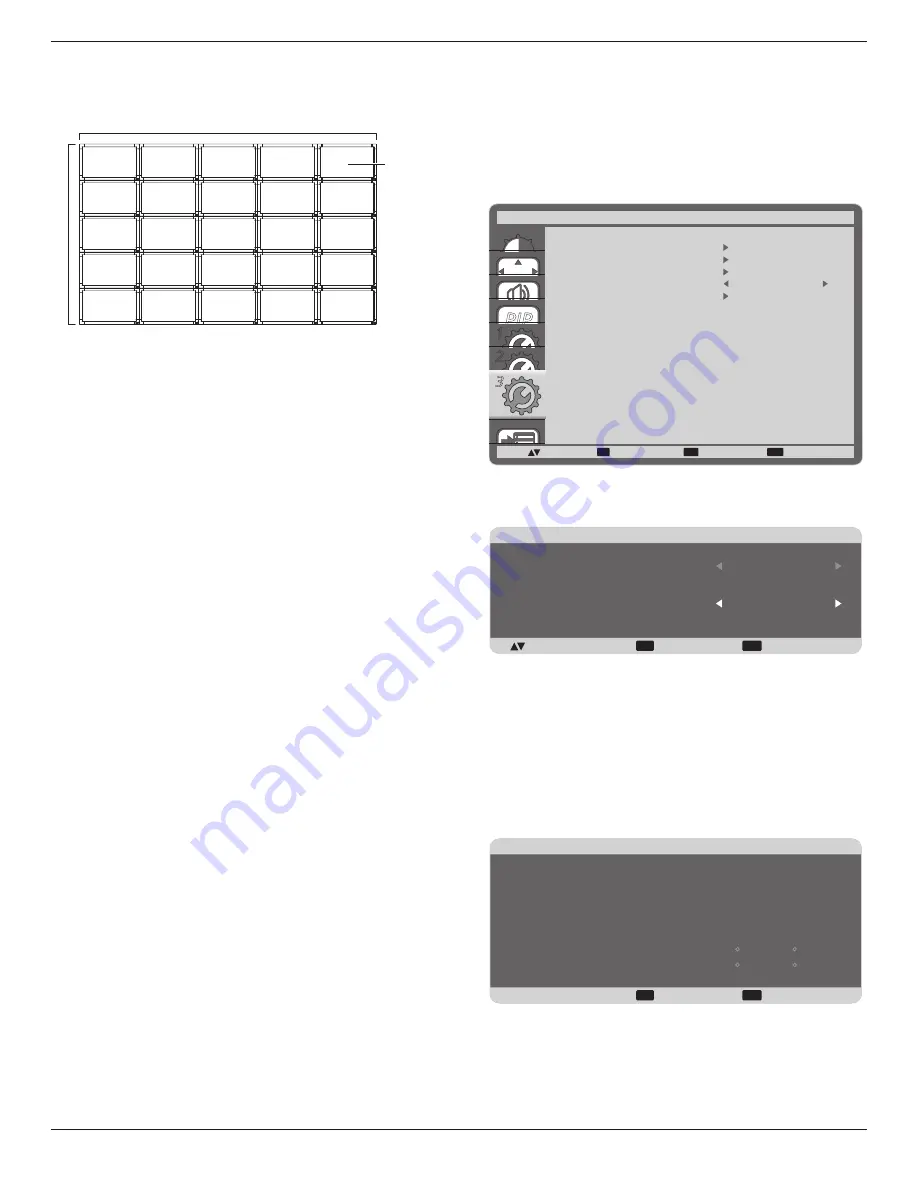
DS32CR \DS42CR \DS46CR \DS46LX \DS55LX Series
20
Example: 5 x 5 screen matrix (25 displays)
H MONITORS = 5 displays
V MONITORS = 5 displays
1
2
6
7
3
4
8
9
5
10
11
12
13
14
15
16
17
18
19
20
21
22
23
24
25
H MONITORS
V MONIT
ORS
Position
• H MONITORS
- Select the number of displays on the
horizontal side.
• V MONITORS
- Select the number of displays on the vertical
side.
• POSITION
- Select the position of this display in the screen
matrix.
• FRAME COMP.
- Choose to turn the frame compensation
function on or off. If turned on, the display will adjust the
image to compensate for the width of the display bezels in
order to accurately display the image.
• ENABLE
: Choose to enable or disable the Tiling
function. If enabled, the display will apply the settings in
{
H MONITORS
}, {
V MONITORS
}, {
POSITION
}, and {
FRAME
COMP.
}.
NOTE: The Tiling function will be disabled when the [
ON/OFF
]
button for PIP is pressed.
POWER ON DELAY
Select the delayed time until the power-on mode is activated
after the power is turned on manually or automatically. This
setting is useful in hiding start-up messages and powering on
the connected devices at different timings.
The options are: {
OFF}, {2 SEC.}, {4 SEC.}, {6 SEC.}, {8
SEC.}, {10 SEC.}, {20 SEC.}, {30 SEC.}, {40 SEC.}, {50 SEC.
}.
CLOSED CAPTION
Choose to display or hide captions.
NOTE: This item is functional for
S-VIDEO
or
VIDEO
input
only.
•
{
OFF
} - Captions are hidden.
•
{
CC1
} - Captions are displayed in sync with the primary
audio.
•
{
CC2
} - Information (related to the primary audio) is
displayed without sync.
•
{
CC3
} - Captions are displayed in sync with the secondary
audio.
•
{
CC4
} - Information (related to the secondary audio) is
displayed without sync.
•
{
TT1
/
TT2
/
TT3
/
TT4
} - Four types of information not
related to the displayed images are displayed. (For example,
news and weather forecast.)
NOTE: Check with each supplier of your video software and
external video devices in advance whether they are
compliant with EIA-608-A. If their video signals are
not compliant with it, images may not be displayed
correctly.
CONFIGURATION2 RESET
Reset all settings in the
CONFIGURATION2
menu to factory
preset values.
4.2.7. CONFIGURATION3 menu
PIP
1
2
3
SET
EXIT
MENU
3
:SEL
:NEXT
POWER SAVE
HEAT STATUS
SCREEN SAVER
SIDE BORDER COLOR
CONFIGURATION3 RESET
CONFIGURATION3
:RETURN
:EXIT MENU
51
POWER SAVE
Set the display to reduce the power automatically.
EXIT
MENU
:SEL
+-:ADJ
:RETURN
:EXIT MENU
POWER SAVE
RGB
VIDEO
ON
ON
•
{
RGB
} - Select {
ON
} to let the display enter DPMS mode
with no signal detected from the HDMI Graphic mode,
HDMI, DVI-D, or VGA inputs after three successive cycles.
•
{
VIDEO
} - Select {
ON
} to let the display enter power saving
mode with no signal detected from the HDMI Video mode or
YPbPr inputs after three successive cycles.
HEAT STATUS
This function allows you to check the thermal status of the
display at any time.
EXIT
MENU
:RETURN
:EXIT MENU
HEAT STATUS
COOLING FAN 1
COOLING FAN 2
BRIGHTNESS
OFF
OFF
NORMAL
TEMPERATURE:
SENSOR 1
SENSOR 2
35.7 C / 96.2 F
30.2 C / 86.3 F
SCREEN SAVER
Choose to enable the panel saving functions to reduce the risk
of the “
image persistence
”.
















































