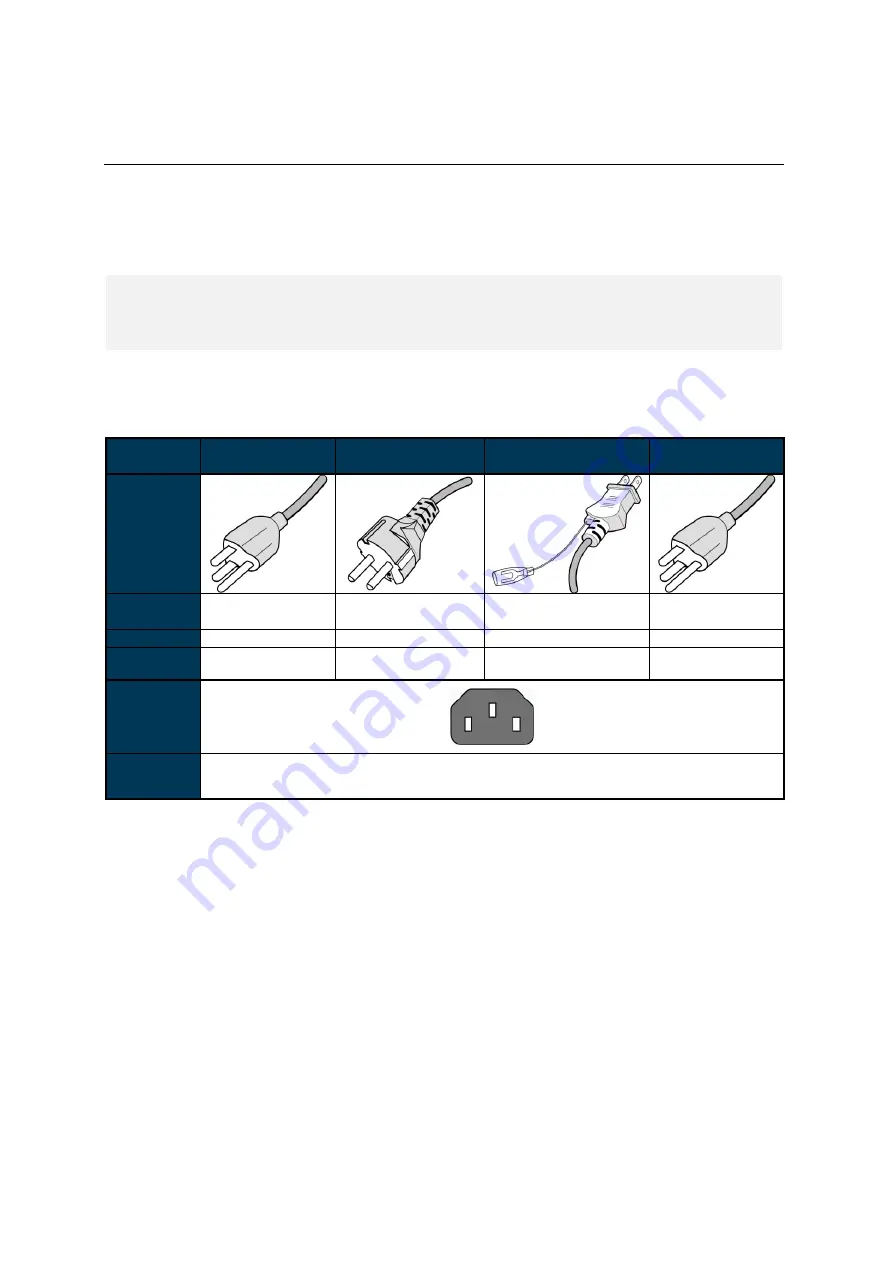
DI100ST2 User Manual 6
Getting Started
Contents
Confirm that the accessories below are shipped along with the display. If any item is missing, please
contact your dealer. The color and shape of the accessories may vary with the products.
DI100ST2 Professional LCD.
Remote Control x 1 pc.
Batteries (1.5V / AAA) x2 pcs.
Power cable x1 pc.
Quick Start Guide x1 pc.
ESK302 x1 pc.
Attention:
Please use the following table to check whether the included power cord is suitable for your
region. If the power cord does not match your region, please contact your local supplier. Please
use matching AC socket in order to meet your local safety regulations.
Plug Type
North America
European
Continental
Japan
Taiwan
Plug
Shape
Region
U.S.A. / Canada
EU
(Except U.K.)
Japan
Taiwan
Voltage
120V
230V
100V
110V
NEMA
TYPE
NEMA 5-15
CEE 7/7
NEMA 1-15
NEMA 5-15
IEC Display
Plug
IEC Plug
TYPE
IEC320 C13
Installing and Replacing Remote Control Batteries
1.
Open the battery compartment cover.
2.
Insert 2 new AAA batteries.
3.
Close the battery compartment cover.
Warning:
Incorrect usage of batteries may cause leakage or explosion.
Pay attention to the polarity when installing the batteries.
Do not mix different types of batteries or new and used batteries. Doing so may shorten the
battery life or cause leakage.
Remove or replace the batteries when they are empty in order to prevent acid leaking in the
battery compartment.
Do not touch the leaked substance from the batteries in case of a battery leakage. Doing so
may hurt human skin.
Note:
If the remote control is not going to be used for a long time, we recommend removing the
batteries from the remote control.








































