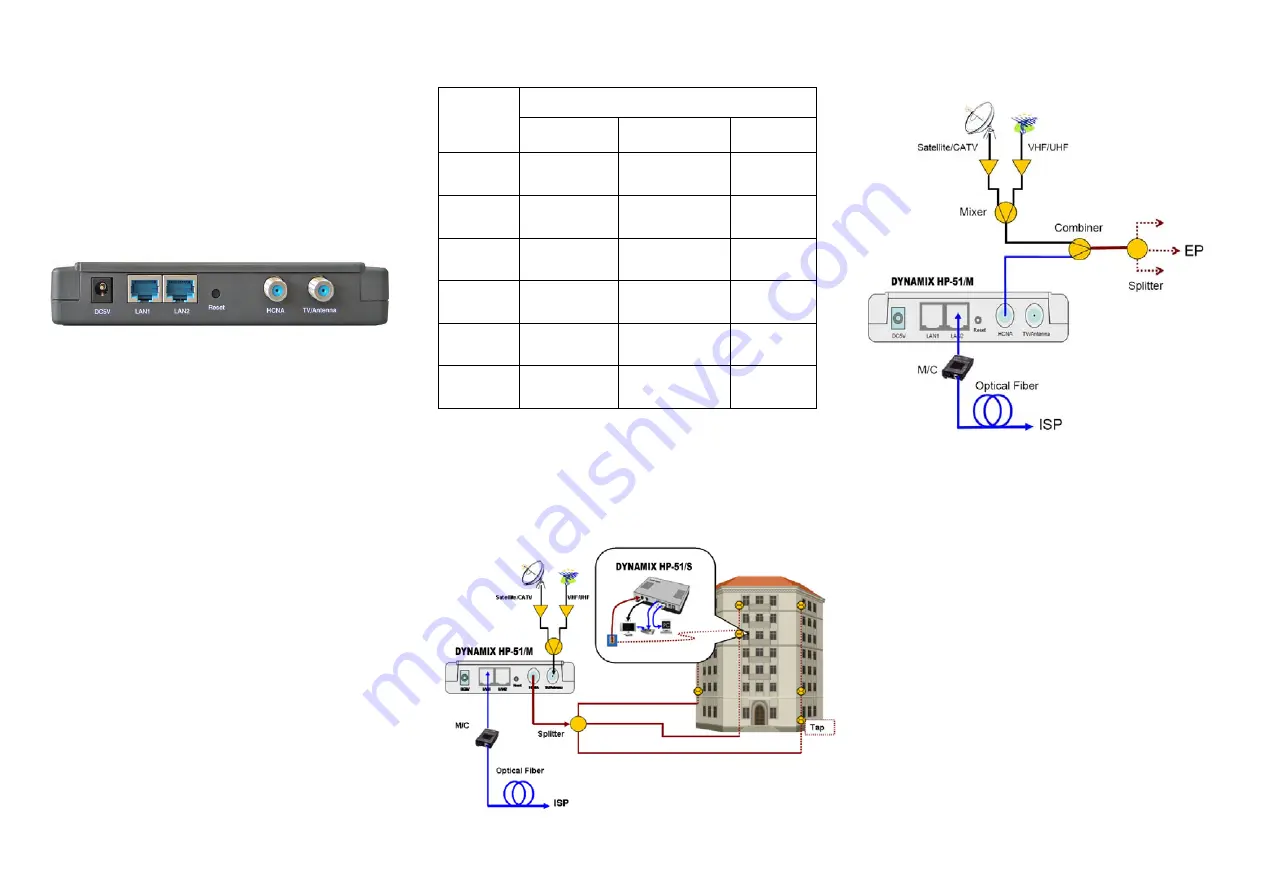
Packing List
The contents:
♦
One Main Unit (DYNAMIX HP-51/M)
♦
One DC 5 V Power Adapter
♦
One F-Type Male-to-Male Coaxial Cable
♦
One RJ-45 Ethernet Cable.
Rear Panel
Figure 1: Rear Panel DYNAMIX HP-51/M
Connectors
1.
DC5V:
Connect to the power adapter plug.
2.
LAN1/LAN2:
Two fast Ethernet ports to
connect Switch / FTTx / xDSL Modem for
Internet access.
3.
Reset:
While the bridge is turned on, press
and release this button will reboot the bridge.
Press it for lasting 5 seconds will restore all
settings to factory default. For example, the IP
address will restore to default
“
192.168.1.1
”
.
4.
HCNA:
Attach to existing coaxial cable and
use the cable as networking backbone in one
or more MDUs DYNAMIX HP-51/M. The
DYNAMIX HP-51/M
is the HCNA
master
device and controls the other HCNA
endpoint
devices (refer to
EP
, as
DYNAMIX HP-51/S
)
on the same coax network.
5.
TV/Antenna:
Connect to TV set. Or
connect to VHF/UHF antenna or CATV to
bypass TV signal to HCNA port.
LED Indicators
Status
LED
Glowing
Dimming
Flashing
Power
Powered by
DC5V
Not powered
N/A
LAN1
LAN1
Link up
Disconnect or
Link fail
Receive or
Transmit
LAN2
LAN 2
Link up
Disconnect or
Link fail
Receive or
Transmit
Link/A
ct
HCNA
Link up
Disconnect or
Link fail
Receive or
Transmit
SyncM
ode
Synchronous
Mode
Bridge failed
N/A
Diagno
sis
Diagnosing
EPs
Not running
Diagnosis
N/A
NOTE:
HCNA always adopt the
Synchronous
MAC
protocol layer in coax network in order to
coordinate all the transmissions and eliminate any
collisions. It works as head-end device in one coax
MDU network.
Connecting the Cables
Figure 2: Cabling example 1 of the Bridge
Figure 3 shows the connection by other
Combiner or Mixer-Splitter with the bridge.
Figure 3: Cabling example 2 of the Bridge
Configure by Web Browser
The factory default IP address of the
DYNAMIX HP-51/M bridge is
“192.168.1.1”
and the default subnet mask is
“255.255.255.0”
. To access the bridge with
default IP, your PCs IP address should be as
“192.168.1.xxx”.
For instance, you may
connect one PC with the bridge directly by one
Ethernet cable between your PC's Ethernet
adapter and the bridge's port LAN1. Also
configures your PC's TCP/IP setting to fixed IP
as
“192.168.1.xxx”,
subnet mask as
“255.255.255.0”,
disable DHCP option. Make
your PC and the bridge within the same
“192.168.1.xxx”
network. Type in
192.168.1.1
in your browser's website navigating field, as
the following:




















