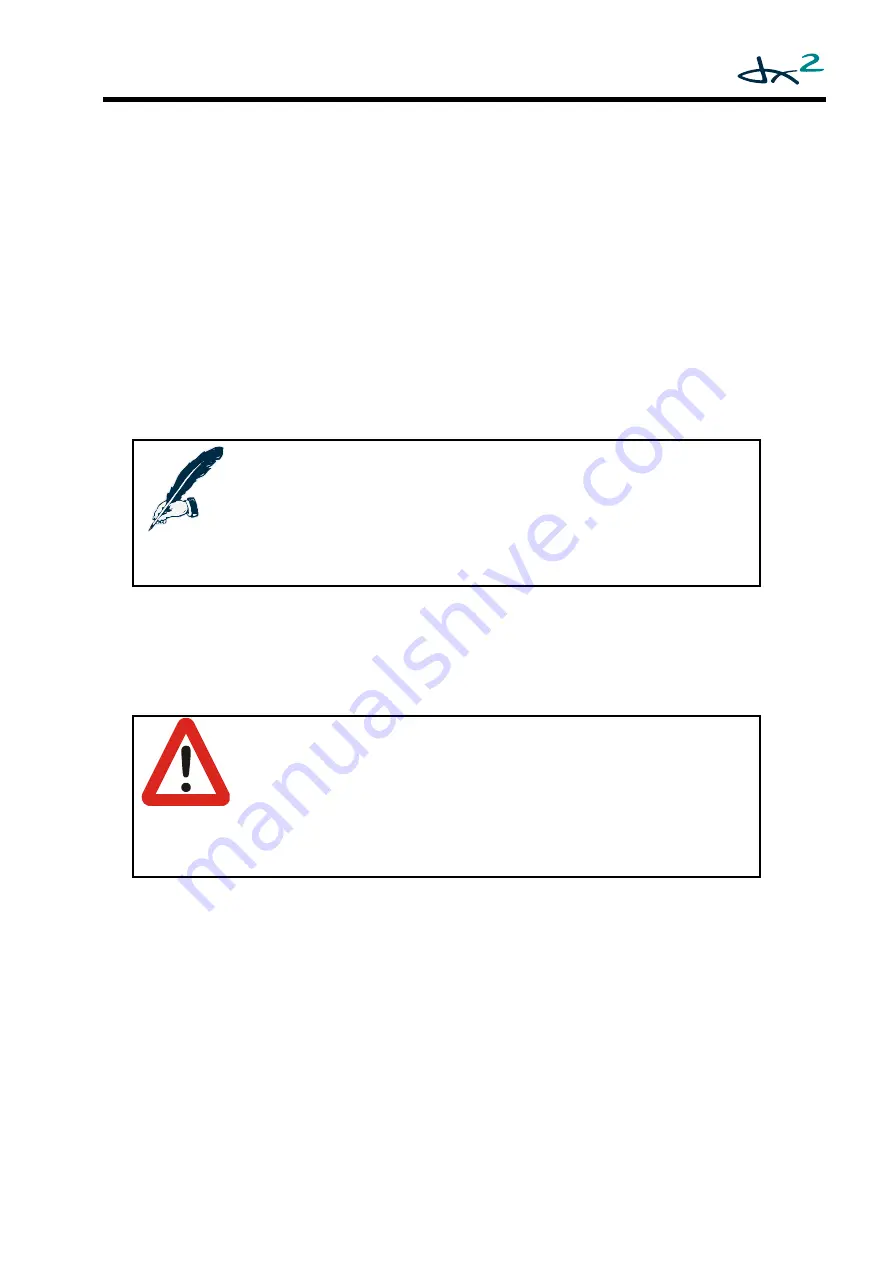
GBK60348: Issue 3
45
4.1
The System Backup Mirror (SBM)
The DX2 Power Module and the DX2 Master Remote both have a backup copy of all
the system parameters. If either the DX2 Master Remote or the DX2 Power Module is
replaced, the DX2 Master Remote displays an
SBM Selection Sequence
to the user to
choose which module has the correct backup copy.
Choose the module that has
NOT been replaced.
After the user has selected the module with the correct backup copy, that module
automatically copies the backup settings into the new module (System Restore).
This makes it possible to replace any module including the Master Remote without
re-programming the system.
When the backup settings have been copied successfully, Flash Code 1 is shown on
the Remote to indicate that the system has just been programmed. Turn the power
off and on to activate the settings.
Note:
The System Backup Mirror only works when both the Power Module and the
Master Remote belong to the DX2 family. If either the Power Module
or the Master Remote is a DX Module (and not a DX2 Module), the System
performs an Auto Download instead of a System Restore. See the DX System
Manual for more information about Auto Download.
The System Backup Mirror has been designed to facilitate in-the-field replacement of
faulty modules/remotes with identical modules/remotes. Any other application such
as programming several systems using SBM instead of Wizard, or replacing one
module/remote with a different module/remote may give unexpected results.
Warning:
Even if you intend to re-programme the system using either an HHP or the
Wizard, to ensure reliable results you
MUST
choose one of the backup copies
and
CYCLE
the power
BEFORE
re-programming.
The ONLY exception to this rule is if a Master Remote is being connected to a
Power Module SOLELY for the purpose of reading out the Master Remote’s
programme by the Wizard. In this case, after reading the Master Remote’s
parameters, turn off the Master Remote without selecting either option.
4.1.1
System Backup Mirror exceptions
If a new (out of the box) Power Module that has not been programmed is
connected to a DX2 Remote, the Remote will not show the SBM Selection
Sequence. As the new Power Module does not have a backup copy of the
parameters, the Remote will instead automatically* copy its settings into the
Power Module and show a Flash Code 1.
Turn the power off and on to activate
the settings.
If the settings that are copied into the Power Module or the Remote (either by
choice or automatically) are not compatible with that Power Module or that
Remote, the system will show a Flash Code 12. Reprogram the system with the
















































