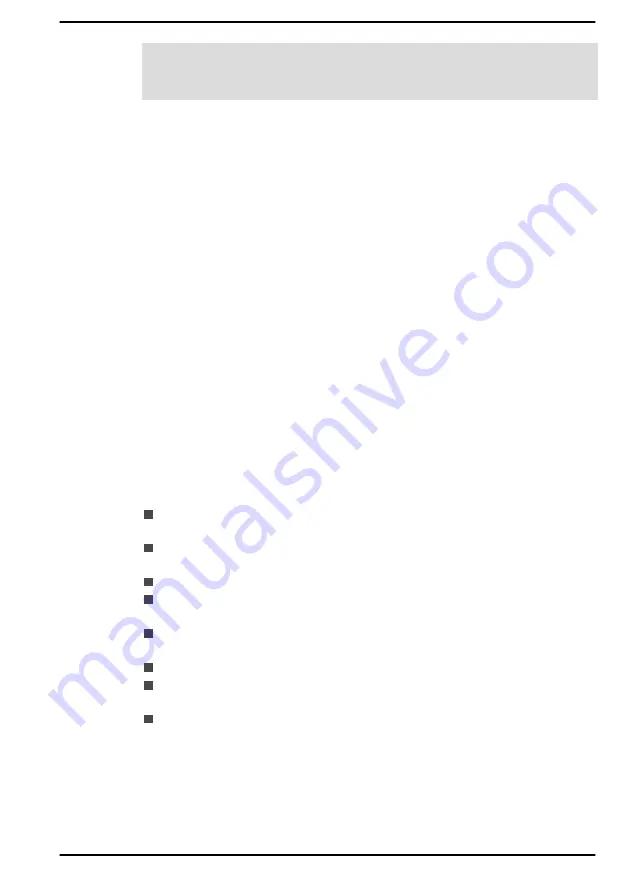
some features that can power on the computer automatically (Task
Scheduler, etc.) might not work. You must turn the computer back on to
retry password entry.
Pre-Boot Authentication
You can also enable/disable Pre-Boot Authentication function that allows
you to authenticate by scanning fingerprints instead of inputting a password
before Windows boots up, and Single Sign-On function that allows you to
sign on using a fingerprint for both Pre-Boot Authentication and Windows
operating system under
Pre-Boot Authentication
in
System Password
.
Please note that Pre-Boot Authentication and Single Sign-On function will
be disabled if dynabook Settings is uninstalled.
dynabook Service Station
dynabook Service Station allows your computer to automatically search for
Dynabook software updates or other alerts from Dynabook that are specific
to your computer system and its programs.
This utility also provides hardware diagnostic and troubleshooting function
and service. The diagnostic or troubleshooting activity log is stored in your
computer. When "Send diagnostic and troubleshooting data log" is
enabled, the log will be sent to Dynabook periodically. The transmission is
completely anonymous since no personal identifiable information is
collected.
To access this utility, click
Start -> dynabook Service Station
.
The following tabs might be provided:
Home—Allows you to view current system power consumption and
temperature of your computer.
Software Updates—Allows you to check available software updates
and perform necessary operations.
Alerts—Allows you to check available alerts.
Diagnostic Tools—Allows you to perform tests which will help check
the performance of your computer.
Troubleshooting—Allows you to solve many hardware issues of your
computer by clicking listed items.
Report—Allows you to check and print reports.
System Information—Allows you to view basic information of your
computer.
Options—Allows you to set options for sending data logs.
dynabook Screen Rotation Utility
dynabook Screen Rotation Utility rotates the screen orientation between
landscape (normal) and landscape (flipped) by using the Ctrl + Alt + Up
arrow/Down arrow keys.
User's Manual
5-7
















































