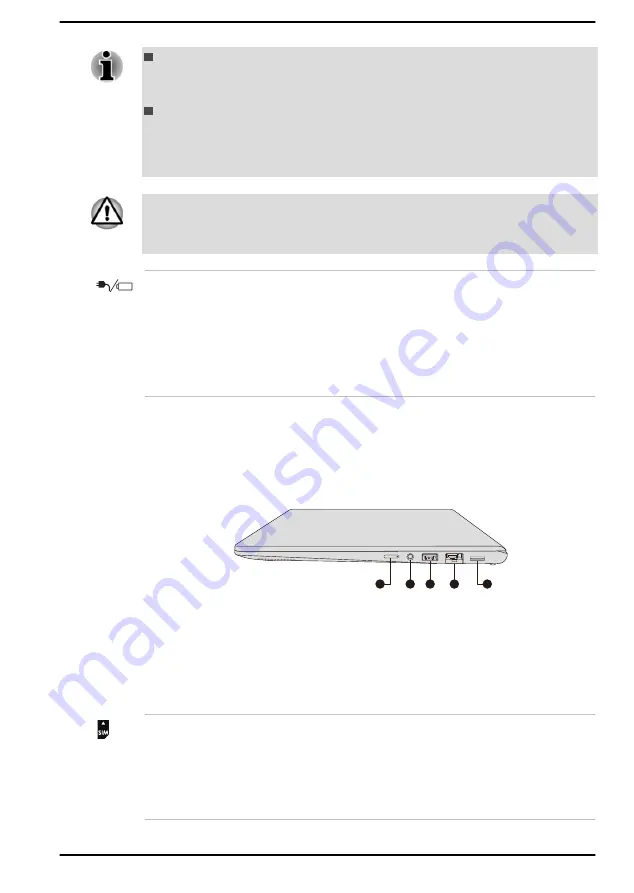
Note that it is not possible to confirm the operation of all functions of
all USB devices that are available. Some functions associated with a
specific device might not operate properly.
Before removing a USB device from the USB port of your computer,
click the Safely Remove Hardware and Eject Media icon on the
Windows taskbar, and then select the USB device that you want to
remove.
Keep foreign metal objects, such as screws, staples, and paper clips, out of
the USB port. Foreign metal objects can create a short circuit, which can
cause damage and fire, possibly resulting in serious injury.
DC IN/Battery
indicator
The DC IN/Battery indicator shows the condition
of the DC IN and the battery charge status. White
indicates that the battery is fully charged while
the power is being correctly supplied from the AC
power adaptor.
Refer to the
section for more information on this feature.
Right side
The following figure shows the right side of the computer.
Figure 3-3 The right side of the computer
5
1
3
2
4
1. SIM card slot*
4. LAN jack
2. Headphone/Microphone jack
5. Memory media slot
3. Universal Serial Bus (USB 3.2 Gen1)
port
* Provided with some models.
Product appearance depends on the model you purchased.
SIM card slot
This slot allows you to insert a SIM card which
enables a high-speed access to the internet,
corporate intranet and your email while you are
away from office. Refer to the
section for more information. Some
models are equipped with the SIM card slot.
User's Manual
3-3
















































