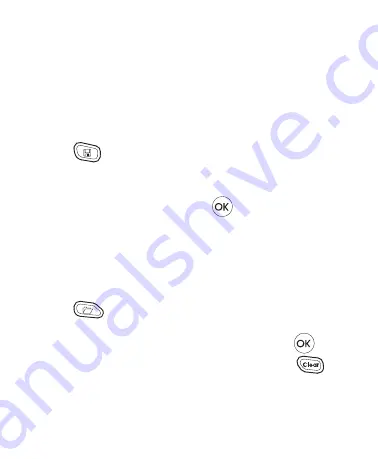
17
Using Labelmaker Memory
The labelmaker has a powerful memory feature that allows you to
store the text of up to nine labels you use frequently.
Storing Label Text
You can store up to nine specific labels you use frequently.
To store the current label text
1. Press
. The first of the memory fields is displayed.
2. Use the arrow keys to move through the fields. You can store new
text in any of the memory locations.
3. Select a memory location and press
.
Your label text is saved and you are returned to the label.
Recalling Stored Labels
You can easily recall labels stored in memory to use at a later time.
To recall labels
1. Press
. The first memory location is displayed similar to
storing a label or format.
2. Use the arrow keys to select a label to recall and press
.
To clear a memory field, first recall a label and then press
.
Summary of Contents for LetraTag 100-H
Page 20: ...21...





































