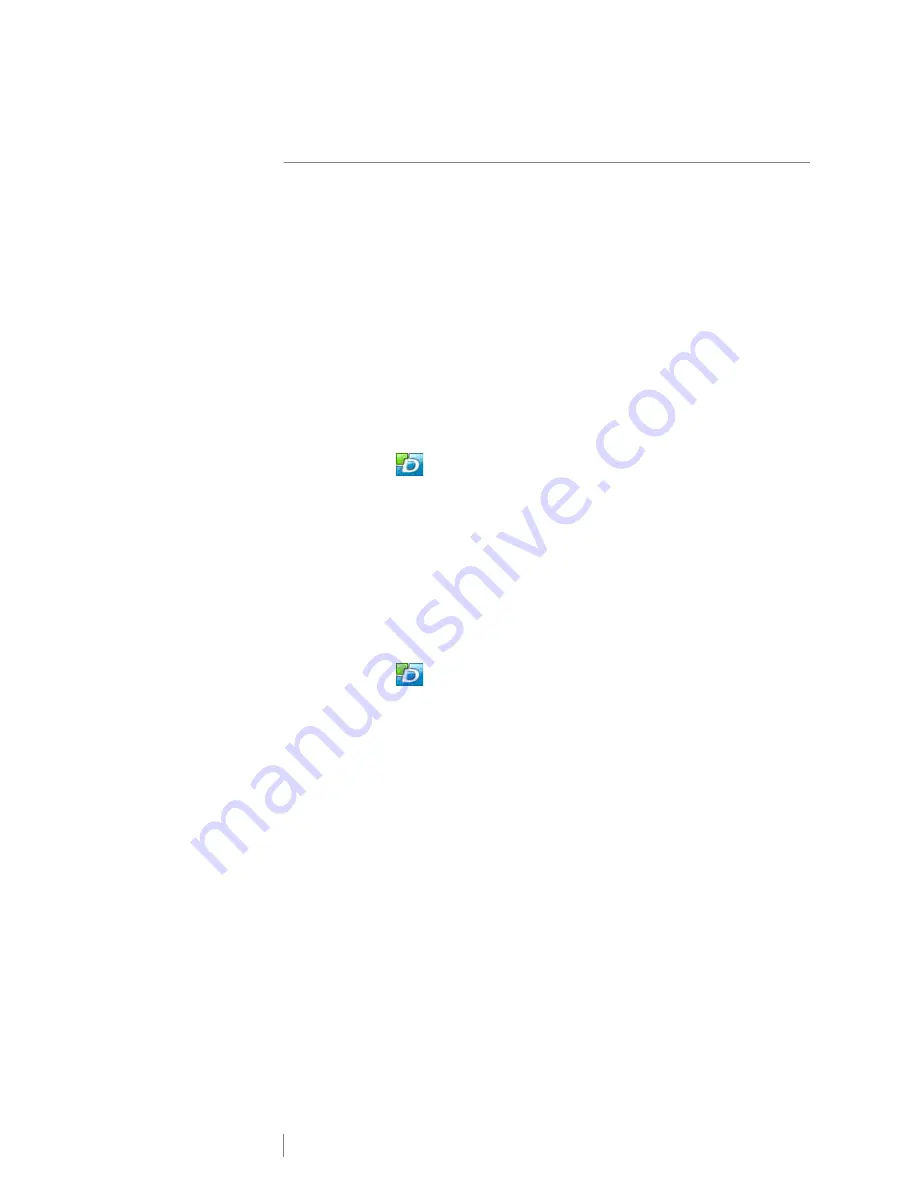
16
LabelManager
®
Wireless PnP
User Guide
Downloading and Installing DYMO Label Software
To use your label maker over a wireless network connection, you must install
DYMO Label software version 8.5 or later on each computer that needs wireless
access to the label maker.
To install the software on a Windows
®
system
1
Download the DYMO Label software version 8.5 or later from the Support
section of the DYMO Web site at
www.dymo.com
.
2
Close all open Microsoft Office applications.
3
Double-click the Installer icon.
After a few seconds, the installation screen appears.
4
Click
Install
and follow the instructions in the installer.
When the software installation is complete, you are prompted to connect your
printer.
5
Without connecting your printer, click
Finish
.
6
Double-click
on your desktop to start DYMO Label software and add
your wireless network printer. See
Adding the Label Maker as a Wireless
Printer
.
To install the software on a Mac OS
®
system
1
Download DYMO Label software version 8.5 or later from the Support section
of the DYMO Web site at
www.dymo.com
.
2
Double-click the Installer icon and follow the on-screen instructions.
When the software installation is complete, you are prompted to connect your
printer.
3
Without connecting your printer, click
Finish
.
4
Double-click
on your desktop to start DYMO Label software and add
your wireless network printer. See
Adding the Label Maker as a Wireless
Printer
.
























