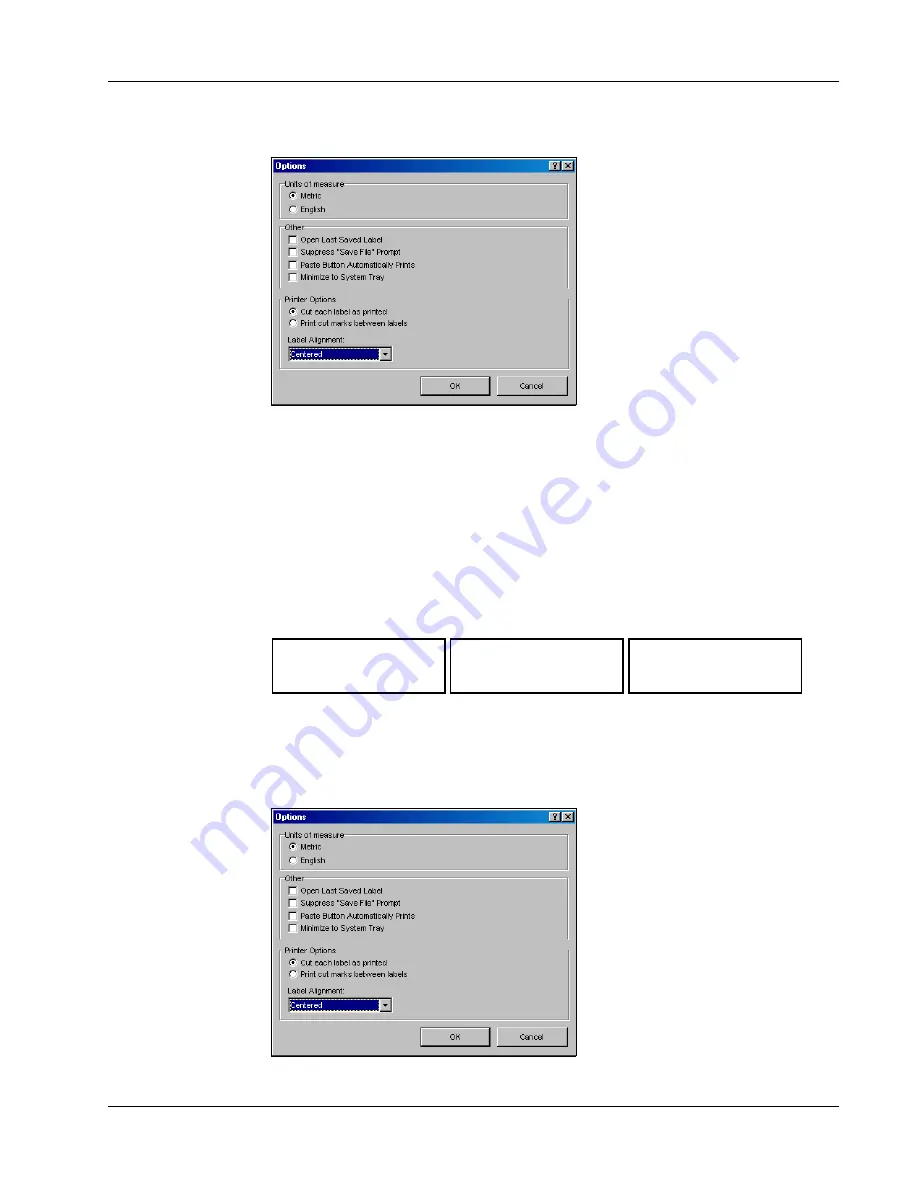
Print Settings
17
The Options dialog box appears.
2
Select one of the following:
•
Cut each label as printed
— Automatically cuts each label after printing.
•
Print cut marks between labels
— Prints labels in a continuous stream with dotted lines
between each label for cutting.
3
Click
OK
to apply the new setting.
Label Alignment
As a label is printed, blank space is added at the beginning of the label and at the end of the label.
Normally, the space is the same on both ends of the label. However, you have the option of printing
the label with less space at the beginning or at end of the label.
To change the label alignment
1
Select
Options
from the
Edit
menu.
The Options dialog box appears.
DYMO Corp.
44 Commerce Road
Stamford, CT 06902
DYMO Corp.
44 Commerce Road
Stamford, CT 06902
DYMO Corp.
44 Commerce Road
Stamford, CT 06902
Centered
Left Aligned
Right Aligned
Summary of Contents for LabelManager Series
Page 1: ...LabelMANAGER User Guide ...
Page 4: ...iv ...
Page 26: ...Technical Specifications 22 ...
Page 28: ...24 ...








































