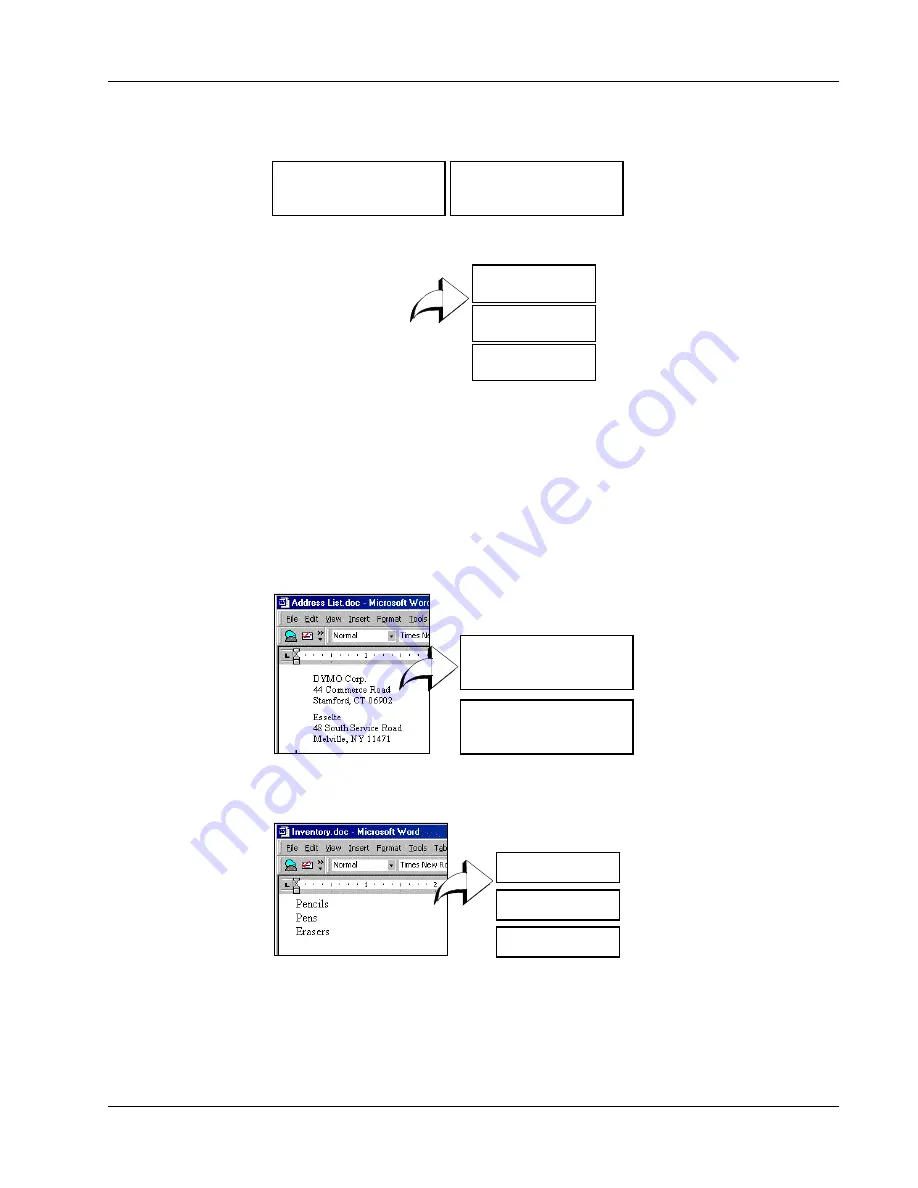
Printing Labels Using Data from Another Program
13
will print two three-line labels: one for DYMO and one for Esselte.
In another example, the following three lines of text are printed as three two-line labels:
Multi-Line Text from a Word Processor
When copying text from a word processor, you will typically have multi-line text. In this case, the
text for each label is separated by either a single blank line or a carriage return/line feed.
If a blank line is contained in the text, Smart Paste reads the text as multiple labels separated by a
single blank line. If no blank line is found, the text is read as multiple, one-line labels.
For example, the following two addresses are separated by a single blank line and Smart Paste will
print two three-line labels.
However, the following three lines of text contain no blank lines. So, Smart Paste will print three
one-line labels.
Printing Multiple Labels Using Smart Paste
This section explains how text copied from different sources is turned into labels using the Smart
Paste command. When you use Smart Paste to print multiple labels, the labels will be formatted
using the font, size, and style currently selected for the label.
DYMO Corp.
44 Commerce Road
Stamford, CT 06902
Esselte
48 South Service Road
Melville, NY 11471
Pencils
3 for $1.00
Pencils, 3 for $1.00
Pens, $0.50 each
Erasers, $1.00
Pens
$0.50 each
Erasers
$1.00
DYMO Corp.
44 Commerce Road
Stamford, CT 06902
Esselte
48 South Service Road
Melville, NY 11471
Erasers
Pencils
Pens
Summary of Contents for LabelManager Series
Page 1: ...LabelMANAGER User Guide ...
Page 4: ...iv ...
Page 26: ...Technical Specifications 22 ...
Page 28: ...24 ...












































